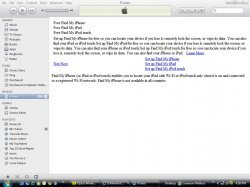iTunes could not connect to the iPhone because an unknown error occurred (0xE8000025)


RESTORING IPHONE/IPOD TOUCH/IPOD:

Step-by-Step
0) Calm down. All things with software can be fixed.
1) Close all programs and restart computer.
2) Open iTunes and plug in powered off iPhone/iPod Touch/iPod with direct USB connection.
3) If iTunes fails to connect to iPhone/iPod Touch/iPod...continue to #4, if it does...restore.
4) Shut DOWN iTunes again.
5) Power OFF the iPhone/iPod Touch/iPod & Disconnect from computer. (Power off two ways-one will work, hold home and sleep button until off or just hold sleep button until off)
6) Hold down Home button & connect to computer using direct connected USB cable (keep holding down the home button until iTunes sees it).
7) It should go into recovery mode and iTunes should recognise it.
8) If you want to recover to previous software version, Hold Alt/Shift and click restore in iTunes. Then select the old update version.
PREVIOUS SOFTWARES VERSIONS (chose your version):
Download iOS 4.1 ipsw from direct links:
Download iOS 4.1 ipsw for iPhone 4 :
http://appldnld.apple.com/iPhone4/061-7939.20100908.Lcyg3/iPhone3,1_4.1_8B117_Restore.ipsw.
Download iOS 4.1 ipsw for iPhone 3G S :
http://appldnld.apple.com/iPhone4/061-7938.20100908.F3rCk/iPhone2,1_4.1_8B117_Restore.ipsw
Download iOS 4.1 ipsw for iPhone 3G :
http://appldnld.apple.com/iPhone4/061-7932.20100908.3fgt5/iPhone1,2_4.1_8B117_Restore.ipsw
Download iOS 4.1 ipsw for iPod Touch 4the generation :
http://appldnld.apple.com/iPhone4/061-8490.20100901.hyjtR/iPod4,1_4.1_8B117_Restore.ipsw
Download iOS 4.1 ipsw for iPod Touch 3G :
http://appldnld.apple.com/iPhone4/061-7941.20100908.sV9KE/iPod3,1_4.1_8B117_Restore.ipsw
Download iOS 4.1 ipsw for iPod Touch 2G :
http://appldnld.apple.com/iPhone4/061-7937.20100908.ghj4f/iPod2,1_4.1_8B117_Restore.ipsw
DFU MODE:
Step-by-Step
1. Turn the iPhone/iPod Touch/iPod ON
2. CONNECT it to the computer with a DIRECT USB connection.
3. Make sure iTunes is open so you'll know when it enters DFU mode.
4. HOLD the Power/Sleep-Wake button AND the Home button for 10 seconds.
5. RELEASE only the Power/Sleep-Wake button and continue to hold the Home button.
6. WAIT until iTunes recognizes the phone in DFU Restore mode (in Windows a bubble pops up saying it recognized new hardware "DFU Mode" or something to that effect)
The last step may take SOME TIME, like, say, even 60 seconds or so.
The screen should be OFF (black), if you see the "Connect to iTunes" logo, START OVER.
It may take a few tries to do the steps just right, just reboot
(hold both Power/Sleep-Wake AND Home until the Apple logo appears and the phone turns back on) then try again.
7. Then restore the iPhone/iPod Touch/iPod
-Plug one end of the cord into your iPhone/iPod Touch/iPod and the other in your computer
-Remove the cord in your computer, leaving the cord in the iPhone/iPod Touch/iPod still plugged in
-Hold both the home button and on/off button on the phone
-Once the screen turns off, let go of the on/off button but continue holding the home button
-Plug in the other end of the cord in your computer while still holding the home button on the iPhone/iPod Touch/iPod
-Once the apple logo appears, continue holding until you see the plug into itunes screen on your iPhone/iPod Touch/iPod
-Click restore.
OK if this didn't worked then try:
1. From the Start menu, choose Control Panel.
2. Open the Internet Options control panel.
3. Click the Connections tab.
4. Click the LAN Settings button.
5. Select the "Automatically detect settings" checkbox.
6. Click OK in both windows.
7. Reopen iTunes and connect your iPod or iPhone or iPod Touch.
8. Update or Restore your iPod or iPhone or iPod Touch.
OK there are one more fix that can repair your iPhone/iPod Touch/iPod:
You may just need to reinstall iTunes. Also, it could be due to the USB port your using. Try those fixes first. There are others.

Hope this helps!




 iTunes could not connect to the iPhone because an unknown error occurred (0xE8000025)
iTunes could not connect to the iPhone because an unknown error occurred (0xE8000025)