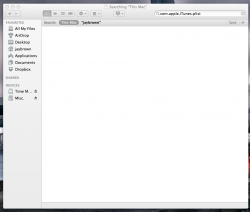I have iTunes open on my dock (usually on my 2nd screen) and I'm still able to right click and play music/shuffle/etc, so I know it's running. But, it will not come up on screen.
Tried shutting down and restarting, still doesn't come up.
Help?
Tried shutting down and restarting, still doesn't come up.
Help?


 > About This Mac
> About This Mac