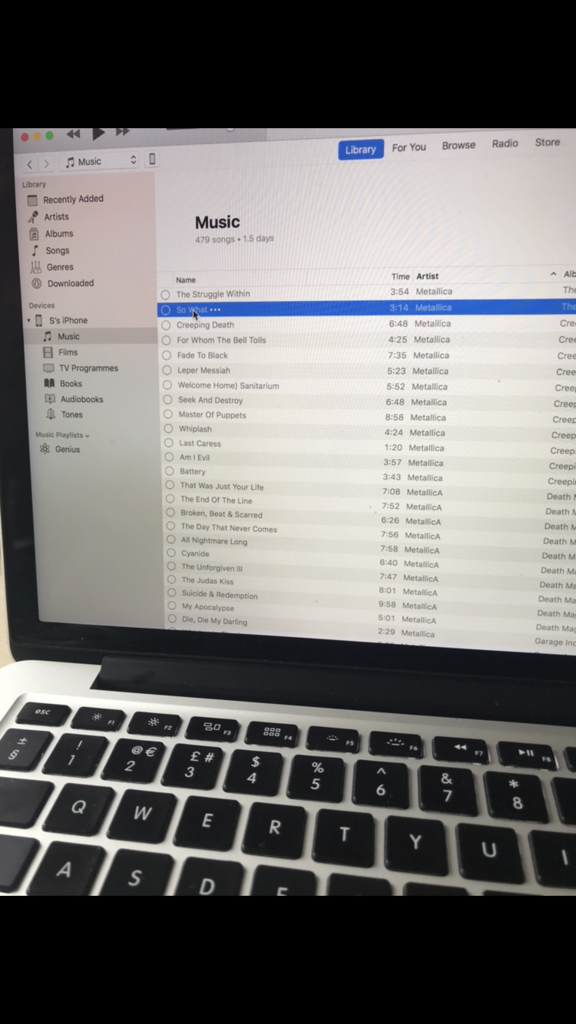I’m trying to sync 400+ songs from iTunes to my iPhone 7 but it doesn’t do anything
But when you check the music section on the phone, all the songs are there, but are a light grey and take up no space on the device
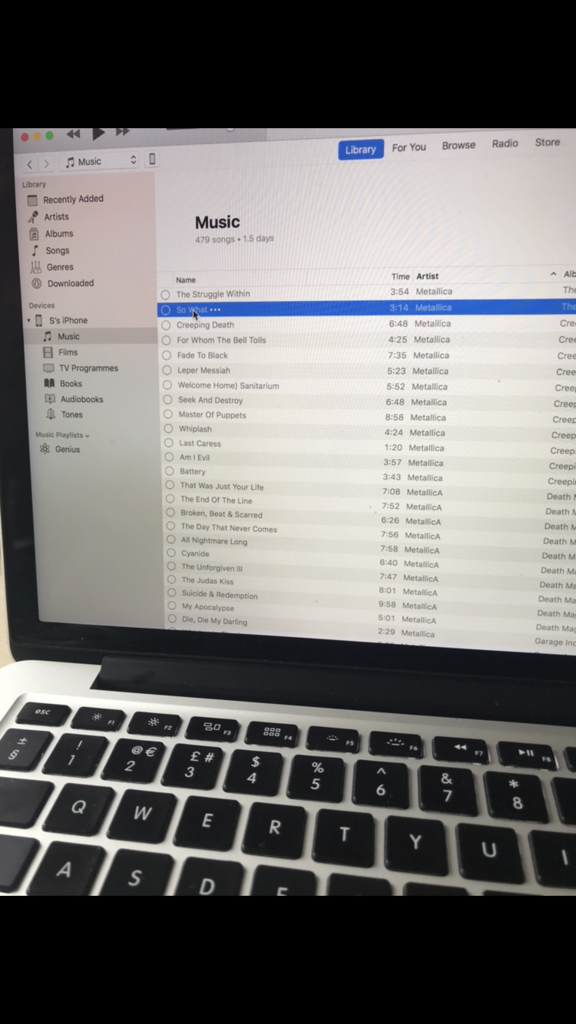
But when you check the music section on the phone, all the songs are there, but are a light grey and take up no space on the device