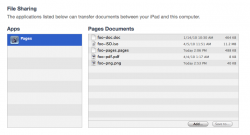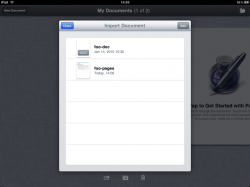Thank you f00f! This is a very thorough and helpful explanation.
I have to admit, I'm a little frustrated by Pages so far. I've never used Pages much on the Mac, so that might be part of the problem. But I've found myself struggling to figure out how to do relatively basic things -- or to just give up and conclude that they can't be done.
For instance: I gather that it's not possible to make new user-created templates on the iPad. You can work around that by duplicating existing documents, editing those and changing the name. But is that the only way?
I've also been unable to create a document with landscape (i.e. horizontal) page orientation -- for example a text-only, two-column document that looks like two adjacent pages of a printed book.
Fortunately I have a student who is amazingly iPad-savvy, despite not yet having an iPad of his own. Without him, I'd be a bit more clueless. I wonder if this casts some doubt on the "Buy an iPad for your father" line of thought?