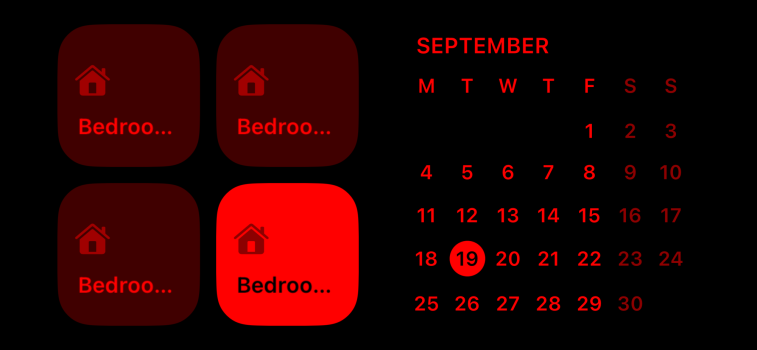Isn’t the “logging a mood” feature actually bad for your state of mind? I mean focusing everyday on how you’re feeling doesn’t actually improve anything. Reminding me everyday that I feel bad is a good way to get even more depressed.
Got a tip for us?
Let us know
Become a MacRumors Supporter for $50/year with no ads, ability to filter front page stories, and private forums.
Just Install iOS 17? Here's 12 Things to Do First
- Thread starter MacRumors
- Start date
- Sort by reaction score
You are using an out of date browser. It may not display this or other websites correctly.
You should upgrade or use an alternative browser.
You should upgrade or use an alternative browser.
At least in Germany that's not true. Still just the people's album.
I don't have it either. Mine is still called "People and Places".
I'm in the US. Perhaps it's because I have an XR...?
Wie schade!
I couldn't get it to work on my 11 either.I can't get Standby to work on the 14+. Does it not work. I plug it in the charger, turn it landscape and nothing happens.
I understand what you are saying but if you acknowledge a feeling exists and then let it go, like many meditation practices teach, its actually freeing. Burying and ignoring a feeling isn't helpful.Isn’t the “logging a mood” feature actually bad for your state of mind? I mean focusing everyday on how you’re feeling doesn’t actually improve anything. Reminding me everyday that I feel bad is a good way to get even more depressed.
Like most of the UI tweaks (even though they are largely unnecessary) but wish stickers could be disabled. I will never use them.
I can't get Standby to work on the 14+. Does it not work. I plug it in the charger, turn it landscape and nothing happens.
Ditto. Restarted several times. Checked and double-checked every setting I can think of. When charging in landscape mode, nothing changes for me at all.
Yes, I installed it on my 13 Pro Max. It's been 5 hours, no odd bugs on my end so far.Anyone install it on iPhone 13 Pro ? Any feedback on how it's working out? Thanks
Battery...eh. I'll see what happens in a day or 2. The faster drain is normal just after installing a major update like this.
Thanks for giving me a list of everything I’m gonna disable because I don’t need any of it.
I’ll give you my two cents as to why. i’m already super connected to everything. All the time. Everything, all the time. You understand? I don’t need more stuff to take up brain cells. I have little left to give. It’s nice, and if somebody wants to use it, that’s great, but the further away I am from all this constant stimulation, the happier I am. I’ll go back to listening to classical music on my AirPods Max.Why?
any news if they squashed ios 16 bugs: overheating/battery drain/stalled search/apps/phone app unresponsive during call in ios 17?
Yep...that's what I am doing. Let the first adopters find the bugs and have Apple fix them before installing a new OS. I usually wait at least 2 updates before going ahead with a new iOS update.
Finally will be sharing Air tags, this feature should have been made from day one.
Apple today released iOS 17 to the public, and there are hundreds of new features and changes for you to learn about. Some of these options require some set up to get up and running, so we've written this guide that walks you through what you should do after installing iOS 17.
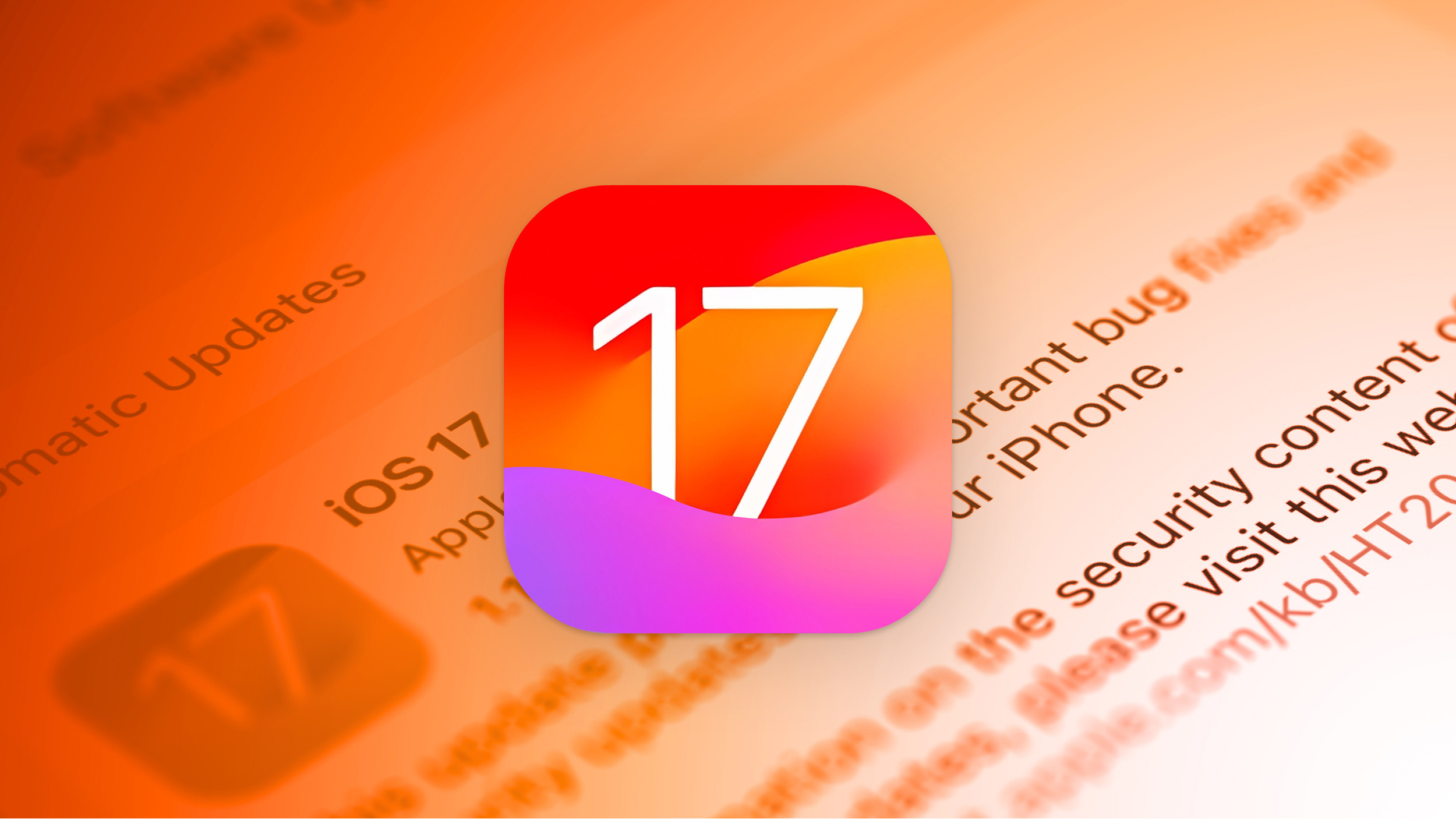
Set Up Your StandBy Screen
When you charge an iPhone running iOS 17 in an upright and horizontal orientation, it displays a new StandBy screen. StandBy serves as a home hub to show glanceable information that makes your iPhone more useful when it's not being actively used.

StandBy is most useful on the iPhone 14 Pro models with always-on display, but it is available on all iPhones that run iOS 17.
There are three total StandBy screens that you can access by swiping between them when your phone is in the appropriate StandBy position. The first screen displays widgets (including interactive widgets), the second showcases photos from the Photos library, and the third is a large clock that shows the time.
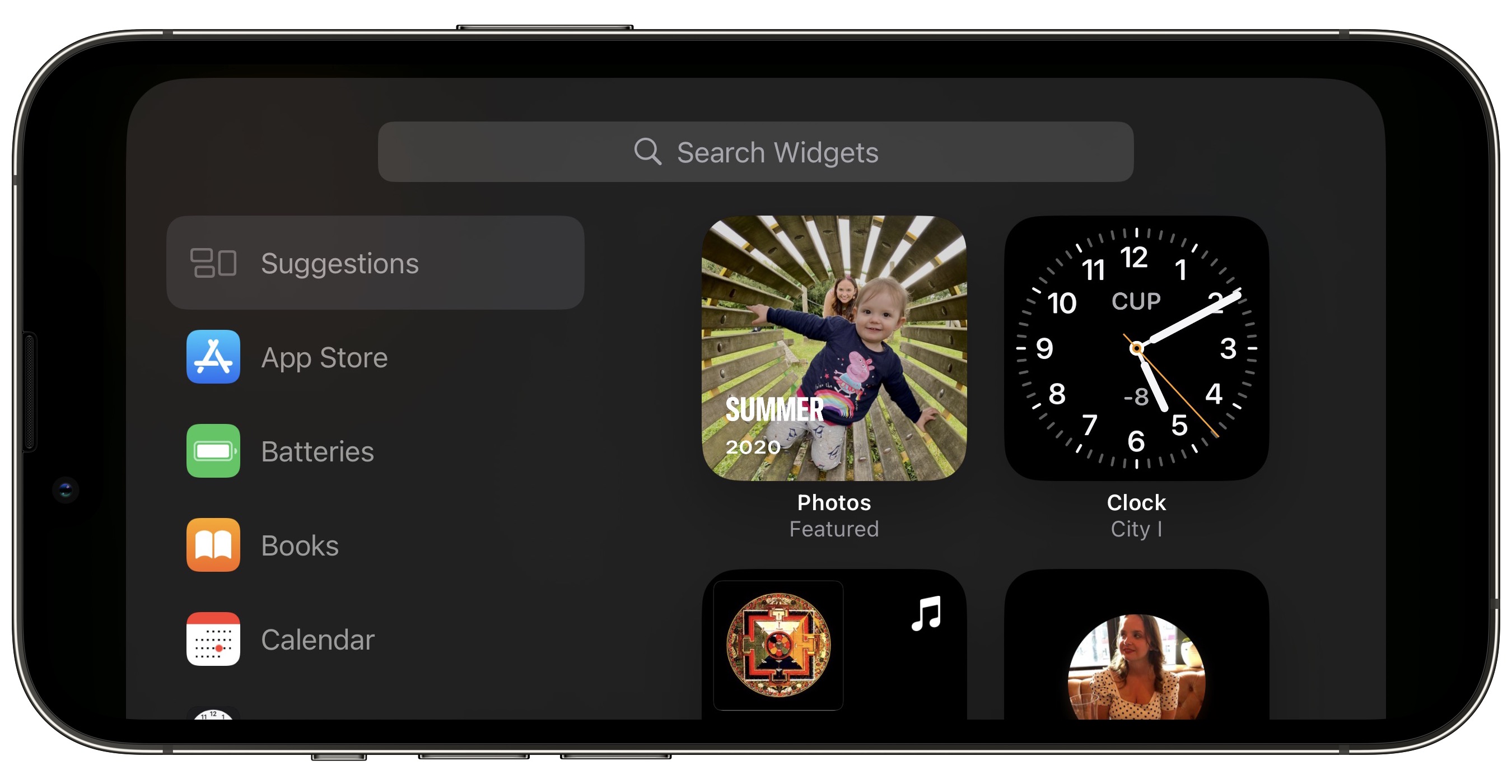
You will want to customize your two widget stacks on the widget screen to make it more useful, and you can also customize how the time is displayed and the photos that you see. Customizing is done by swapping over to the correct screen and long pressing on it to get to the customization options.
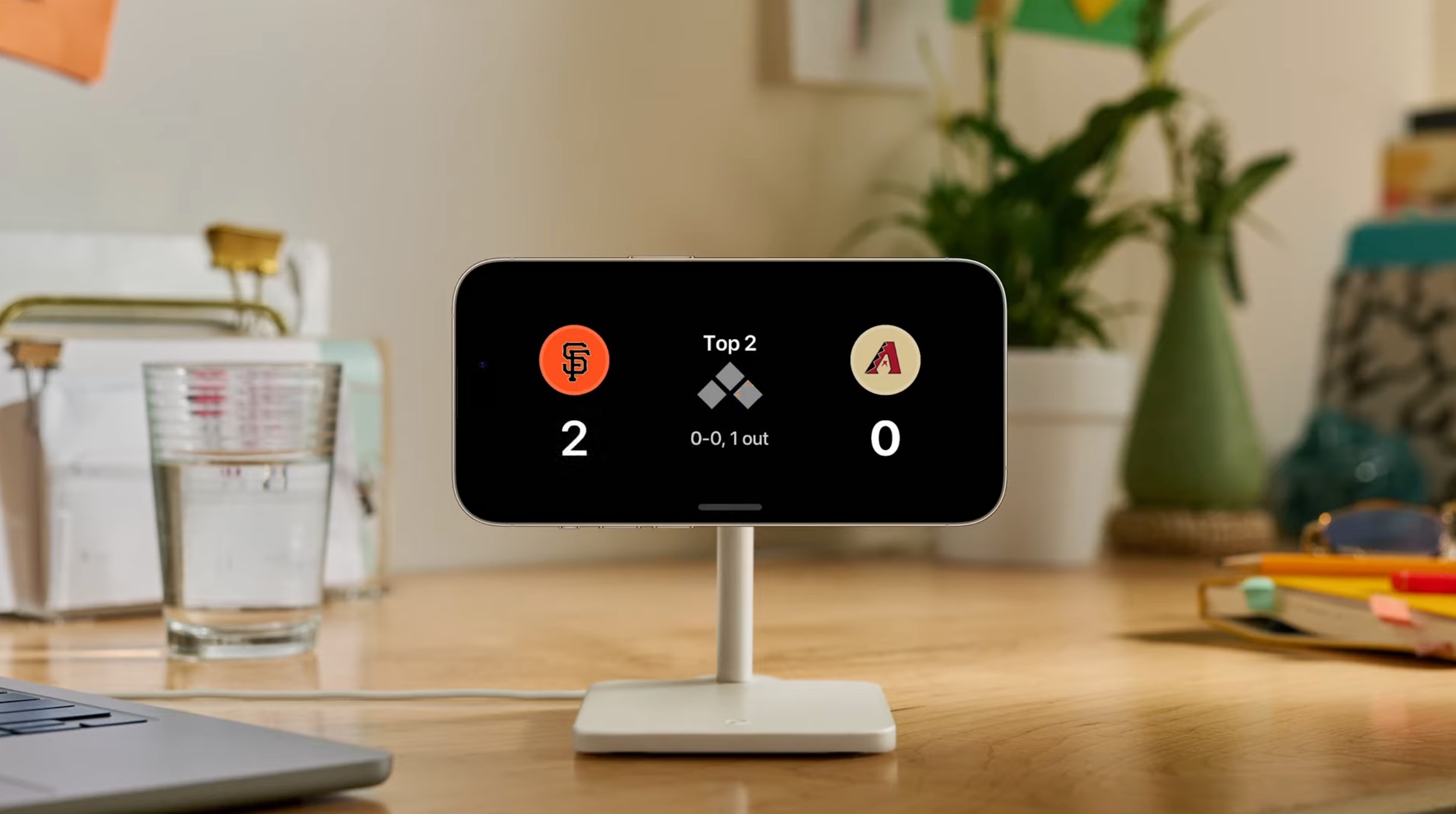
StandBy can show you incoming notifications, Live Activities, and Siri queries full screen. When you use StandBy with different MagSafe chargers in separate locations, you can customize your phone to remember which screen configuration you prefer based on location. For example, you might prefer widgets when at the office, or the clock screen when the iPhone is on your nightstand.
StandBy can be a little bit complicated when you're not familiar with it, so we recommend looking through our StandBy guide to see the full extent of what you can do with it.
Prioritize Interactive Widgets
Lock Screen and Home Screen widgets are interactive in iOS 17, which makes widgets much more useful. You can do things like check off a reminder or activate a home device right from a widget without having to open an app.
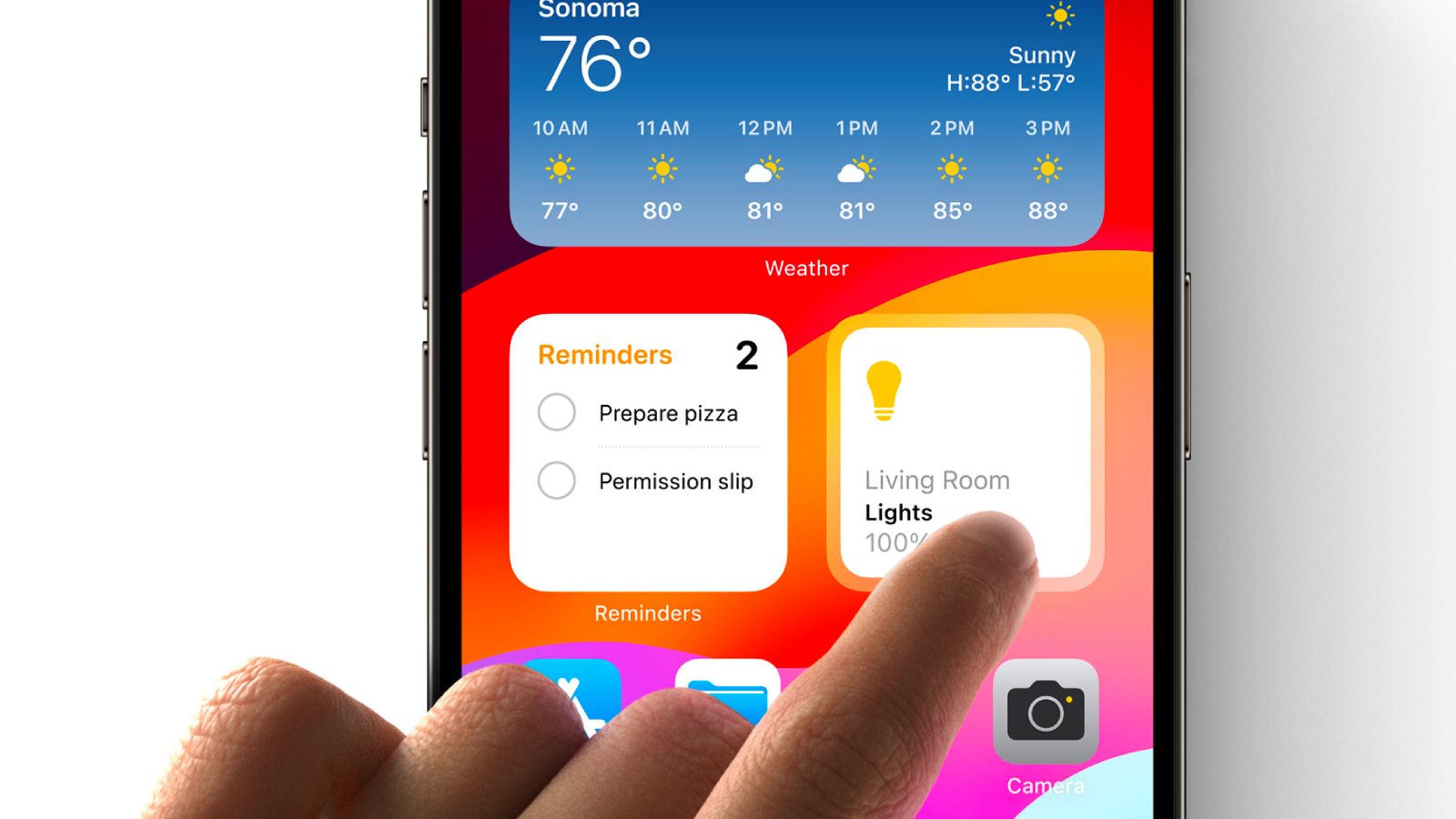
Both Apple apps and third-party apps are able to use the new interactive functionality, so you might want to redo your widget setup now that certain widgets are more useful.
Lock Screen widgets can be customized by long pressing on the Lock Screen, choosing a Lock Screen option, and then tapping "Customize." From there, select the Lock Screen and then tap into the widgets box to choose your widget options.
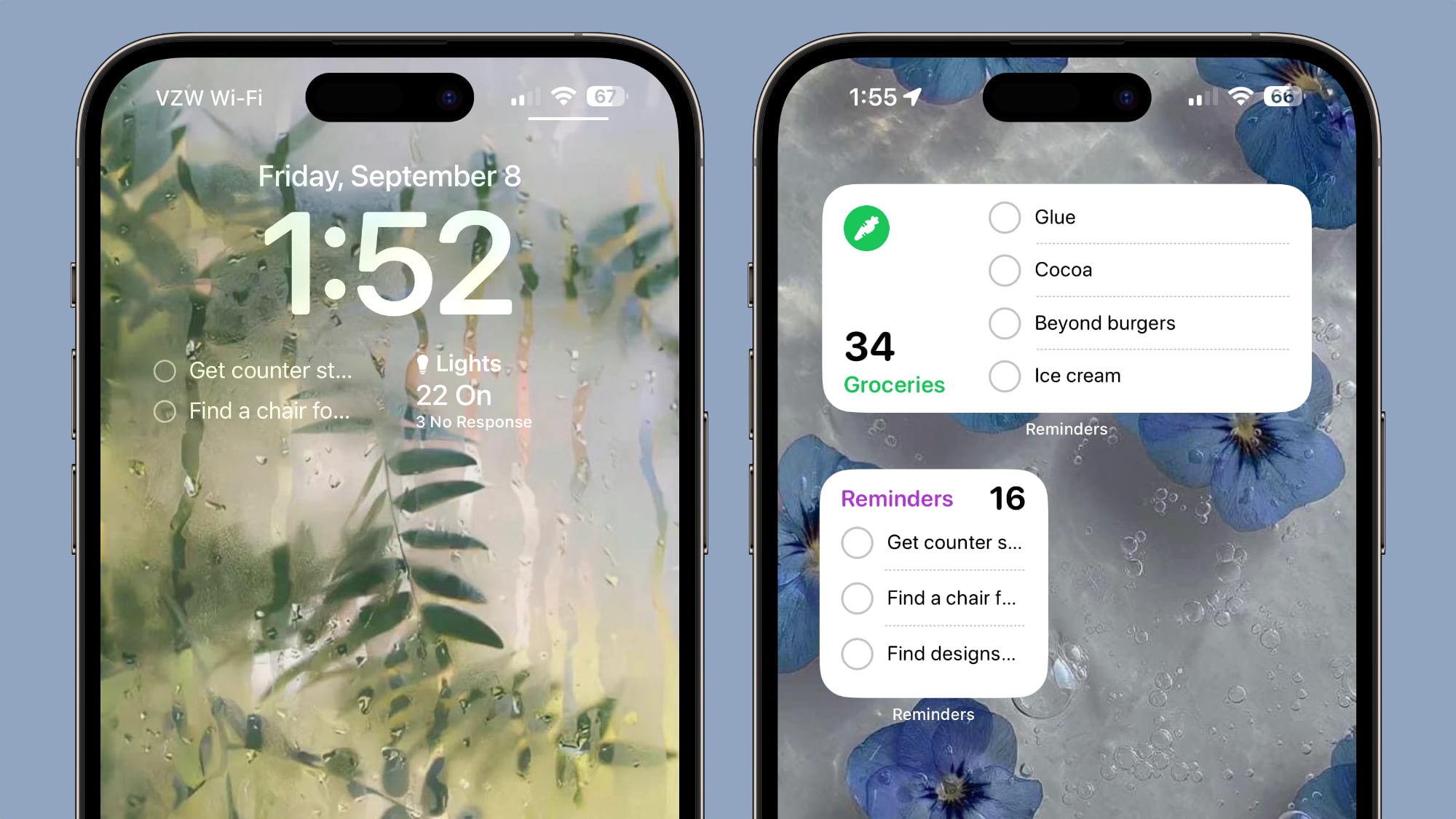
On the Home Screen, long press, tap on the "+" button in the upper left corner, and select the widget that you want to add.
Customize Your Contact Poster
In iOS 17, there's a customizable Contact Poster that people see when you call, FaceTime, or text them. You can customize it with a photo, Memoji, Animoji, or an initial, and choose the colors and fonts that you prefer.
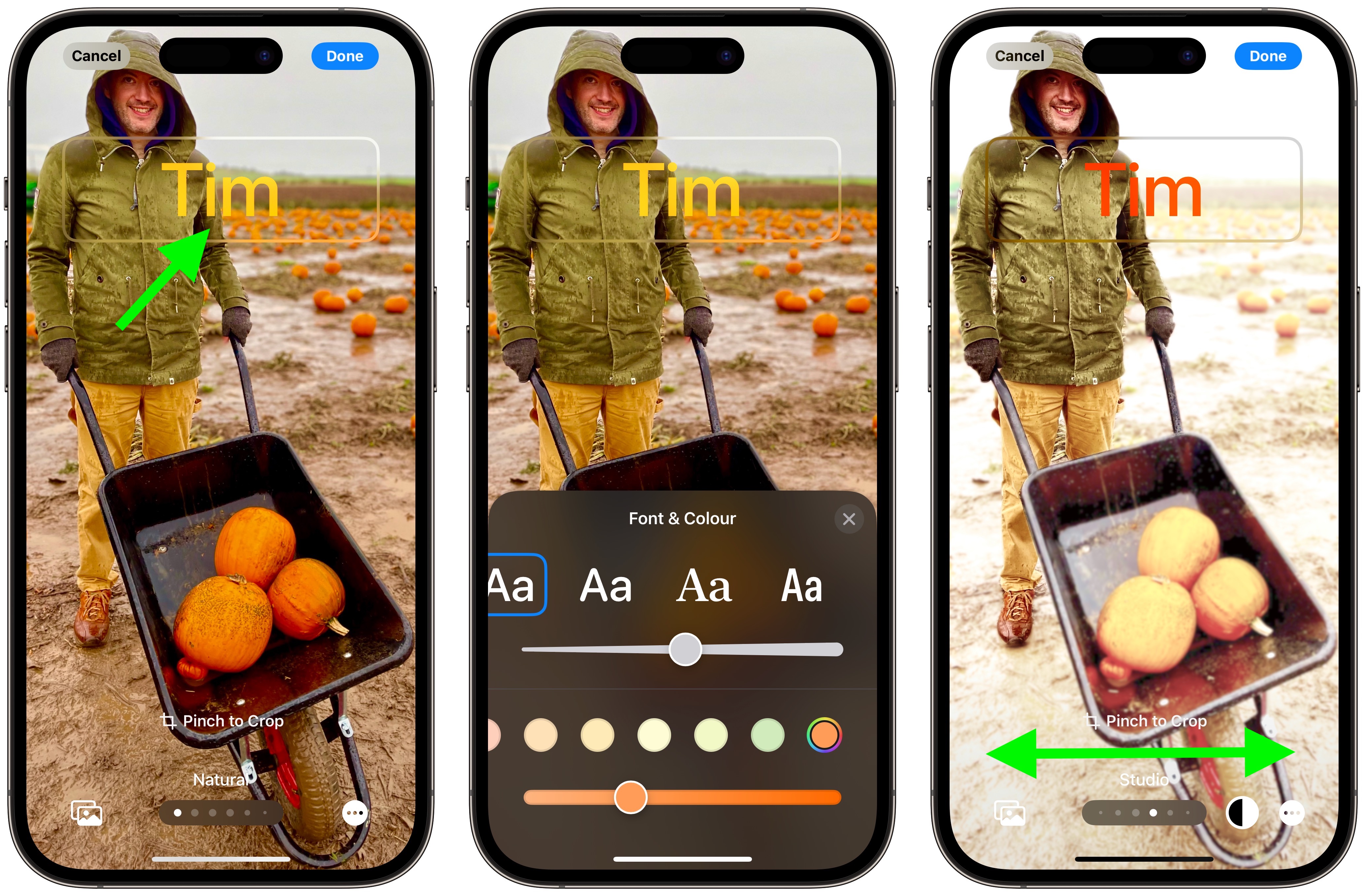
When you install iOS 17, you'll be prompted to make a Contact Poster, but you can tweak it at any time in the Contacts app. Just open Contacts, tap on "My Card" and then tap on "Edit" in the upper right corner to get to the editing interface.
From there, you can choose a photo, select a color for the text, add a filter, and more. You can have multiple Contact Posters to swap between, and you can create a Contact Photo that's different from your Contact Poster.
The Contact Poster and Contact Photo that you choose will be shared with others when you call or message them, but there are some settings you can use to restrict access. You can choose to share your photo and poster automatically with all of your contacts, or you can have your iPhone get permission from you first. Name and photo sharing can also be disabled entirely if you prefer.
Make Sure Live Voicemail is On (U.S. and Canada Only)
Live Voicemail is a new feature that lets you see a transcript of a voicemail as it's left, so you can pick up if it's an important call. You can make sure Live Voicemail is enabled by opening up the Settings app, tapping on Phone, scrolling down to Live Voicemail and toggling it on... Click here to read rest of article
Article Link: Just Install iOS 17? Here's 12 Things to Do First
What if you change the glyph of the scene in the Home app? I don’t have iOS 17 yet so can’t test but it might make it more distinguishable for you.The interactive widget UI for Home Screen and Standby is not very well thought out… all of my bedroom scenes (Bedroom Dim, Bedroom Relax, etc.) come up as the same thing…
Appreciate for this useful checklist! It did help me setting up new features on the new iOS!
That threw me too, the ”Did you…” is silent, apparently. I was expecting it to be a list of things you need to do before updating to 17."Just install iOS 17?"...I'm assuming you meant "Just Installed iOS 17?"
I understand what you are saying but if you acknowledge a feeling exists and then let it go, like many meditation practices teach, its actually freeing. Burying and ignoring a feeling isn't helpful.
You're correct, but logging how you're feeling every day doesn't seem like it's encouraging you to let it go. This might be helpful if paired with good advice, like doing good things for others, working out, taking walks, etc...
If anyone needs help with iPadOS 17, I have a thread here:
Works on my XR. Needs to be charging, locked, and "at an angle".Ditto. Restarted several times. Checked and double-checked every setting I can think of. When charging in landscape mode, nothing changes for me at all.
I like how it looks, and would find the functionality helpful, but it's effectively useless to me as I can't force my screen to stay on.
Register on MacRumors! This sidebar will go away, and you'll see fewer ads.