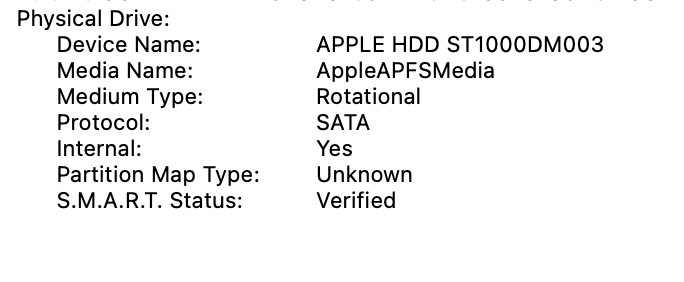Looking for some assistance here with my 27" iMac 2017 (intel) that is having kernel panics on startup.
Anytime the Mac is off and is turned on from boot the "command timeout" kernel panic occurs. Once booted the Mac is super slow and lags until I restart it and boot resetting the NVRAM (Option + Command + P + R)
I reinstalled Ventura OS and this is still occurring. Booted into safe mode, performed disk utility, used CleanMyMac (no errors) and performed the apple diagnostics (no issues found).
Anyone have any idea what could be causing this?
See Kernel panic below
panic(cpu 0 caller 0xffffff800778d676): nvme: ". Command timeout. Write. fBuiltIn=1 MODEL=APPLE SSD SM0032L FW=DXZ77A0Q CSTS=0x1 US[1]=0x0 US[0]=0x940 VID=0x144d DID=0xa806 CRITICAL_WARNING=0x0.\n" @IONVMeController.cpp:6151
Panicked task 0xffffff8bf3030208: 183 threads: pid 0: kernel_task
Backtrace (CPU 0), panicked thread: 0xffffff8728a5db30, Frame : Return Address
Anytime the Mac is off and is turned on from boot the "command timeout" kernel panic occurs. Once booted the Mac is super slow and lags until I restart it and boot resetting the NVRAM (Option + Command + P + R)
I reinstalled Ventura OS and this is still occurring. Booted into safe mode, performed disk utility, used CleanMyMac (no errors) and performed the apple diagnostics (no issues found).
Anyone have any idea what could be causing this?
See Kernel panic below
panic(cpu 0 caller 0xffffff800778d676): nvme: ". Command timeout. Write. fBuiltIn=1 MODEL=APPLE SSD SM0032L FW=DXZ77A0Q CSTS=0x1 US[1]=0x0 US[0]=0x940 VID=0x144d DID=0xa806 CRITICAL_WARNING=0x0.\n" @IONVMeController.cpp:6151
Panicked task 0xffffff8bf3030208: 183 threads: pid 0: kernel_task
Backtrace (CPU 0), panicked thread: 0xffffff8728a5db30, Frame : Return Address