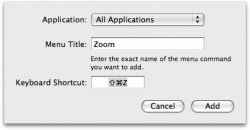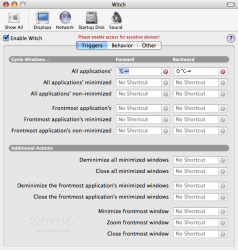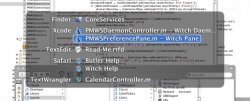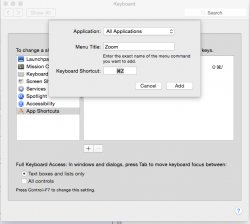I can't seem to find it, and am desperately looking for it, I use the green button a lot now since I got used to the idea of it, and now prefer it over the maximize button in windows. Only, it's a pain to have to aim for the green button all the time with my mouse, does anyone know the shortcut or a way to make a shortcut for it?
Thanks!
Ps: I use quicksilver, perhaps they offer the ability somehow?
Thanks!
Ps: I use quicksilver, perhaps they offer the ability somehow?