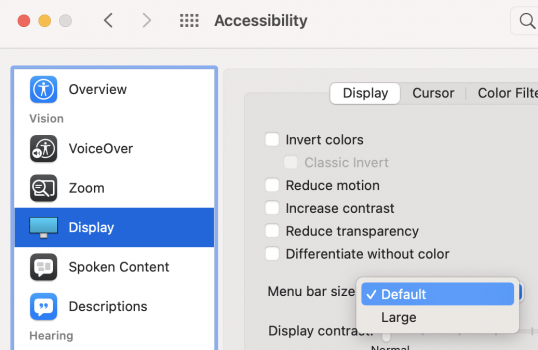I'm planning to purchase a new Mac mini. I'd like to purchase a monitor that can support "larger text" (non-scaled) as shown below. This option is also available for retina-based iMacs. Why do I need "Larger text"? Because I don't want to increase text size by lowering the resolution.
So, do I need a monitor with a USB-C port? A monitor with certain minimum display specs? Any other requirements?
Thanks,
Robert
![Screenshot at Nov 27 22-13-04.png Screenshot at Nov 27 22-13-04.png]()
So, do I need a monitor with a USB-C port? A monitor with certain minimum display specs? Any other requirements?
Thanks,
Robert