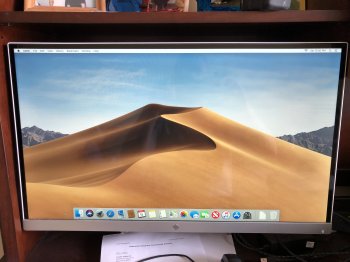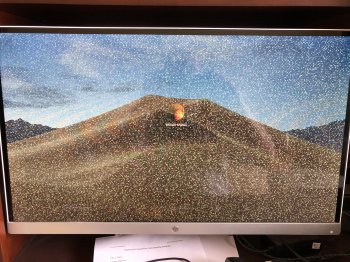Hi WPS408. In addition to the suggestions from Miat, Fishrrman, and Joe (especially trying the original Apple memory), I found this article in AppleToolbox regarding strange Mac behavior due to corrupt user accounts. Both potential solutions are done in safe mode. The reason a corrupt user account is suspected is that the problem occurs at user account log in. Worth a try.
https://appletoolbox.com/2016/07/fi...Hide_and_Seek_Finding_the_Bad_Preference_File
Boot Up Safe Mode
If you don’t have a spare admin account, let’s try rebooting your Mac in Safe Mode. We’ll then remove some of your cache files that may be the source of the problem.
To boot in safe mode, shut down your computer
- Press the power button
- After hearing the startup tone, press and hold the Shift key
- Release when you see the gray Apple icon and the progress bar
- Once safe mode is loaded, open a Finder window
- Press Cmd-Shift-G.
- Type in ~/Library/Caches to go to the caches folder
Totally removing the cache is not recommended so save a backup of all the cache files before deleting them. If something happens, you can restore the old files using the backup.
- Create a folder in Shared and place the Cache backup there
- Once you get a backup, go ahead and delete the Cache
- Restart the computer
Now check and see if this solved the problems with your user account. If not, continue to next steps.
Hide and Seek: Finding the Bad Preference File
This one is deadly boring and time-consuming, but it’s still a better option than having a non-working computer. A corrupt preference file(s) is often the cause for unusual behavior on your Mac, especially if an application isn’t opening or crashes frequently. Preference files store all sorts of application-specific information, everything from your browser’s home page to font settings, and even things like the shortcuts you keep in your Finder sidebar. Let’s first boot up in safe mode. Remember in this case patience really is your biggest ally (and virtue.)
- Reboot into Safe Mode
- Open a Finder window and press Cmd-Shift-G
- Type in ~/Library/Preferences
Move those preference files one by one somewhere else, preferably in a folder marked OLD Preferences. Restart your computer each time and see if the user account is fixed. Yes, I did warn you about the deadly part of this solution.