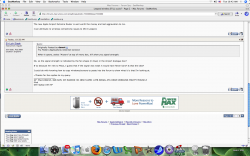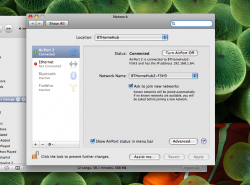Hmm, pressing the option key and clicking the airport icon doesn't seem to have any difference. The airport info comes up the same, either way.
Got a tip for us?
Let us know
Become a MacRumors Supporter for $50/year with no ads, ability to filter front page stories, and private forums.
Leopard wireless STILL sucks?
- Thread starter Sharky II
- Start date
- Sort by reaction score
You are using an out of date browser. It may not display this or other websites correctly.
You should upgrade or use an alternative browser.
You should upgrade or use an alternative browser.
Hmm, pressing the option key and clicking the airport icon doesn't seem to have any difference. The airport info comes up the same, either way.
Try Finder>Applications>Internet Connect
When it opens, select "Airport" at top of menu box, it'll show you signal strength.
Airport Status
To be sure you can see your Airport status in your menu bar at the top of your screen, go to System Preferences, Network, Select Airport, and ensure the Show Airport Status in the Menu bar is checked.
Once you do, you will be able to see your signal strength. By clicking once on the menu bar icon, it will show you which wireless network you are connected to, and also list other wireless networks that are broadcasting their SSID, or wireless IDs.
This is invaluable in troubleshooting wireless connectivity issues.
Recently I have had increased wireless network connection problems at 2 locations. I determined them to be caused by a large number of wireless routers (up to 8 visible in one location) in the same area, some fighting for the same channels, or interfering with my auto-select channel.
After many unsuccessful attempts (long story short) to solve these conflicts, I replaced the D-Link routers with Apple Airport Extreme Routers. What a difference! No more VPN problems (Dell laptop wireless connection to work) & no Macbook Pro or iPhone wireless network connection drops. And it works just fine with other PCs on my network. Especially cool is the ability to run 11G & 11N dual band, and NOT bog the network down to 11G speeds (at best). The performance of my Airport Express has improved dramatically as well, with one 11G device serving one room, and a newer 11N Airport Extreme serving my main entertainment center. I am very close to adding Apple TV now.
The new Apple Airport Extreme Router is well worth the money and lost aggravation to me.
I can attribute no wireless connectivity issues to OS X Leopard.
Hmm, pressing the option key and clicking the airport icon doesn't seem to have any difference. The airport info comes up the same, either way.
To be sure you can see your Airport status in your menu bar at the top of your screen, go to System Preferences, Network, Select Airport, and ensure the Show Airport Status in the Menu bar is checked.
Once you do, you will be able to see your signal strength. By clicking once on the menu bar icon, it will show you which wireless network you are connected to, and also list other wireless networks that are broadcasting their SSID, or wireless IDs.
This is invaluable in troubleshooting wireless connectivity issues.
Recently I have had increased wireless network connection problems at 2 locations. I determined them to be caused by a large number of wireless routers (up to 8 visible in one location) in the same area, some fighting for the same channels, or interfering with my auto-select channel.
After many unsuccessful attempts (long story short) to solve these conflicts, I replaced the D-Link routers with Apple Airport Extreme Routers. What a difference! No more VPN problems (Dell laptop wireless connection to work) & no Macbook Pro or iPhone wireless network connection drops. And it works just fine with other PCs on my network. Especially cool is the ability to run 11G & 11N dual band, and NOT bog the network down to 11G speeds (at best). The performance of my Airport Express has improved dramatically as well, with one 11G device serving one room, and a newer 11N Airport Extreme serving my main entertainment center. I am very close to adding Apple TV now.
The new Apple Airport Extreme Router is well worth the money and lost aggravation to me.
I can attribute no wireless connectivity issues to OS X Leopard.
Try Finder>Applications>Internet Connect
When it opens, select "Airport" at top of menu box, it'll show you signal strength.
Ok, so the signal strength is indicated by the fan shape (in blue) in the Airport dialogue box?
If so because I'm new to Macs, I guess that if the signal was weak it would have fewer bars? Is that the idea?
I could do with knowing how to copy windows/screens to paste into the forum to show what it is that I'm looking at.
~Thanks for the replies to my query.
Well, I got that, and did a screendump, but the file uploader told me that the upload had 'failed'.
Image too big?
I'll try again. Image was open on the desktop the first time.
The image was too big. Here it is:
(but it doesn't tell me anything about the speed of my connection.)
Image too big?
I'll try again. Image was open on the desktop the first time.
The image was too big. Here it is:
(but it doesn't tell me anything about the speed of my connection.)
Attachments
The MacBook Pro that my wife uses for work loses connection to our wireless network at home frequently. My MacBook and Windows machines never lose their connections to the same network. Usually, a restart of her machine fixes the problem, but sometimes, I have to reboot the wireless router altogether. Very annoying.
Never had anything but 10.5 on my MBP so I can't comment on the 10.4 vs 10.5
But very rarely (since the upgrade to 10.5.5/6) has it dropped, used to do it quite alot, which was annoying!
But very rarely (since the upgrade to 10.5.5/6) has it dropped, used to do it quite alot, which was annoying!
Try Finder>Applications>Internet Connect
Weird, I haven't got internet connect installed on my new (to me) imac.
I assumed it was something from tiger that wasn't in leopard when I looked for it the other day to try and sort out the sporadic wireless connection of this machine...
Funnily enough when I initially did a fresh install on getting the machine, iphoto wasn't in the apps folder, so I went back and did 'install application that come with mac' or whatever it is from the install discs, and it's now there!
Is that normal? For new installations of OS X software to miss out certain apps accidentally?
I don't really want to have to go through that whole palaver again just to get Internet Connect!
Weird, I haven't got internet connect installed on my new (to me) imac.
I assumed it was something from tiger that wasn't in leopard when I looked for it the other day to try and sort out the sporadic wireless connection of this machine...
Funnily enough when I initially did a fresh install on getting the machine, iphoto wasn't in the apps folder, so I went back and did 'install application that come with mac' or whatever it is from the install discs, and it's now there!
Is that normal? For new installations of OS X software to miss out certain apps accidentally?
I don't really want to have to go through that whole palaver again just to get Internet Connect!
Same here, I couldn't find this app, either.
Well, I got that, and did a screendump, but the file uploader told me that the upload had 'failed'.
Image too big?
I'll try again. Image was open on the desktop the first time.
The image was too big. Here it is:
(but it doesn't tell me anything about the speed of my connection.)
Can someone comment on the airport connection level on this mac, please?
http://att.macrumors.com/attachment.php?attachmentid=168865&d=1240931866
If it's happening constantly, take it to an Apple store. If it's that bad it'll show up in store. If it doesn't happen in the store, then it's the router. In my limited experience of routers (one Netgear and one AEBS), they seem to eventually "go bad". Well, the Netgear did.
I have a unibody MBP, iMac, MacBook and Mac Mini, all running 10.5.6, and none ever experience wireless outages with the AEBS. The Netgear I had previously worked perfectly for three years, then started dropping the connection from the MacBook and the iMac couldn't get more than 300kb/s, and the router needed to be rebooted a couple times a week. But apart from going offline during the router reboots, the Mini didn't have the same problems. The AEBS seems to have fixed all this.
Anyway, what I'm trying to say is, it might well have worked perfectly for a long time, and with some machines still, but unless you try out with a different router, you can't be certain if it's the router or the computer. So take it to an Apple store, or take your laptop to Starbucks, and see what happens.
Aww nuts...I bought a WD 500gig about a month ago since I didn't want to get time capsule (I am usually on the go, usually) I got this. Now I also have a netgear router that has been f***ing losing connection since march 2008. I geuss I should have gotten the time capsule....
Just want to input some of my experiences here.
Last week I got a 15" Unibody MBP.
I have 2 routers. One is the famous Linksys WRT54GS (b/g) and the other is a Netgear WNDR3300 (b/g/n and maybe a). Both always have their firmware up to date.
With the WRT54GS - Frequent dropouts with MBP (every min or so internet would stop working for 5-10 seconds). My non-Mac laptop works perfect with this router. Never had problems.
With the WNDR3300 - I'm not sure if it's the router or not, but if I go on N with the MBP, I'd get disconnected every about 10 seconds and very often I would not be able to connect to the N band at all (would say time out when trying to connect even though it keeps finding the N SSID every time).
However with the WNDR3300 so far it seems fine if I just use the G SSID. Not conclusive but I don't think I've noticed drop outs. Sadly I can't disable the N band though. I can disable the G band it seems but the other household computers are G only so I have to keep it.
Last week I got a 15" Unibody MBP.
I have 2 routers. One is the famous Linksys WRT54GS (b/g) and the other is a Netgear WNDR3300 (b/g/n and maybe a). Both always have their firmware up to date.
With the WRT54GS - Frequent dropouts with MBP (every min or so internet would stop working for 5-10 seconds). My non-Mac laptop works perfect with this router. Never had problems.
With the WNDR3300 - I'm not sure if it's the router or not, but if I go on N with the MBP, I'd get disconnected every about 10 seconds and very often I would not be able to connect to the N band at all (would say time out when trying to connect even though it keeps finding the N SSID every time).
However with the WNDR3300 so far it seems fine if I just use the G SSID. Not conclusive but I don't think I've noticed drop outs. Sadly I can't disable the N band though. I can disable the G band it seems but the other household computers are G only so I have to keep it.
Register on MacRumors! This sidebar will go away, and you'll see fewer ads.