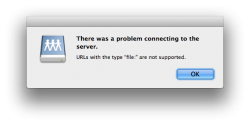Got a tip for us?
Let us know
Become a MacRumors Supporter for $50/year with no ads, ability to filter front page stories, and private forums.
Lion Server Error - What does this mean? (pic)
- Thread starter Prof.
- Start date
- Sort by reaction score