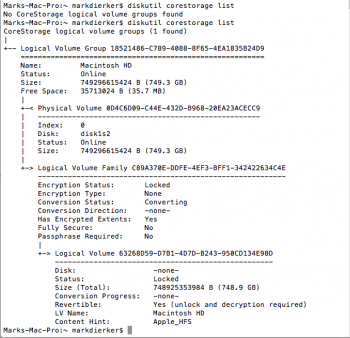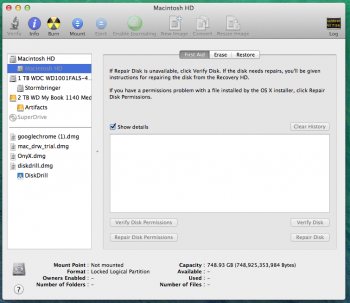I have a Mid 2010 Macbook Pro 17 running Yosemite. The hard drive recently crashed. Internet Recovery did not work. Putting the drive in Target Mode would not mount on other machines...I tried a Mac Pro and another Macbook Pro. Same result. You could "see" the drive in Disk Utility or using Terminal commands but both would tell you the drive was locked and would have to be unlocked to make any changes. Verifying in DU would eventually tell you "Invalid File Label @ 749284028416: cksum mismatch" but repairing the disk changed nothing. DU can see the parent Macintosh HD but the child Macintosh HD is greyed out. Veryfy permissions and repair permissions are greyed out for both Parent and Child. The format for the child says Locked Logical Partition.
Taking the drive itself out of the laptop and putting it in an external case to turn it into an external drive produces similar results. I don't care about the drive itself but I dod care about the 200 GB or RAW image file I was ironically backing up at the time of the crash.
I have tried the full versions of EaseUS and SoftTote Data Recovery. SoftTote was actually able to recover about 24,000 database and system files that are essentially meaningless to me. Ease US will scan for about 5 minutes and then tell me the device has been disconnected. It hasn't and it is still spinning. The drive spins up fine. No clicking or surging to indicate a stuck head. I have not opened the case yet to look at the drive itself. That's next I suppose.
So is there anyway via Terminal or other method to unlock the locked drive so I can retrieve the data?
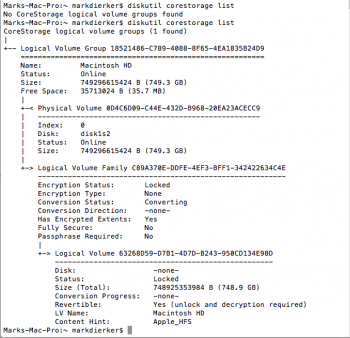
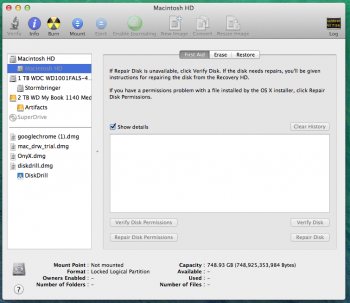
Taking the drive itself out of the laptop and putting it in an external case to turn it into an external drive produces similar results. I don't care about the drive itself but I dod care about the 200 GB or RAW image file I was ironically backing up at the time of the crash.
I have tried the full versions of EaseUS and SoftTote Data Recovery. SoftTote was actually able to recover about 24,000 database and system files that are essentially meaningless to me. Ease US will scan for about 5 minutes and then tell me the device has been disconnected. It hasn't and it is still spinning. The drive spins up fine. No clicking or surging to indicate a stuck head. I have not opened the case yet to look at the drive itself. That's next I suppose.
So is there anyway via Terminal or other method to unlock the locked drive so I can retrieve the data?