For RedQuits, you can try to tell it with AppleScript to launch and close the windowtried this with redquits
It should be barely visibile.
Code:
tell application "RedQuits"
launch
close window 1
end tellFor RedQuits, you can try to tell it with AppleScript to launch and close the windowtried this with redquits
tell application "RedQuits"
launch
close window 1
end tellI kept getting back that the program didn't understand "close window 1", but thanks for the reply. Using an idea based on your comment, I got the desired result for Webroot, AnyDesk and Requits:For RedQuits, you can try to tell it with AppleScript to launch and close the window
It should be barely visibile.
Code:tell application "RedQuits" launch close window 1 end tell
I didn’t have RedQuits installed, but it worked for Chrome.I kept getting back that the program didn't understand "close window 1",
Interesting, I didn’t know Finder could do that.tell application "Finder"
set visible of process "AnyDesk" to false
That exactly how Apple works now:Maybe they gave up on hiding the windows since it didn't work correctly half the time.
what do you name the plist?There is an easy way to launch an app hidden now: create a plist file in ~/Library/LaunchAgents/ and the Background item added message will be displayed.
Example plist for launching Terminal hidden:
Code:<?xml version="1.0" encoding="UTF-8"?> <!DOCTYPE plist PUBLIC "-//Apple//DTD PLIST 1.0//EN" "http://www.apple.com/DTDs/PropertyList-1.0.dtd"> <plist version="1.0"> <dict> <key>Label</key> <string>terminal.LaunchAtLogin</string> <key>ProgramArguments</key> <array> <string>open</string> <string>-j</string> <string>/System/Applications/Utilities/Terminal.app</string> </array> <key>RunAtLoad</key> <true/> </dict> </plist>
You can call it absolutely anything you want. I have a little app that runs to upload images to imgur and I've called the one that hides it imgurls.plistwhat do you name the plist?
Whatever you like, but I recommend to be something meaningful, that you can easily recognise in the future.what do you name the plist?
This looks interesting. And from a privacy standpoint, it looks like a good app. It’s a shame that Apple has to remove this feature only for a third-party to charge for it later.Here we go, this is the easy way to do it. Only cost $0.99.

Autostarter App - App Store
Download Autostarter by Marcel Bresink Software-Systeme on the App Store. See screenshots, ratings and reviews, user tips, and more games like Autostarter.apps.apple.com
Does it work for Chrome?Here we go, this is the easy way to do it. Only cost $0.99. https://apps.apple.com/us/app/autostarter/id6444444273?mt=12
Just tested it for you, yes. It does work. Chrome opens and then it minimises itself.Does it work for Chrome?
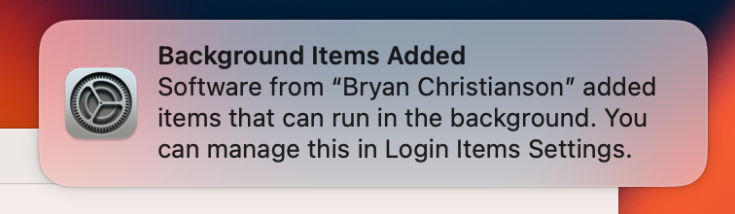
 eclecticlight.co
eclecticlight.co
sudo sfltool dumpbtm > ~/Documents/btmdump.text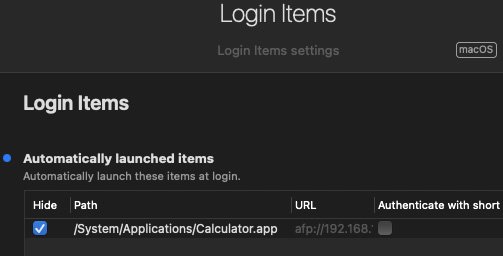
Thanks for the link to Autostarter, which is launching 18 apps at login. I've set 5 to Hide, including 3 that ignored my Hide settings in earlier macOS releases. Highly recommended!/edit 13th February 2023 - If you don't want to faff with creating plist files, there's now an app that adds this functionality.

Autostarter App - App Store
Download Autostarter by Marcel Bresink Software-Systeme on the App Store. See screenshots, ratings and reviews, user tips, and more games like Autostarter.apps.apple.com
Probably because nobody really needed the app before Apple's dumb decision to remove hide from Ventura's System Settings.Hmm. Autostarter is 4 years old and only has 1 review. That seems pretty dodgy.
That stinks. I’m experimenting with using Keyboard Maestro to replace login items.The solution from post #66 (.mobileconfig profile) does not work in Ventura 13.4. Apps are added to the Login Items by the profile, but the Hide key is ignored.
The plist method still works perfectly.The solution from post #66 (.mobileconfig profile) does not work in Ventura 13.4. Apps are added to the Login Items by the profile, but the Hide key is ignored.

