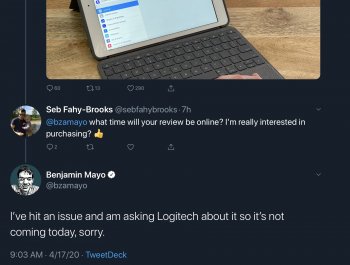Just received the Logitech touch combo for my 10.5 iPad Pro. Very high quality, keys feel better than my 12 inch MacBook, and mouse is smooth, nice click, smooth scrolling and all gestures including 3 fingers appear to be supported. The back is a bit thick but very sturdy. Feels like a solid book when closed. Have to remove the keyboard portion for reading as keyboard portion will not fold back. Back cover also can be used w an apple leather cover as you can see below. Overall really does seem similar in functionally to the Apple mouse/keyboard combo for the 11 inch that they are releasing. Very happy so far as it does feel like a small laptop, but I will see if I can keep the same workflow as my Mac and use on a daily basis.
Also some comparison pics to the surface go that I have. Very similar in form factor w this case.
[automerge]1587151069[/automerge]
Also some comparison pics to the surface go that I have. Very similar in form factor w this case.
[automerge]1587151069[/automerge]
Attachments
-
 1EC3EF52-A8D0-44E5-B30A-906502D1E81F.jpeg402.5 KB · Views: 5,886
1EC3EF52-A8D0-44E5-B30A-906502D1E81F.jpeg402.5 KB · Views: 5,886 -
 DBDCC778-5865-4583-AAD6-1B97A67AF903.jpeg522.6 KB · Views: 1,541
DBDCC778-5865-4583-AAD6-1B97A67AF903.jpeg522.6 KB · Views: 1,541 -
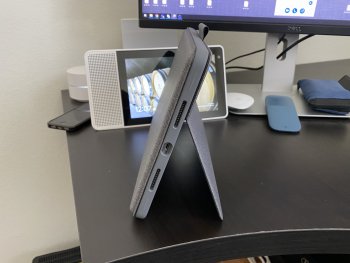 B92C6853-F269-46B0-BE22-FE0E9B830EB5.jpeg339.7 KB · Views: 1,118
B92C6853-F269-46B0-BE22-FE0E9B830EB5.jpeg339.7 KB · Views: 1,118 -
 8901AC01-F772-423F-8107-49DF0033C70C.jpeg389 KB · Views: 2,498
8901AC01-F772-423F-8107-49DF0033C70C.jpeg389 KB · Views: 2,498 -
 C5EA5DC0-0529-4487-97AE-91BD7505929F.jpeg585.7 KB · Views: 961
C5EA5DC0-0529-4487-97AE-91BD7505929F.jpeg585.7 KB · Views: 961 -
 FB113583-4CF4-418C-992B-32A56F32F869.jpeg797 KB · Views: 906
FB113583-4CF4-418C-992B-32A56F32F869.jpeg797 KB · Views: 906 -
 02933F73-EB16-4C4B-B2AF-E5163ECAEFB4.jpeg436.6 KB · Views: 943
02933F73-EB16-4C4B-B2AF-E5163ECAEFB4.jpeg436.6 KB · Views: 943 -
 F9E19BFC-EED0-4882-94E9-A7EE0F552042.jpeg549.1 KB · Views: 1,028
F9E19BFC-EED0-4882-94E9-A7EE0F552042.jpeg549.1 KB · Views: 1,028
Last edited: