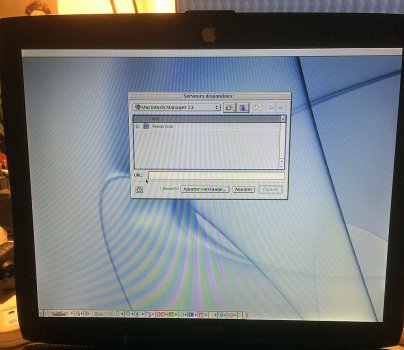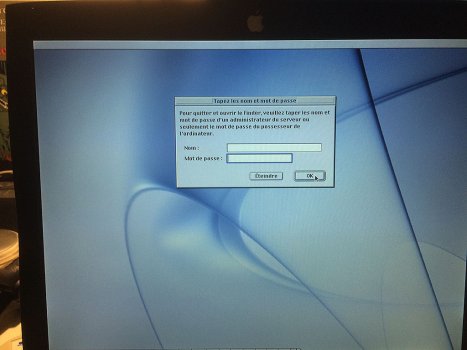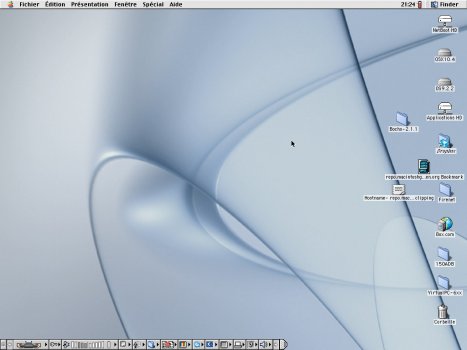Hello:
this has been an interesting rabbit hole to climb down. More specifically, I recently discovered that you can emulate power PC Macs on a PC using a program called sheep shaver. So… I endeavored to set up a lab that is reminiscent to that of the computers in the schools of my childhood. I remember several variations of Macintosh being in the schools from fourth grade on up. Mostly the LC 520s and LC575s. Some schools, if you were lucky enough would have power Macs running either OS 7, OS 8, or OS 9 with some sort of network login feature and At ease at some sites. I am looking for whatever the last version of Macintosh manager is that ran under OS 9.0.4 so I can attempt to crash the universe by networking two or more emulated power PCs macs in an attempt to re-create a set up similar to that on the computers that were in the schools at the time. I don’t specifically recall macintosh manager being used as I would’ve been too young to even know what that software was or why it was important… But, based on how the login window (produced by the multiple users feature in OS 9 (both the click name/type password and type name and password variations)) looked on one emulated Mac and the fact that I could not get similar restrictions to pop up seems to indicate in hindsight that all of the macs in the schools were centrally controlled and managed by Macintosh manager or a similar program.
any idea where to go with this in an attempt to fall down the rabbit hole? Any idea what the appropriate set up would be to emulate such an environment? I’m not necessarily sure if the at ease thing that ran under system seven and eight would have some sort of network component or even how to set that up. is there a network component to at ease? Would it be breaking the universe if I attempted to network two or more emulated macs? If it wasn’t Macintosh manager, what on earth do you suspect it was that was creating the particular environment? how can I identify if it was indeed Macintosh manager? I may not necessarily remember the details of all those years back, but if you can point me in the directions of screenshots of things like login windows or things that I as a student would’ve been exposed to, that may jog my memory enough.
Since discretionary income is hard to come by on a fixed income, the best way to fall down the rabbit hole it seems is emulation. Any ideas on how to re-create this set up from my youth would be a wonderful addition. Thank you for any assistance given and I appreciate your time in reading this.
note: in high school there was an entire OS X lab running 10.4 that I hope to re-create the experience of in software some day
this has been an interesting rabbit hole to climb down. More specifically, I recently discovered that you can emulate power PC Macs on a PC using a program called sheep shaver. So… I endeavored to set up a lab that is reminiscent to that of the computers in the schools of my childhood. I remember several variations of Macintosh being in the schools from fourth grade on up. Mostly the LC 520s and LC575s. Some schools, if you were lucky enough would have power Macs running either OS 7, OS 8, or OS 9 with some sort of network login feature and At ease at some sites. I am looking for whatever the last version of Macintosh manager is that ran under OS 9.0.4 so I can attempt to crash the universe by networking two or more emulated power PCs macs in an attempt to re-create a set up similar to that on the computers that were in the schools at the time. I don’t specifically recall macintosh manager being used as I would’ve been too young to even know what that software was or why it was important… But, based on how the login window (produced by the multiple users feature in OS 9 (both the click name/type password and type name and password variations)) looked on one emulated Mac and the fact that I could not get similar restrictions to pop up seems to indicate in hindsight that all of the macs in the schools were centrally controlled and managed by Macintosh manager or a similar program.
any idea where to go with this in an attempt to fall down the rabbit hole? Any idea what the appropriate set up would be to emulate such an environment? I’m not necessarily sure if the at ease thing that ran under system seven and eight would have some sort of network component or even how to set that up. is there a network component to at ease? Would it be breaking the universe if I attempted to network two or more emulated macs? If it wasn’t Macintosh manager, what on earth do you suspect it was that was creating the particular environment? how can I identify if it was indeed Macintosh manager? I may not necessarily remember the details of all those years back, but if you can point me in the directions of screenshots of things like login windows or things that I as a student would’ve been exposed to, that may jog my memory enough.
Since discretionary income is hard to come by on a fixed income, the best way to fall down the rabbit hole it seems is emulation. Any ideas on how to re-create this set up from my youth would be a wonderful addition. Thank you for any assistance given and I appreciate your time in reading this.
note: in high school there was an entire OS X lab running 10.4 that I hope to re-create the experience of in software some day
Last edited: