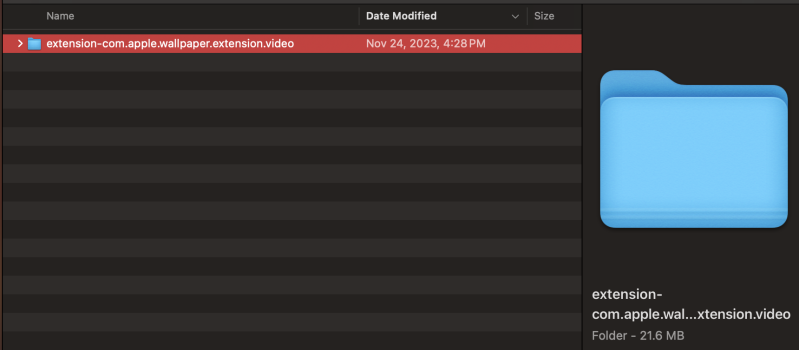I have noticed a new problem with the "extension-com.apple.wallpaper.extension.image" folder in the hidden folder (accessible by using Command-Shift-Period) called private -> var -> folders -> 64 -> C -> com.apple.wallpapers.caches continually generating and saving new files. There are (currently) about 47,000 files in each). This occurs on both a M1 Ultra Studio and a M1 Max PB Pro, both running Sonoma 14.0. It consumes (so far, it's constantly growing, about 2GB/hour) about 260 GB of space on each of the HDs. I have noticed the HD available space shrinking for about 3 (maybe about Oct. 1) days without any increase in the visible files. Emptying the trash or restarting the computer does not resolve the issue, and backups take forever and I usually give up on them because something is obviously wrong. There is not any purgeable space on Disc Utility. Nothing else seems to be wrong.
I had a bit of difficulty figuring out the screen savers and (especially) the wall paper settings in Sonoma. I have 2 (and occasionally 3) external monitors on the Studio, and the PB screen and 1-2 external monitors on the PB. On each of them I have the Wallpaper settings set to "Show on all spaces"-OFF, and I have chosen an external folder in my Pictures folder for the wallpaper. I use two different folders, one of them is on two monitors with 5 sec. intervals with the other with 1 minute intervals so that they are different, and the third monitor uses a separate folder of photos. Random and fill screen is checked for all of them. I don't use any of the apple provided screensavers.
The only other possibly related abnormality I've noticed is when waking up the studio, one or sometimes both of the monitors will jerk around for about a minute, mostly the icons and dock shrinking and expanding until it seems to find the right resolution. This occurred rarely on just the secondary monitor with the studio before Sonoma 14.0.
My questions:
1) Can I just delete the "extension-com.apple.wallpaper.extension.image" folder?
2) Anything else I could try - I haven't tried changing the wallpaper again because it was such a hassle to get it working; it seemed to take time to give you the options of specifying different monitor options and they didn't always seem consistent.
3) Any other recommendations?
4) Anybody else having this problem? I will also send in a bug report to apple.
Thank you for your help.
I had a bit of difficulty figuring out the screen savers and (especially) the wall paper settings in Sonoma. I have 2 (and occasionally 3) external monitors on the Studio, and the PB screen and 1-2 external monitors on the PB. On each of them I have the Wallpaper settings set to "Show on all spaces"-OFF, and I have chosen an external folder in my Pictures folder for the wallpaper. I use two different folders, one of them is on two monitors with 5 sec. intervals with the other with 1 minute intervals so that they are different, and the third monitor uses a separate folder of photos. Random and fill screen is checked for all of them. I don't use any of the apple provided screensavers.
The only other possibly related abnormality I've noticed is when waking up the studio, one or sometimes both of the monitors will jerk around for about a minute, mostly the icons and dock shrinking and expanding until it seems to find the right resolution. This occurred rarely on just the secondary monitor with the studio before Sonoma 14.0.
My questions:
1) Can I just delete the "extension-com.apple.wallpaper.extension.image" folder?
2) Anything else I could try - I haven't tried changing the wallpaper again because it was such a hassle to get it working; it seemed to take time to give you the options of specifying different monitor options and they didn't always seem consistent.
3) Any other recommendations?
4) Anybody else having this problem? I will also send in a bug report to apple.
Thank you for your help.