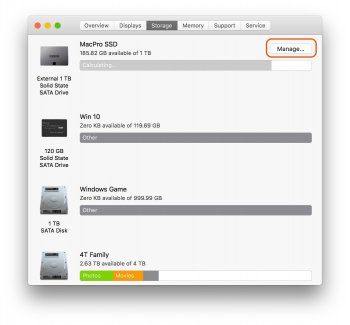Hello,
Yosemite 10.10.5
21.5" MID 2010 imac
12GB RAM
I noticed my imac is rapidly losing system memory at a rapid pace. I'm seeing my available memory in the finder menu drop in increments of 500 MB while doing nothing. I don't have time machine on, not connected to the internet, and I have no apps running. I opened Activity Monitor and the only app that was writing the most was systemstatsd which wrote 700MB but when the memory starts dropping, there is no new processes displayed in Activity Monitor to explain why my memory is rapidly declining. In 3 minutes I lose 3GB. I ran disk utility and no errors were found. I disabled "Show preview icon" in finder because another thread suggested that's the culprit but it didn't help.
This is relatively new and I don't know what's causing it. The last thing I did was create a 1 minute video using Imovie. I was browsing events and saw old photos but thought nothing of it. Ever since then it's been at a steady decline. I deleted my iMovie library to gain more memory and I never use iPhoto. Could my imac be trying to rebuild something I accidentally deleted? Any advice would be super helpful! Thank you!
Yosemite 10.10.5
21.5" MID 2010 imac
12GB RAM
I noticed my imac is rapidly losing system memory at a rapid pace. I'm seeing my available memory in the finder menu drop in increments of 500 MB while doing nothing. I don't have time machine on, not connected to the internet, and I have no apps running. I opened Activity Monitor and the only app that was writing the most was systemstatsd which wrote 700MB but when the memory starts dropping, there is no new processes displayed in Activity Monitor to explain why my memory is rapidly declining. In 3 minutes I lose 3GB. I ran disk utility and no errors were found. I disabled "Show preview icon" in finder because another thread suggested that's the culprit but it didn't help.
This is relatively new and I don't know what's causing it. The last thing I did was create a 1 minute video using Imovie. I was browsing events and saw old photos but thought nothing of it. Ever since then it's been at a steady decline. I deleted my iMovie library to gain more memory and I never use iPhoto. Could my imac be trying to rebuild something I accidentally deleted? Any advice would be super helpful! Thank you!