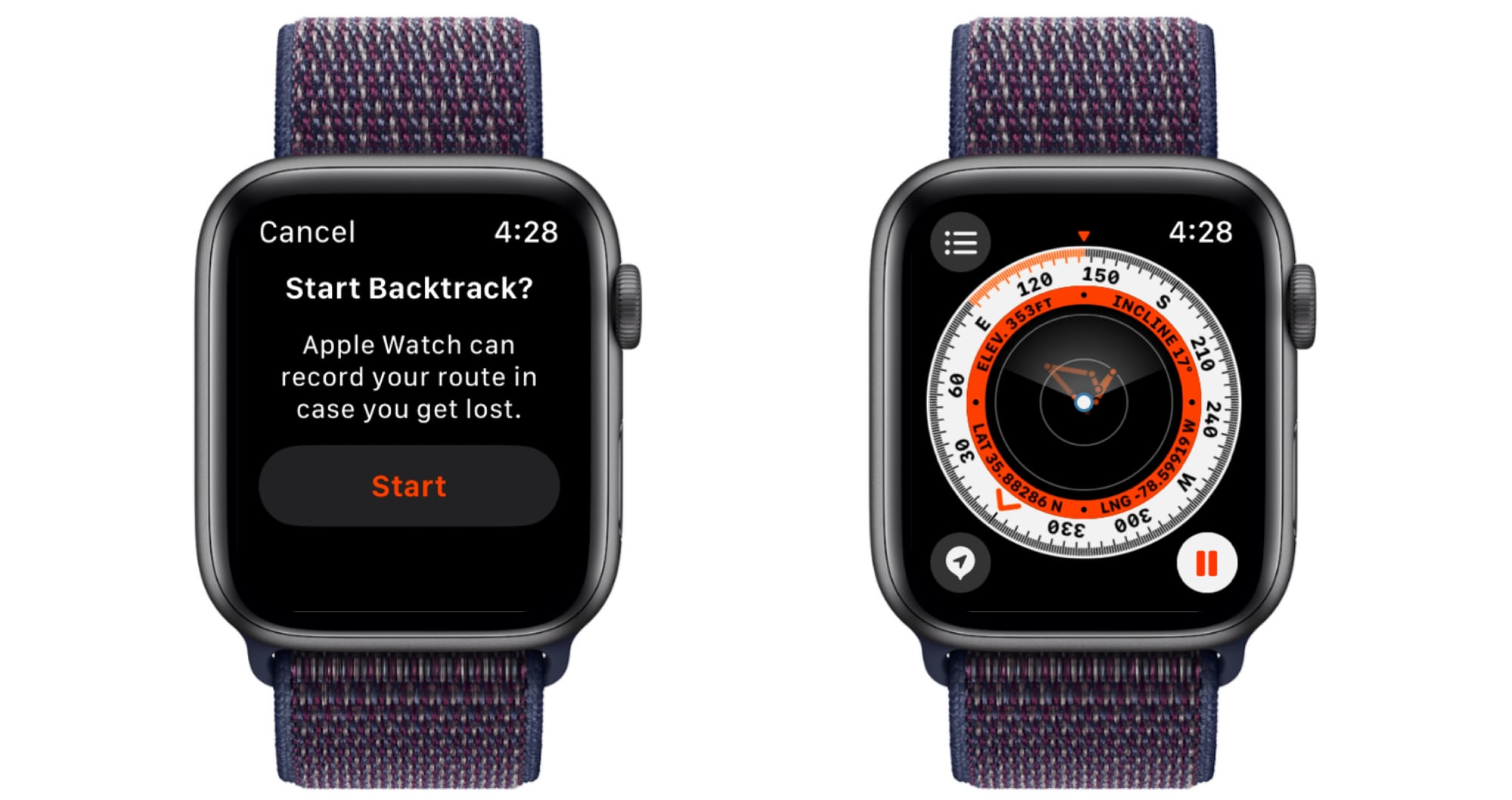![]()
On Apple Watch Ultra, Apple Watch SE, and Apple Watch Series 6 and later models running watchOS 9, you can use the redesigned Compass app's Backtrack feature to track your route and then help you retrace your steps in case you get lost.
Backtrack uses the GPS on your Apple Watch to create a virtual breadcrumb trail of your route so you don't have to worry about keeping track of where you're going. According to Apple, Backtrack is designed to be used in remote settings, away from familiar places like your home or workplace, and outside densely populated areas without Wi-Fi, but there's nothing stopping you from using it anywhere you need it.
The following steps show you how to use the Backtrack feature in watchOS 9. Note that the accuracy of Backtrack may be hindered by metal watch bands.
- Open the Compass app on your Apple Watch.
- Tap the footprints icon in the bottom-right of the screen, then tap Start to begin recording your route.
- If necessary, scroll down and tap Allow Once to allow Compass to access your Recent Locations.
- When you're ready to retrace your steps, tap the pause icon in the bottom-right of the screen, then tap Retrace Steps.
Your starting location will appear on the compass, and a bouncing white arrow will point you in the right direction. The path back to the starting point will appear within the compass circle as a white line. Follow the path back to return to where you first turned on Backtrack.
- When you've arrived at your starting location, tap the footsteps icon again, then tap Delete Steps.
In watchOS 9, the Compass app also lets you
create Compass Waypoints while you're on the move, which you can also use in combination with Backtrack. Click the link to learn more.
Article Link:
Lost? How to Use Backtrack on Apple Watch to Retrace Your Steps