I have tried Clean Installation of Sonoma on M3 iMac via USB, but it says Sonoma is not Compatible with this Mac, it came with preinstalled Ventura and i can easily upgrade to sonoma through Software update of ventura, but what about Clean Installation? Is there something else i have to do for clean installation? The USB i created for my M1 Macbook Pro and its working fine on M1
Got a tip for us?
Let us know
Become a MacRumors Supporter for $50/year with no ads, ability to filter front page stories, and private forums.
M3 iMac clean Install of Sonoma?
- Thread starter amitabhbansal
- Start date
- Sort by reaction score
You are using an out of date browser. It may not display this or other websites correctly.
You should upgrade or use an alternative browser.
You should upgrade or use an alternative browser.
This is a strange problem. Maybe try re-creating the USB on the iMac itself. I've gone through the process two months ago on a 2020 iMac, which came with Monterey by default, and was able to do a clean USB install with formatting the SSD.
Are you creating your USB using the official guidance?
 support.apple.com
support.apple.com
Are you creating your USB using the official guidance?
Create a bootable installer for macOS – Apple Support (UK)
You can use a USB flash drive or other secondary volume as a startup disk from which to install the Mac operating system. These steps are primarily for system administrators and other experienced users who are familiar with entering commands in Terminal.
You can really just do an "Erase all Content and Settings" and get the same result as a clean install. Otherwise make sure that your installer is a recent version of Sonoma.I have tried Clean Installation of Sonoma on M3 iMac via USB, but it says Sonoma is not Compatible with this Mac, it came with preinstalled Ventura and i can easily upgrade to sonoma through Software update of ventura, but what about Clean Installation? Is there something else i have to do for clean installation? The USB i created for my M1 Macbook Pro and its working fine on M1
this’ll also work for monterey, ventura, sonoma …
Disk Creator X
and download the latest sonoma from mr. macintosh
Disk Creator X
and download the latest sonoma from mr. macintosh
I completely agree.You can really just do an "Erase all Content and Settings" and get the same result as a clean install. Otherwise make sure that your installer is a recent version of Sonoma.
Upgrade the imac to latest version, then do the "Erase all Content and Settings", and restart. The mac will start with the "Hello" screen, and the Sonoma installation will be exactly as a new install. The old clean install really has no use anymore. Any installation of Big Sur or later is in fact a clean install.
I have an M2 Pro Mini and I just did a complete install of Sonoma using the guide below. I did this to my new Mini right from the beginning. I never went in to the factory OS. The guide below worked perfectly.
Yes. This is a guide to installing macOS with a USB bootable installer. Useful if you want to install macOS on an external drive or if you want to downgrade to an earlier version on any drive. You boot from the usb, erase the disk you want to downgrade, and install the older macOS from the usb. This is the only way to downgrade, since online install from Recovery mode will always install the latest version.I have an M2 Pro Mini and I just did a complete install of Sonoma using the guide below. I did this to my new Mini right from the beginning. I never went in to the factory OS. The guide below worked perfectly.
But still, the much easier way to completely erase a modern mac is the method mentioned above by chrfr - erase from settings. Since Big Sur the macOS is now on a locked, read-only Signed System Volume, and the result of a "clean install" and the simpler erase, will be exactly the same.
I have done exact the same thing as told in video in my M1 Macbook pro after sonoma launch, and tried same thing with M3 iMac but after formatting ssd and trying to install sonoma it says not compatible. I created the USB of Sonoma when it was launched, i will try to make the latest version of Sonoma Bootable USB and will try on iMacI have an M2 Pro Mini and I just did a complete install of Sonoma using the guide below. I did this to my new Mini right from the beginning. I never went in to the factory OS. The guide below worked perfectly.
I could be wrong on this (and I welcome correction from others more in-the-know), but...
I'm thinking that EVERY major upgrade with the new Mac OS's on Apple Silicon meets the definition of "clean install".
(by "major upgrade", I mean going up a "full OS release", such as from Ventura to Sonoma)
Seems to me that (with a full OS upgrade), the "sealed system volume" is going to be completely removed and replaced with the new system.
That's why to do an upgrade like this requires A LOT of "free space" on the internal drive (to provide "working space" to "assemble" the new SSV before it is "moved into place" on its own protected partition/container.
So, if you're going from, say, Ventura to Sonoma, you get the same "results" whether you "upgrade in place", or use a bootable USB flashdrive, etc., etc.
Again, I could be wrong and I welcome correction.
I'm thinking that EVERY major upgrade with the new Mac OS's on Apple Silicon meets the definition of "clean install".
(by "major upgrade", I mean going up a "full OS release", such as from Ventura to Sonoma)
Seems to me that (with a full OS upgrade), the "sealed system volume" is going to be completely removed and replaced with the new system.
That's why to do an upgrade like this requires A LOT of "free space" on the internal drive (to provide "working space" to "assemble" the new SSV before it is "moved into place" on its own protected partition/container.
So, if you're going from, say, Ventura to Sonoma, you get the same "results" whether you "upgrade in place", or use a bootable USB flashdrive, etc., etc.
Again, I could be wrong and I welcome correction.
whenever i do a ‘full erase and reinstall’ of macOS from a bootable usb, even though disk utility shows the full 256GB HDD space available, nevertheless there’s still a portion of about 5+ GB of space spoken for.I could be wrong on this (and I welcome correction from others more in-the-know), but...
I'm thinking that EVERY major upgrade with the new Mac OS's on Apple Silicon meets the definition of "clean install".
(by "major upgrade", I mean going up a "full OS release", such as from Ventura to Sonoma)
Seems to me that (with a full OS upgrade), the "sealed system volume" is going to be completely removed and replaced with the new system.
That's why to do an upgrade like this requires A LOT of "free space" on the internal drive (to provide "working space" to "assemble" the new SSV before it is "moved into place" on its own protected partition/container.
So, if you're going from, say, Ventura to Sonoma, you get the same "results" whether you "upgrade in place", or use a bootable USB flashdrive, etc., etc.
Again, I could be wrong and I welcome correction.
i’m assuming this is what you’re referring to.
whether i’m using a usb containing monterey, ventura or sonoma, the allotted 5+ GB is still there.
ergo, ipso facto, that’s the 'sealed system volume' and i assume:
1. it is a constant irrespective of the macOS version being installed.
or
2. it is replaced to protect the OS version being installed (which is why it takes longer than merely performing the task by using system preferences option for erase and internet for macOS.)
so i guess (with point 2) i’m backing up - no pun intended - your thesis
I could be wrong on this (and I welcome correction from others more in-the-know), but...
I'm thinking that EVERY major upgrade with the new Mac OS's on Apple Silicon meets the definition of "clean install".
(by "major upgrade", I mean going up a "full OS release", such as from Ventura to Sonoma)
Seems to me that (with a full OS upgrade), the "sealed system volume" is going to be completely removed and replaced with the new system.
That's why to do an upgrade like this requires A LOT of "free space" on the internal drive (to provide "working space" to "assemble" the new SSV before it is "moved into place" on its own protected partition/container.
So, if you're going from, say, Ventura to Sonoma, you get the same "results" whether you "upgrade in place", or use a bootable USB flashdrive, etc., etc.
Again, I could be wrong and I welcome correction
I'm not in any way an expert, but this is my basic understanding:whenever i do a ‘full erase and reinstall’ of macOS from a bootable usb, even though disk utility shows the full 256GB HDD space available, nevertheless there’s still a portion of about 5+ GB of space spoken for.
i’m assuming this is what you’re referring to.
whether i’m using a usb containing monterey, ventura or sonoma, the allotted 5+ GB is still there.
ergo, ipso facto, that’s the 'sealed system volume' and i assume:
1. it is a constant irrespective of the macOS version being installed.
or
2. it is replaced to protect the OS version being installed (which is why it takes longer than merely performing the task by using system preferences option for erase and internet for macOS.)
so i guess (with point 2) i’m backing up - no pun intended - your thesis
The 5+GB is in fact other, even more hidden volumes or data of some sort.
Here is what I see, when I select "View all volumes" in DU:
I couldn't be bothered to set my system to english for you, so here's a little lesson in norwegian:
Beholder = Container
Øyeblikksbilde = Snapshot
Ikke aktivert = Not activated
There are actually five volumes.
The Signed System Volume is always around 10GB these days. My installed apps, user data, even kernel/system extentions, everything I can see on my MAX disk is on the "MAX - Data" volume.
VM - I don't know, but must be something Virtual Memory.
Preboot - I think it's safe to say that this is what's known as Recovery. A smaller bootable volume for recovery and repair.
1 not activated - Don't know.
This is what constitutes a system volume group, and it's created when you install macOS. After a fresh install, the "- Data" volume will have no users created, and the setup manager will ask you to create a new user, or import user data from a backup or clone. So, when you use the "erase contents and settings" in systemsettings, it basically erases the Data volume, and you're left with a untouched system. The kind of thing you would do before you sell or give it away.
I think it's pretty slick, actually.
(Correction; the "MAX" volume + the "MAX - Data" volume is the volume group. And you can actually see things that are on the system volume, apps like Finder or Preview f.ex, but you can't manipulate or delete them because they're on the read-only volume. So, what I see on my computer as MAX, is in fact a combination of the two volumes.)
Btw, Max is my grandson's name. He's two and a half.
Last edited:
I don't want to bore anyone, but I thought it might be useful:
You might have noticed in my screenshot, that I have another volume group on an external Kingston TB NVMe, called CCC MAX Clone. It's bootable, has the same version of ventura as my main drive, and Carbocopycloner each night makes sure its " - Data" volume exactly mirrors my internal Data volume. So, in addition to being a backup, I can boot from it and continue like it was my internal. Being able to boot from it also makes restoring files or whole-disk-states very fast.
Creating this bootable backup is so simple:
I launch the macOS installer. (It used to be that I found it in the apps folder, but they can be downloaded). I install macOS on the external, creating the volume group. Then I run CCC and tell it to clone my internal " - Data" to the newly installed system. That's it! I have a bootable backup of my system disk. Point is; even if Apple has made it more convoluted to install and manage macOS installations, and you can't just copy a full startupdisk like we could before, it's not so bad.
You might have noticed in my screenshot, that I have another volume group on an external Kingston TB NVMe, called CCC MAX Clone. It's bootable, has the same version of ventura as my main drive, and Carbocopycloner each night makes sure its " - Data" volume exactly mirrors my internal Data volume. So, in addition to being a backup, I can boot from it and continue like it was my internal. Being able to boot from it also makes restoring files or whole-disk-states very fast.
Creating this bootable backup is so simple:
I launch the macOS installer. (It used to be that I found it in the apps folder, but they can be downloaded). I install macOS on the external, creating the volume group. Then I run CCC and tell it to clone my internal " - Data" to the newly installed system. That's it! I have a bootable backup of my system disk. Point is; even if Apple has made it more convoluted to install and manage macOS installations, and you can't just copy a full startupdisk like we could before, it's not so bad.
when starting up from bootable usb, i erase APPLE SSD xxx MEDIA and that wipes the whole shebang.
(see screenshot)
said usb reinstalls (hidden) recovery data and then macOS.
at least that’s my (limited) understanding.
[of course the ‘erase’ option isn’t greyed out when starting up the aforementioned way]
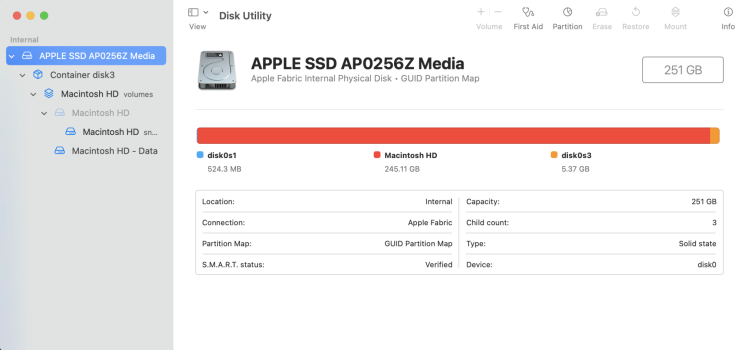
(see screenshot)
said usb reinstalls (hidden) recovery data and then macOS.
at least that’s my (limited) understanding.
[of course the ‘erase’ option isn’t greyed out when starting up the aforementioned way]
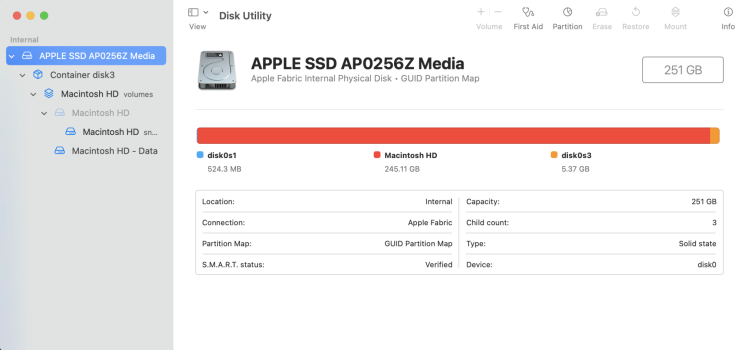
Hi Ben, thank you for useful info on your process. Can you elaborate a little bit more? When you install macOS onto the external Kingston Drive, do you go through the entire Installer process all the way to booting from external and adding a user to that new installed macOS? Then you CCC “- Data” from your internal to the newly installed macOS external drive?
Hi Ben, thank you for useful info on your process. Can you elaborate a little bit more? When you install macOS onto the external Kingston Drive, do you go through the entire Installer process all the way to booting from external and adding a user to that new installed macOS? Then you CCC “- Data” from your internal to the newly installed macOS external drive?I don't want to bore anyone, but I thought it might be useful:
You might have noticed in my screenshot, that I have another volume group on an external Kingston TB NVMe, called CCC MAX Clone. It's bootable, has the same version of ventura as my main drive, and Carbocopycloner each night makes sure its " - Data" volume exactly mirrors my internal Data volume. So, in addition to being a backup, I can boot from it and continue like it was my internal. Being able to boot from it also makes restoring files or whole-disk-states very fast.
Creating this bootable backup is so simple:
I launch the macOS installer. (It used to be that I found it in the apps folder, but they can be downloaded). I install macOS on the external, creating the volume group. Then I run CCC and tell it to clone my internal " - Data" to the newly installed system. That's it! I have a bootable backup of my system disk. Point is; even if Apple has made it more convoluted to install and manage macOS installations, and you can't just copy a full startupdisk like we could before, it's not so bad.
Register on MacRumors! This sidebar will go away, and you'll see fewer ads.

