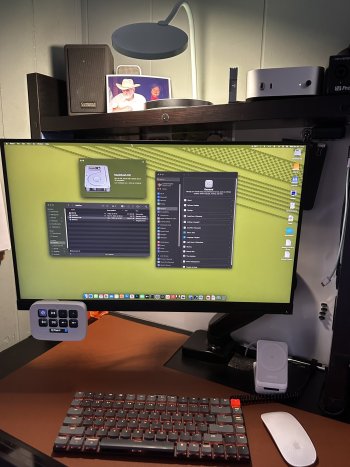Got a tip for us?
Let us know
Become a MacRumors Supporter for $50/year with no ads, ability to filter front page stories, and private forums.
M4 Mac Mini with a cheap, around $100 Monitor
- Thread starter yustas
- Start date
- Sort by reaction score
You are using an out of date browser. It may not display this or other websites correctly.
You should upgrade or use an alternative browser.
You should upgrade or use an alternative browser.
If you’re price sensitive, don’t sleep on the used market. Used can be fantastic value if you’re willing to do the extra research and make sure you’re getting something nice. There are plenty of 2-4 year old premium monitors on Craigslist etc for the price of an ultra-budget new monitor.
Caveat: there are also plenty of terrible monitors on used platforms for the same prices (or more). So buying used can also be a good way to waste time and money if you aren’t interested in looking up a bunch of random out-of-production models that may or may not be good.
Caveat: there are also plenty of terrible monitors on used platforms for the same prices (or more). So buying used can also be a good way to waste time and money if you aren’t interested in looking up a bunch of random out-of-production models that may or may not be good.
Attachments
At what size? PPI is what matters. If you can find a 20" 1080p display that will look much better than a 27" 1080p display. For a 4K display, I think 24" is about the smallest you can easily find out there, though I have heard of some portable monitors that squeeze 4K into 15-17" sizes. Those are (a) not cheap and (b) not ideal for desktop use.
As an Amazon Associate, MacRumors earns a commission from qualifying purchases made through links in this post.
distance to the screen tooAt what size? PPI is what matters. If you can find a 20" 1080p display that will look much better than a 27" 1080p display. For a 4K display, I think 24" is about the smallest you can easily find out there, though I have heard of some portable monitors that squeeze 4K into 15-17" sizes. Those are (a) not cheap and (b) not ideal for desktop use.
Plus displays do wear out. Used buyers beware.If you’re price sensitive, don’t sleep on the used market. Used can be fantastic value if you’re willing to do the extra research and make sure you’re getting something nice. There are plenty of 2-4 year old premium monitors on Craigslist etc for the price of an ultra-budget new monitor.
Caveat: there are also plenty of terrible monitors on used platforms for the same prices (or more). So buying used can also be a good way to waste time and money if you aren’t interested in looking up a bunch of random out-of-production models that may or may not be good.
You're running your display in HiDPI. On your screenshot it says "1920x1080 (standard)", that's 1920x1080 logical points, but rendered at HiDPI, since you have a 3840x2160 screen. This used to be called "Looks like ..." a few macOS versions back.Both have a native resolution of 3840 x 2160 - so yes, 4k.
Both are set to 1920x1080 in system settings, so no hidpi.
You can even see that your screenshot is 3840x2160, because that's what the OS draws.
If you flip the "Show all resolutions" switch under the list, it will contain the actual 1920x1080 low-DPI output, in my language it says "1920x1080 (low resolution)". That will be noticeably more pixelated, similar to what the other person here posted (and you said it looked pixelated).
LG 27UQ850 is the way to go for cheap monitor for macOS.
Tested some others and my conclusion is that while Windows looks great even on ancient monitors like Eizo S1921 I have tested 1280x1024, but macOS looks pretty bad on this also not good at all on 24 NEC 231 WMi 1200x1080. MacOS needs HiDpi to look normal or good. So cheap way it to get 27 4K monitor like the aforementioned LG 27UQ850. Menus and all the interface look bigger than on 5K recommended by resolution but this is even better for me, as I really hate those small text on my other iMac 24 4,5K.
Tested some others and my conclusion is that while Windows looks great even on ancient monitors like Eizo S1921 I have tested 1280x1024, but macOS looks pretty bad on this also not good at all on 24 NEC 231 WMi 1200x1080. MacOS needs HiDpi to look normal or good. So cheap way it to get 27 4K monitor like the aforementioned LG 27UQ850. Menus and all the interface look bigger than on 5K recommended by resolution but this is even better for me, as I really hate those small text on my other iMac 24 4,5K.
What about the 27US500-W? It appears to be even cheaper.LG 27UQ850 is the way to go for cheap monitor for macOS.
Tested some others and my conclusion is that while Windows looks great even on ancient monitors like Eizo S1921 I have tested 1280x1024, but macOS looks pretty bad on this also not good at all on 24 NEC 231 WMi 1200x1080. MacOS needs HiDpi to look normal or good. So cheap way it to get 27 4K monitor like the aforementioned LG 27UQ850. Menus and all the interface look bigger than on 5K recommended by resolution but this is even better for me, as I really hate those small text on my other iMac 24 4,5K.
I got a 15” 4K monitor for $100 on eBay. It was b-stock straight from the no-name manufacturer. I think the regular price is maybe $150, but they often go on sale.At what size? PPI is what matters. If you can find a 20" 1080p display that will look much better than a 27" 1080p display. For a 4K display, I think 24" is about the smallest you can easily find out there, though I have heard of some portable monitors that squeeze 4K into 15-17" sizes. Those are (a) not cheap and (b) not ideal for desktop use.
The image quality is surprisingly good and it’s been an excellent addition to my mobile workspace. It has two bidirectional USB C ports and an HDMI input. I connect one USB C port to a wall charger and the other to my laptop, charging the laptop and driving the display through the same cable. It can also run off the laptop battery over a single USB C cable when needed.
But it’s not necessarily a great choice for a desktop monitor. It’s a small screen (16x9 aspect ratio, so noticeably smaller than the 16x10 screen on a 15” MBA) and the PPI is higher than Apple targets on desktop. For comparison, Apple’s 4K iMac (that ran in 2x HiDPI mode) had a 24” screen—15” is quite a bit smaller to try to cram the same content onto. You’ll likely want to either sacrifice screen real estate by using a higher scaling ratio or sit uncommonly close to the screen. Might work for some people!
I have to echo about the used market being an option. I am using a 24” Lenovo P24h-1 1440p (2k) monitor I got for $80 on eBay and I couldn’t possibly be happier. It looks crisp at this size. If you can look for one like this model that can use usb-c as well as hdmi and DisplayPort for video input. It also makes 5 more USB-A jacks on the back—all over a single, thin usb cable.
Your desk space will thank you.
Your desk space will thank you.
Attachments
Monitor docks like that are awesome, but sometimes even new ones have baffling choices. A few months ago my wife got an expensive new monitor from work that’s supposed to work like that, but it 1) only supports 60W PD (not always enough for her 16” MBP), 2) doesn’t have Ethernet, and 3) doesn’t have any USB C ports except to connect to her computer. So even though it would be a fine all-in-one solution for many users, she’s still plugging her monitor in via a Thunderbolt dock that provides sufficient power and connections for her USB C accessories.I have to echo about the used market being an option. I am using a 24” Lenovo P24h-1 1440p (2k) monitor I got for $80 on eBay and I couldn’t possibly be happier. It looks crisp at this size. If you can look for one like this model that can use usb-c as well as hdmi and DisplayPort for video input, as well as creating 5 more USB-A jacks on the back when you use USB-C. All this over a single, thin usb cable.
Your desk space will thank you.
This mostly matters if you’re optimizing a docking station for a laptop, but can be relevant for some desktop users. For example, I use a Thunderbolt dock like a KVM to switch between my laptop and desktop. To switch, I just unplug one computer’s Thunderbolt cable and plug in the other’s. It wouldn’t be so easy if I didn’t have all my shared accessories plugged into the same dock.
When I was docking my m2 Air 15” under my desk it connected to a thunderbolt dock and I couldn’t have been without it. However with the mini I found I don’t really need that dock anymore and would rather have less AC outlets in use. But you’re right—I never used this monitor as a single solution, but I sometimes do power user things that need access to more thunderbolt ports and could never live without Ethernet. And I only plug in a light bar and the stream deck into the back of the monitor 😂Monitor docks like that are awesome, but sometimes even new ones have baffling choices. A few months ago my wife got an expensive new monitor from work that’s supposed to work like that, but it 1) only supports 60W PD (not always enough for her 16” MBP), 2) doesn’t have Ethernet, and 3) doesn’t have any USB C ports except to connect to her computer. So even though it would be a fine all-in-one solution for many users, she’s still plugging her monitor in via a Thunderbolt dock that provides sufficient power and connections for her USB C accessories.
This mostly matters if you’re optimizing a docking station for a laptop, but can be relevant for some desktop users. For example, I use a Thunderbolt dock like a KVM to switch between my laptop and desktop. To switch, I just unplug one computer’s Thunderbolt cable and plug in the other’s. It wouldn’t be so easy if I didn’t have all my shared accessories plugged into the same dock.
What about the 27US500-W? It appears to be even cheaper.
No USB-C, means no display port over usb-c and usb hub in just one cable. Lower brightness. Price difference really small.
32 also looks great. I use a 24” Samsung and a 32” Benq 3280.. Both are 4K, both look equally goodI'd recommend 4K as long as it's 27" or smaller. As mentioned, I don't think 4K 32" looks very good.
The Benq is a higher tier model and looks better but the text crispness is the same on both.
There is a lot of speculation on this thread around when (or why) third party utilities like BetterDisplay is needed.
a) Mac OS uses 2X integer scaling and not fractional scaling. What this means is that if you want to render a display that looks like 1920X1080, the internal rendering resolution would be set at 2X i.e 3840X2160
and similarly 5120X2880 for a display that looks like a traditional 2560x1440 display.
This can also be seen under system info>displays
(there will be two numbers , one for the 2x render and the other one that will start with “looks like….”)
The advantage of this approach is that text looks really crisp (better than windows)
However:
B) Apple in its infinite wisdom will not trigger this so called HiDPI scaling on a FHD monitor
so if the attached display is 1920X1080, the display will render it as 1920X1080 and put it up on the screen as is.
There is no anti aliasing used either which makes the display , esp text look fuzzy. Usable, but suboptimal.
Again, verifiable on system info>displays
Third party tools like Betterdisplay allow you to force hidpi on lower res displays as well
However the max render size has some limitations - I cant recall what it is though
I lasted less than a week with a 32" 4K Asus ProArt monitor. I couldn't stand the low 138 ppi pixel density. Text was crisp at the "looks like" 1920x1080 setting, but unpleasant to read, and everything was just huge on screen. Also, there wasn't enough screen real estate as I can't work with just a single "1920x1080" screen. With a non-2X-scaled resolution to get more screen real estate, text quality was just poor.32 also looks great. I use a 24” Samsung and a 32” Benq 3280.. Both are 4K, both look equally good
The Benq is a higher tier model and looks better but the text crispness is the same on both.
There is a lot of speculation on this thread around when (or why) third party utilities like BetterDisplay is needed.
a) Mac OS uses 2X integer scaling and not fractional scaling. What this means is that if you want to render a display that looks like 1920X1080, the internal rendering resolution would be set at 2X i.e 3840X2160
and similarly 5120X2880 for a display that looks like a traditional 2560x1440 display.
This can also be seen under system info>displays
(there will be two numbers , one for the 2x render and the other one that will start with “looks like….”)
The advantage of this approach is that text looks really crisp (better than windows)
However:
B) Apple in its infinite wisdom will not trigger this so called HiDPI scaling on a FHD monitor
so if the attached display is 1920X1080, the display will render it as 1920X1080 and put it up on the screen as is.
There is no anti aliasing used either which makes the display , esp text look fuzzy. Usable, but suboptimal.
Again, verifiable on system info>displays
Third party tools like Betterdisplay allow you to force hidpi on lower res displays as well
However the max render size has some limitations - I cant recall what it is though
However, 32" 4K isn't "Retina" until 25 or more inches away. I usually sit at about 22-25" away from the screen, which explains why I was very unimpressed with the quality.
I have a dual display at work with a Dell box and two of these monitors:
https://www.pcmag.com/reviews/dell-ultrasharp-27-monitor-u2719d
Really want to get back into the Apple ecosystem at work.
Opinions on how that dual display would work with a M4 Mini? No USB-c connection on the monitors, that a problem?
Thanks,
https://www.pcmag.com/reviews/dell-ultrasharp-27-monitor-u2719d
Really want to get back into the Apple ecosystem at work.
Opinions on how that dual display would work with a M4 Mini? No USB-c connection on the monitors, that a problem?
Thanks,
You can just use USB-C to DisplayPort. You might even be able to daisy chain them.I have a dual display at work with a Dell box and two of these monitors:
https://www.pcmag.com/reviews/dell-ultrasharp-27-monitor-u2719d
Really want to get back into the Apple ecosystem at work.
Opinions on how that dual display would work with a M4 Mini? No USB-c connection on the monitors, that a problem?
Thanks,
I have had no problems with text or anything with the BenQ 3270 on Windows, Linux or Mac, set up very similarly for all 3, the way I prefer. The monitor is what it is, but does what to expect and a tad more for the price. Have no concerns whatsoever getting a Mini M4 attached to it.32 also looks great. I use a 24” Samsung and a 32” Benq 3280.. Both are 4K, both look equally good
The Benq is a higher tier model and looks better but the text crispness is the same on both.
There is a lot of speculation on this thread around when (or why) third party utilities like BetterDisplay is needed.
a) Mac OS uses 2X integer scaling and not fractional scaling. What this means is that if you want to render a display that looks like 1920X1080, the internal rendering resolution would be set at 2X i.e 3840X2160
and similarly 5120X2880 for a display that looks like a traditional 2560x1440 display.
This can also be seen under system info>displays
(there will be two numbers , one for the 2x render and the other one that will start with “looks like….”)
The advantage of this approach is that text looks really crisp (better than windows)
However:
B) Apple in its infinite wisdom will not trigger this so called HiDPI scaling on a FHD monitor
so if the attached display is 1920X1080, the display will render it as 1920X1080 and put it up on the screen as is.
There is no anti aliasing used either which makes the display , esp text look fuzzy. Usable, but suboptimal.
Again, verifiable on system info>displays
Third party tools like Betterdisplay allow you to force hidpi on lower res displays as well
However the max render size has some limitations - I cant recall what it is though
Sorry, techo noob here. What does that mean and why would that be useful?You can just use USB-C to DisplayPort. You might even be able to daisy chain them.
Plug monitor #1 into Mac. Plug monitor #2 into monitor #1. If it is supported, then that would save a port on your Mac (or dock/hub).Sorry, techo noob here. What does that mean and why would that be useful?
@EugW ”Plug monitor #1 into Mac. Plug monitor #2 into monitor #1. If it is supported…”
MacOS only supported that on Thunderbolt monitors, which they no longer make.
The PC equivalent DisplayPort MST is not supported either.
MacOS only supported that on Thunderbolt monitors, which they no longer make.
The PC equivalent DisplayPort MST is not supported either.
Oh, OK, good to know.@EugW ”Plug monitor #1 into Mac. Plug monitor #2 into monitor #1. If it is supported…”
MacOS only supported that on Thunderbolt monitors, which they no longer make.
The PC equivalent DisplayPort MST is not supported either.
OK, trying to keep up here, so sorry. So, to connect two non-TB monitors (say, USB-c monitors) to M4 Mini, both USB-c ports on the front of the mini would have to be utilized and each plugged into a monitor? Or the TB ports on the back could be used (2 of them) with a TB-to-USB-c adapter?
The front ports are not supported for this AFAIK. You'd have to use rear ports (or go through a dock).OK, trying to keep up here, so sorry. So, to connect two non-TB monitors (say, USB-c monitors) to M4 Mini, both USB-c ports on the front of the mini would have to be utilized and each plugged into a monitor? Or the TB ports on the back could be used (2 of them) with a TB-to-USB-c adapter?
Register on MacRumors! This sidebar will go away, and you'll see fewer ads.