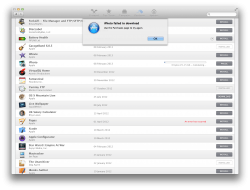The error message (as seen in the attachment) I am getting for updates, previous and new purchases on my MBPr, just after upgrading to Mavericks.
I have cleared the cache for the Mac App Store, force closed the app store process, deleted any apps that had this error, rebooted, ensured there are no firewalls blocking connection to the app store (removed them all). I've tried with two different Apple IDs, same result.
Can normally find the issue in these forums, but I'm coming up blank on this one.
Any other ideas?
The error message (as seen in the attachment) I am getting for updates, previous and new purchases on my MBPr, just after upgrading to Mavericks.
I have cleared the cache for the Mac App Store, force closed the app store process, deleted any apps that had this error, rebooted, ensured there are no firewalls blocking connection to the app store (removed them all). I've tried with two different Apple IDs, same result.
Can normally find the issue in these forums, but I'm coming up blank on this one.
Any other ideas?
Hi cbqtixaa, I got the same "failed to download" error message with a couple of different app updates and an app re-install. After spending a couple of hours investigating it, I hit upon a combination of steps that worked for me. Here are the steps I followed:
Step 1. Reinstall iTunes.
Download and reinstall current version of iTunes (which is currently version 12.6.2). Here is the link:
https://www.apple.com/itunes/download/
Step 2.
Change your DNS setting.
Here’s how to do that: Go to
Network Setting in
Settings Preferences. Select your network connection, click
Advanced in the lower right-hand corner, then click
DNS in the top row of options. At the bottom of the left side pane titled “
DNS Servers:” click the
plus (
+) button and
0.0.0.0 should appear as the first line in the window. Type over it and change DNS to a different setting.
One possible DNS setting is Google’s
8.8.8.8 or
8.8.4.4 DNS settings. You could also insert one of these OpenDNS settings:
208.67.222.222 or
208.67.220.220 on the first line.
Just for the record, I used a different Cox Communications (my Internet provider) DNS setting:
68.105.28.11
Step 3. Clear the App Store cache.
Open the
Terminal utility (in the /Applications/Utilities/ folder) and run the following command:
open $TMPDIR/../C
A Finder window will appear that shows a number of folders. Locate and delete the folder named "
com.apple.appstore," then empty the trash.
Re-start your Mac, allow all background startup processes to finish, then try launching the
App Store and purchasing or updating the application again. Hopefully, it will download and install without any error messages.
Step 4. Optional: Clear the DNS setting you previously set.
It’s no big deal if you leave the DNS setting you selected but if you want to restore the default setting, simply repeat the steps in Step 2 above. Click on and highlight the
DNS setting you previously typed in, then hit
Delete. Close the windows and your network settings will automatically reset to the default settings (which on my Mac is to default to the Airport Extreme setting:
10.0.1.1). You may possibly have to restart your Mac.
These are the steps I followed on four out of five Macs that gave me the App store "failed to download" error for different updates and app re-installs. These steps worked for me and I hope they work for you. Good luck!