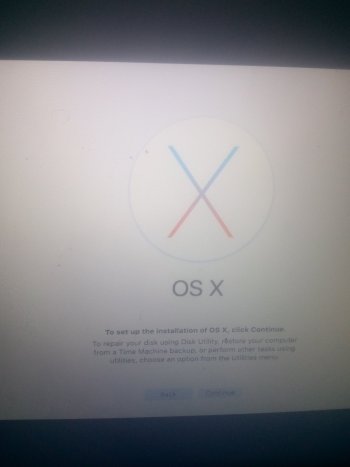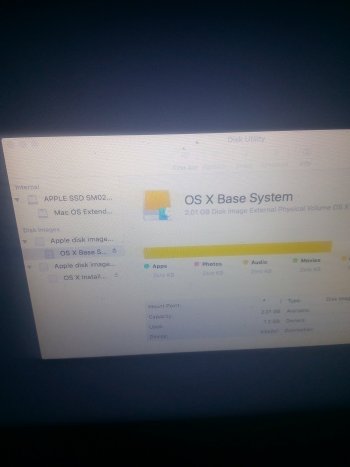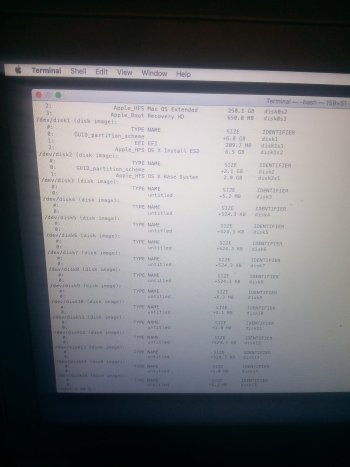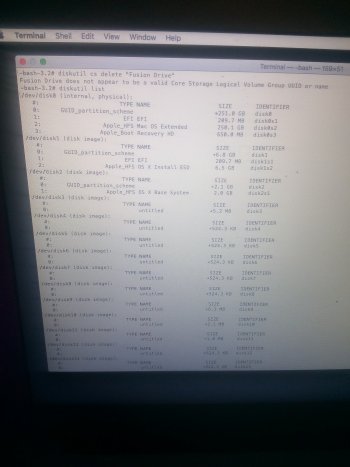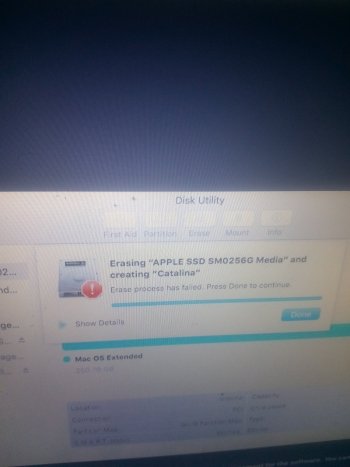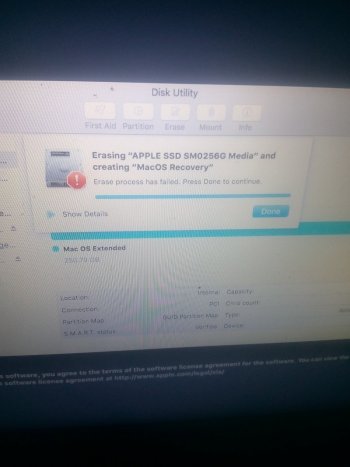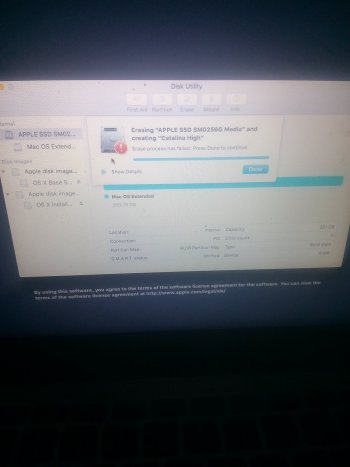I forgot my password to my Mac. I decided to just delete everything and do a hard restore. I renamed my disk a couple of times also on utility disk... It still didn't work please help. Idk what I did wrong ?
Got a tip for us?
Let us know
Become a MacRumors Supporter for $50/year with no ads, ability to filter front page stories, and private forums.
Mac book air want install os
- Thread starter Independentmommy
- Start date
- Sort by reaction score
You are using an out of date browser. It may not display this or other websites correctly.
You should upgrade or use an alternative browser.
You should upgrade or use an alternative browser.
I forgot my password to my Mac. I decided to just delete everything and do a hard restore. I renamed my disk a couple of times also on utility disk... It still didn't work please help. Idk what I did wrong ?
Attachments
I would suggest that you change the name of your internal SSD to something other than "Mac OS Extended" ...
Renaming your SSD doesn't result in an install, it's just a starting point, but you might choose some kind of actual name that doesn't lead to confusion. (The Disk Utility does not install your system - you need to return to the installer screen to do that.)
You should make sure that you are choosing to do your install to that SSD.
You said "it didn't work". Go back to that install screen in your post #2, click continue, choose your internal SSD as your destination for the install, and continue with that. What DOES happen when you try the install?
Renaming your SSD doesn't result in an install, it's just a starting point, but you might choose some kind of actual name that doesn't lead to confusion. (The Disk Utility does not install your system - you need to return to the installer screen to do that.)
You should make sure that you are choosing to do your install to that SSD.
You said "it didn't work". Go back to that install screen in your post #2, click continue, choose your internal SSD as your destination for the install, and continue with that. What DOES happen when you try the install?
When I try to change the name it tells me operations failedI would suggest that you change the name of your internal SSD to something other than "Mac OS Extended" ...
Renaming your SSD doesn't result in an install, it's just a starting point, but you might choose some kind of actual name that doesn't lead to confusion. (The Disk Utility does not install your system - you need to return to the installer screen to do that.)
You should make sure that you are choosing to do your install to that SSD.
You said "it didn't work". Go back to that install screen in your post #2, click continue, choose your internal SSD as your destination for the install, and continue with that. What DOES happen when you try the install?
You only have one device in that list - the one starting with "Apple SSD SM02..."
( You also don't have a fusion drive, just a 250GB SSD -- that's why the CS delete command doesn't do anything for you)
The Apple SSD SM02... is your internal drive. Click on THAT line, then click Erase. You can name the erased drive in that window.
( You also don't have a fusion drive, just a 250GB SSD -- that's why the CS delete command doesn't do anything for you)
The Apple SSD SM02... is your internal drive. Click on THAT line, then click Erase. You can name the erased drive in that window.
I tried but it gives me a errorYou only have one device in that list - the one starting with "Apple SSD SM02..."
( You also don't have a fusion drive, just a 250GB SSD -- that's why the CS delete command doesn't do anything for you)
The Apple SSD SM02... is your internal drive. Click on THAT line, then click Erase. You can name the erased drive in that window.
Attachments
Did you boot into recovery mode to access the disk utility option to erase? If you tried erasing the disk from a normal boot, it won't work.I tried but it gives me a error
Mac startup key combinations - Apple Support
Learn about the Mac features and tools that you can access by holding down one or more keys during startup.
If you click on the triangle to the left of "Show Details", you will see more details about what failed.
And, you might still not be able to erase the device (Apple SSD SM0256G) from the recovery volume. Boot to Internet Recovery instead:
Restart, holding Option-Command-R.
And, you might still not be able to erase the device (Apple SSD SM0256G) from the recovery volume. Boot to Internet Recovery instead:
Restart, holding Option-Command-R.
Y'know, it sure helps if you tell us WHICH MacBook you have and what year it was made.
And which version of the OS you want to install...
"APPLE SSD SM02..." is your internal drive.
You want to ERASE THE ENTIRE DRIVE and start over.
You have to be booted to INTERNET RECOVERY to do this.
You get to internet recovery by shutting down and then rebooting while you hold down this key combination:
Command-OPTION-R
You'll need your wifi password and the internet utilities take a while to load, so be patient.
When you get to the utilities, open disk utility.
IMPORTANT: if there is a "view" menu, choose "show all devices".
(if there isn't a view menu, ignore this)
Click "erase" and choose:
"Mac OS extended with journaling enabled, GUID partition format".
Hmmmm WAIT A MINUTE:
If you're trying to install Catalina, you want to erase the drive to:
APFS, GUID partition format.
Erase the drive.
Quit disk utility.
Open the OS installer and start "clicking through".
The Mac will reboot one or more times, and the screen may go dark for a minute or two with no activity indicated, so BE PATIENT.
When done, you should see the initial setup screen "choose your language".
Start clicking through.
If you kept a backup, wait until setup assistant asks if you want to migrate from another Mac or drive. Connect the drive and give setup assistant time to "digest" everything. I suggest you migrate everything.
Good luck.
(If these instructions don't work for you, it's time to visit an Apple Store or get "live help" somewhere else.)
And which version of the OS you want to install...
"APPLE SSD SM02..." is your internal drive.
You want to ERASE THE ENTIRE DRIVE and start over.
You have to be booted to INTERNET RECOVERY to do this.
You get to internet recovery by shutting down and then rebooting while you hold down this key combination:
Command-OPTION-R
You'll need your wifi password and the internet utilities take a while to load, so be patient.
When you get to the utilities, open disk utility.
IMPORTANT: if there is a "view" menu, choose "show all devices".
(if there isn't a view menu, ignore this)
Click "erase" and choose:
"Mac OS extended with journaling enabled, GUID partition format".
Hmmmm WAIT A MINUTE:
If you're trying to install Catalina, you want to erase the drive to:
APFS, GUID partition format.
Erase the drive.
Quit disk utility.
Open the OS installer and start "clicking through".
The Mac will reboot one or more times, and the screen may go dark for a minute or two with no activity indicated, so BE PATIENT.
When done, you should see the initial setup screen "choose your language".
Start clicking through.
If you kept a backup, wait until setup assistant asks if you want to migrate from another Mac or drive. Connect the drive and give setup assistant time to "digest" everything. I suggest you migrate everything.
Good luck.
(If these instructions don't work for you, it's time to visit an Apple Store or get "live help" somewhere else.)
Last edited:
Register on MacRumors! This sidebar will go away, and you'll see fewer ads.