Got a tip for us?
Let us know
Become a MacRumors Supporter for $50/year with no ads, ability to filter front page stories, and private forums.
Mac mini 2018 egu Questions.
- Thread starter Joestanxx
- Start date
- Sort by reaction score
You are using an out of date browser. It may not display this or other websites correctly.
You should upgrade or use an alternative browser.
You should upgrade or use an alternative browser.
Holy moly! It worked! The only drawback is that my cursor is now stuttering and I've been reduced to 30 fps instead of 60 fps.
Maybe you are using the HDMI input instead of the DP? Check your monitor setting in the preferences and set it to duplicate and then use DP input in the monitor setting.
I tried using the DP input (mirrored) and the cursor wouldn't run smoothly. With HDMI, my system report says I'm getting 60 fps, but it definitely isn't behaving that way. For the heck of it, I connected the HDMI cable to the 2nd HDMI port on my monitor, but keeping the monitor on the DP input -- and I was back to a Geekbench score of 36000. For some reason. Interestingly, if I plug the mini directly into the HDMI 2 port when I boot, nothing happens. It only boots when plugged into HDMI 1. However, when I switch to the HDMI 2 port when the Radeon is plugged into it, I'm back to a 66000 Geekbench score. So for the heck of it, I disconnected the DP cable and ran Geekbench again with just the HDMI from the Radeon -- and I was back to 36000. So indeed it appears I need both the DP and the HDMI cables connected to the monitor, but I have to have the monitor set to HDMI. None of this makes any sense to me, but it's working. Thanks for the suggestion!
Another update: I did a test in FCPX and didn't notice any speed gain in rendering. Also, I played a game in Steam and actually ended up with a worse frame rate than what I had previously. So maybe the Geekbench scores aren't reflective of real world performance. When I have the lower Geekbench score, my experience is better than when my score is doubled. So once again, I'm going to cross my fingers and hope this is an OS issue that Big Sur will solve.
Another update: I did a test in FCPX and didn't notice any speed gain in rendering. Also, I played a game in Steam and actually ended up with a worse frame rate than what I had previously. So maybe the Geekbench scores aren't reflective of real world performance. When I have the lower Geekbench score, my experience is better than when my score is doubled.
Thanks for the feedback. Will do some other real world test before decide to keep the hdmi connection.
If you shutdown your macmini with the eGPU attached, does it boot? Or do you have to disconnect eGPU and connect only the mini to boot?
I'm going to cross my fingers and hope this is an OS issue that Big Sur will solve.
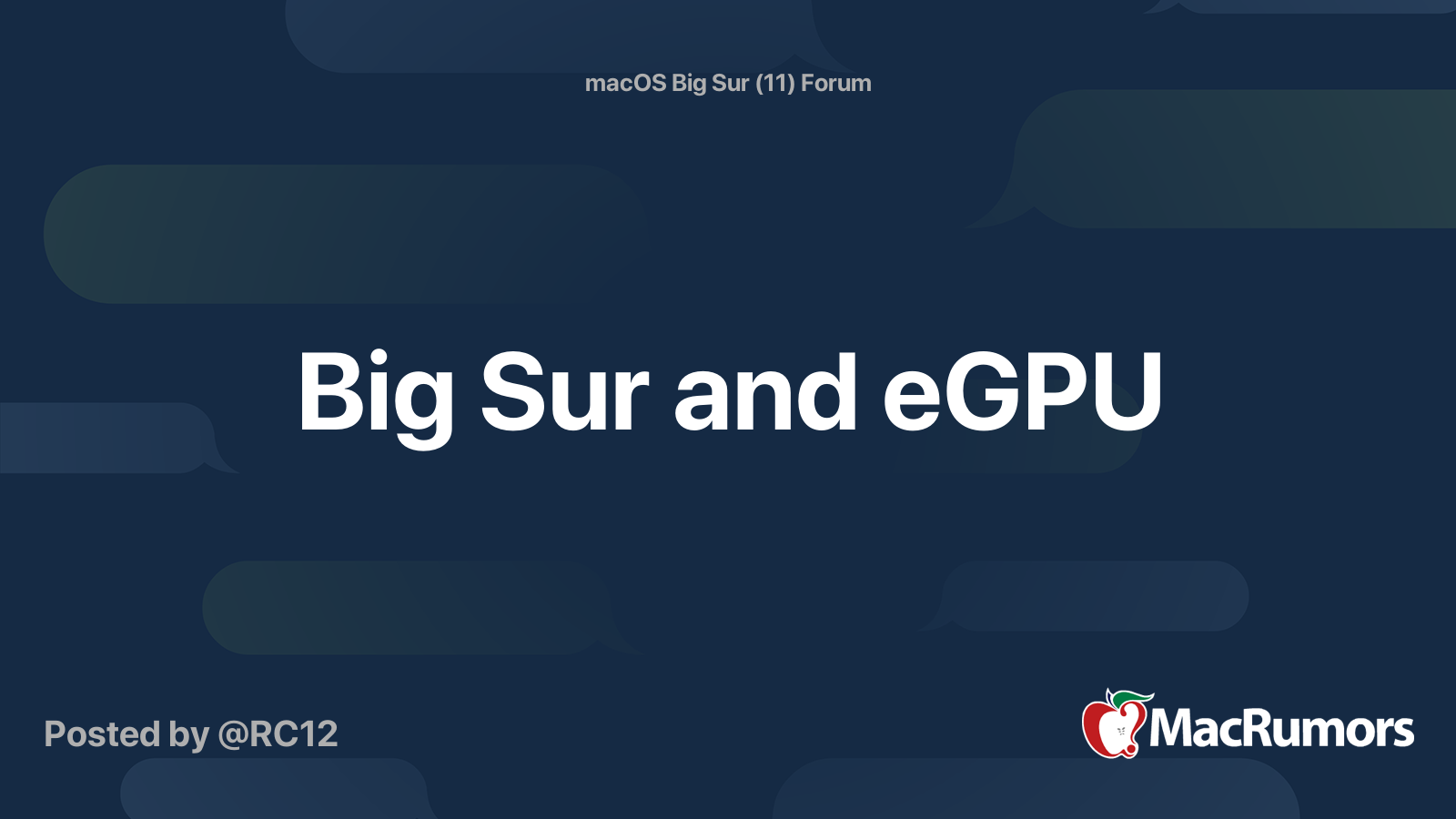
Big Sur and eGPU
This is a continuation of this thread: https://forums.macrumors.com/threads/catalina-egpu.2193797/page-16 Currently on Beta 3, after multiple tests, I am able to boot successfully through my eGPU (Mac mini 2018 + Razer Core X + RX 590)! I have tested this through a restart and cold boot, with...
It looks like the macmini will be able to boot from eGPU in Big Sur. Maybe something will change.
Last edited:
That's an interesting thought. It makes sense, since the score is just about half. But that doesn't explain why I get such poor real-world performance when the score is doubled.It seems like maybe your ~35,000 metal score is only using 4GB of the VRAM and the new ~65,000 score uses all 8GB. That's my hunch.
Synthetic benchmarks have a lot of caveats, so many that some PC reviewers and readers pay little attention to them.So maybe the Geekbench scores aren't reflective of real world performance.
One thing for sure, Geekbench is a faulty GPU benchmark. 3DMark and Ungine Heaven are the standard synthetic Windows PC benchmarks for 3D performance.
More importantly the PC guys use a lot of gaming benchmarks.
Exhibit A: Tom's Hardware review of the Sapphire Pulse RX 5700 includes no less than thirteen gaming benchmarks. Some of these are built-in benchmarks (like Shadow of the Tomb Raider, Metro Exodus, maybe The Witcher 3). Others are scripted runthroughs that are typically thoughtfully selected. Tom's Hardware doesn't even bother with synthetic benchmarks in this review.
Exhibit B: TweakTown's review of the AORUS Radeon RX 5700 includes a few synthetics (3DMark, Unigine Heaven but no Geekbench) and a bunch of gaming benchmarks including some of the same ones Tom's Hardware uses.
Exhibit C: PC Mag's review of the AMD reference card also uses 3DMark and Heaven. They also forgo Geekbench. Instead, they use real games. Start to see a pattern here?
Exhibit D: PC Gamer's review of the AMD reference card uses 11 games and includes a helpful 11-game average rating since the strengths and weaknesses of any given card show up in individual games. They use no synthetic benchmarks.
Exhibit E: The guys over at TheFPSReview.com also have some pretty detailed reviews, like their 13-page review of the XFX RX 5700 XT Thicc III Ultra. Of those 13 pages, only one is for synthetic benchmarks which is actually a recent addition. They use 3DMark (no surprise), Blender and a Handbrake encode. Geekbench is nowhere to be found.
Some analyses specifically point out the strengths and weaknesses of the individual built-in game benchmarks and how they aren't reflective of actual game play.
The main takeaway is that synthetic benchmarks are a poor measure of real-world performance. Even when synthetic benchmarks are run, they won't dominate a GPU review.
Geekbench is so bad that the PC guys don't even bother running it.
Last edited:
Hi.
After some testing I feel like you @jayducharme ... The system seem much faster than with hdmi cable attached ragarding eGPU performance altough benchmark say not.
After some testing I feel like you @jayducharme ... The system seem much faster than with hdmi cable attached ragarding eGPU performance altough benchmark say not.
That’s probably correct. When Erehy mentioned Handbrake, I remembered how blazing fast it was when I used it for a recent conversion. So the advice about Geekbench makes sense.
How did you get to have Handbrake using your external GPU under macOS?
Handbrake (at least, the latest version of it) appears to automatically utilize the eGPU. When I run it, the eGPU fans kick in. I was able to transcode a 2-hour HD video in about 14 minutes.
Do you mean using the external 5700?
Have you opened the GPU and CPU History in Activity Monitor to see how much it uses of both? Can you give it a try and report back?
Seem mine use only CPU cores.
I just transcoded a video. You were right: Activity Monitor showed my CPU at over 1000% and my eGPU at 0%. But even so, the fans on my eGPU were going full blast. The hour-long video took about 4 minutes to transcode. I know the mini by itself wouldn't have been able to do it that fast. So I suspect the OS isn't displaying the eGPU activity properly, just as Geekbench doesn't.
I just transcoded a video. You were right: Activity Monitor showed my CPU at over 1000% and my eGPU at 0%. But even so, the fans on my eGPU were going full blast. The hour-long video took about 4 minutes to transcode. I know the mini by itself wouldn't have been able to do it that fast. So I suspect the OS isn't displaying the eGPU activity properly, just as Geekbench doesn't.
Unfortunately I can't find any evidence about a GPU support in handbrake for macOS. Seems it can use the GPU but only in Windows and Linux version.
Handbrake for Mac supports hardware encoding with both discrete GPUs and the T2 Security Chip. This has been around for a couple of years.
Make sure your eGPU is plugged in, turned on, and actively recognized by your Mac before you start the Handbrake application.
Select a source to encode then go to the Video tab.From the Video Encoder pulldown menu you should see something like "AMD VCE" as an option. That's hardware video encoding with your AMD discrete GPU.
The ones labeled "VideoToolbox" do hardware encoding via the T2 Security Chip. The VideoToolbox setting only provides 8-bit encoding. If you want 10- or 12-bit encoding on a Mac, you need to do it in software (CPU encoding via H.264 or H.265/a.k.a. HEVC).
There are fewer adjustments one can make with the hardware encoders.
Handbrake for Windows will also provide Nvidia hardware encoding for systems with a discrete Nvidia GPU as well a separate Intel QuickSync encoding option if your CPU is a compatible Intel chip. They will both show up in the same menu. Naturally Windows PCs will not have the VideoToolbox option.
Note that the GPU only does the video encoding portion. The rest of conversion (resizing, audio processing, filtering, etc.) is still done by the CPU.
However, using Handbrake is a reasonable tool to measure one portion of GPU performance and it is a real-world activity.
PC CPU reviews often include a Handbrake test since it is a real-world task and the application is multi-threaded. In those cases, they would force Handbrake to run exclusively on the CPU by doing a software encode which is the default anyhow.
Make sure your eGPU is plugged in, turned on, and actively recognized by your Mac before you start the Handbrake application.
Select a source to encode then go to the Video tab.
The ones labeled "VideoToolbox" do hardware encoding via the T2 Security Chip. The VideoToolbox setting only provides 8-bit encoding. If you want 10- or 12-bit encoding on a Mac, you need to do it in software (CPU encoding via H.264 or H.265/a.k.a. HEVC).
There are fewer adjustments one can make with the hardware encoders.
Handbrake for Windows will also provide Nvidia hardware encoding for systems with a discrete Nvidia GPU as well a separate Intel QuickSync encoding option if your CPU is a compatible Intel chip. They will both show up in the same menu. Naturally Windows PCs will not have the VideoToolbox option.
Note that the GPU only does the video encoding portion. The rest of conversion (resizing, audio processing, filtering, etc.) is still done by the CPU.
However, using Handbrake is a reasonable tool to measure one portion of GPU performance and it is a real-world activity.
PC CPU reviews often include a Handbrake test since it is a real-world task and the application is multi-threaded. In those cases, they would force Handbrake to run exclusively on the CPU by doing a software encode which is the default anyhow.
Last edited:
Hi thank you very much for your post.
I can’t find any AMD VCE with my eGPU with a rx580. Is it correct? The gpu is plugged in and I’m using it with my monitor. I don’t have any other source attached to the monitor.
Did something has changed after this? (Read the reply)

 github.com
github.com
I can’t find any AMD VCE with my eGPU with a rx580. Is it correct? The gpu is plugged in and I’m using it with my monitor. I don’t have any other source attached to the monitor.
Did something has changed after this? (Read the reply)
amd vce on osx - enabled? · Issue #2453 · HandBrake/HandBrake
Describe the change or feature you'd like to see added to HandBrake: Hello , i am wondering if AMD VCE option is enabled in the osx build. could not find any reference in the documentation here htt...
Heh, my memory is faulty. I dabbled with this months ago and obviously I am thinking about the Windows Handbrake options.
The Mac version provides the VideoToolbox encoding option which apparently defaults to the T2 Security Chip. I just verified this a few minutes ago.
I've edited my response above to correct my error.
Sorry for the confusion!
The Mac version provides the VideoToolbox encoding option which apparently defaults to the T2 Security Chip. I just verified this a few minutes ago.
I've edited my response above to correct my error.
Sorry for the confusion!
If indeed that's true, that Handbrake doesn't access the eGPU, then something else is going on. Because when I use Handbrake, my eGPU fans definitely rev up (without checking the box for "Prefer External GPU"). When the encoding is done, they quiet down.
Register on MacRumors! This sidebar will go away, and you'll see fewer ads.

