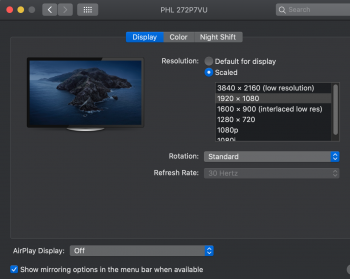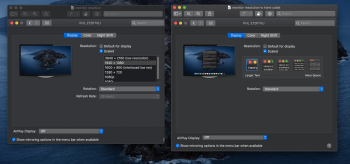I'm getting ready to order a Mini to replace a 2010 iMac. So I purchased a new monitor. Went with a 27" Philips UHD/4k (3840x2160). I had been considering a 32", but thought maybe it would be too big on my desk. What I didn't take into account was that the iMac has a whole ton of wasted space... huge bezels and the huge chin. So although the two have the same screen size, sitting side by side the Philips looks much smaller. So I think a 32" might have actually been a great size. But having both running same time (I can't believe how easy it is to set up second monitor. plugged it in and turned it on), I absolutely love having two monitors going. So I think I may get another. I'm curious if anyone has a lot of experience using two monitors if they think its better that they are identical sized, or if having one 27 and one 32 works okay. Aesthetically I think identical size would perhaps be better.
My next confusion is about monitor resolution. Some googling suggests that my old 2010 iMac cannot support a UHD monitor. I'm assuming that this means it just can't do its higher resolution...? Because its definitely plugged into it and working. The Philips does look sharper... the same photos look a bit sharper. So am I correct to assume that once plugged into a newer 2018 Mac mini I'll get higher resolution? I also saw that the new Mini will support 60Hz.... older computer is only doing 30Hz.
Any clarification or suggestions would be very welcome..
272P7VUBNB
My next confusion is about monitor resolution. Some googling suggests that my old 2010 iMac cannot support a UHD monitor. I'm assuming that this means it just can't do its higher resolution...? Because its definitely plugged into it and working. The Philips does look sharper... the same photos look a bit sharper. So am I correct to assume that once plugged into a newer 2018 Mac mini I'll get higher resolution? I also saw that the new Mini will support 60Hz.... older computer is only doing 30Hz.
Any clarification or suggestions would be very welcome..
272P7VUBNB