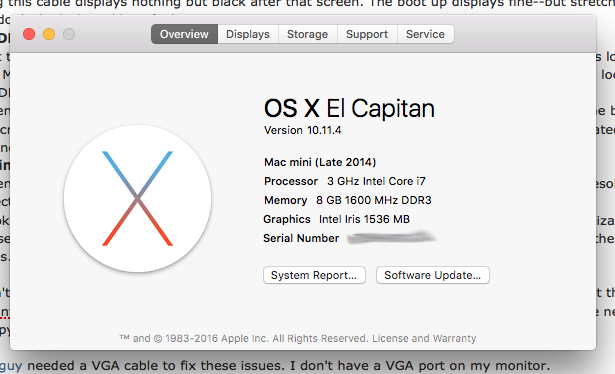
It's new.
Acer B296CL - 2560 x 1080
Alright man.
I've tried three different cables.
1. Mini DisplayPort -> DVI
The Linux/Windows machine connected to the very same monitor uses DVI to DVI. I thought, "Hey, that looks crisp, and DisplayPort's supposed to be fancy, so this sounds pretty dope."
I booted up my new Mac Mini--it displayed! It displayed in 1920 x 1080. It looked pretty silly. 2560 wasn't available in Displays no matter what weird hotkey tricks I used to try and force it.
"That's okay. It'll look better when I restart; OS X just hasn't recognized the resolution yet."
I restarted.
Little Apple loading screen (gray apple on black, progress bar) starts up... comes close to finishing...
Black screen.
Using this cable displays nothing but black after that screen, then a no signal sign. The boot up displays fine--but stretched wide, so I don't think the cable is faulty, and it can't be loose.
2. HDMI -> HDMI
Went to the nearest Mac store (third party), guy recommends me an HDMI to HDMI cable. I was looking for a Mini DisplayPort to DisplayPort, but the HDMI cable's all they've got. I figured that nothing looks good on HDMI, but I might as well try. Also, the 2011 Mac Mini they had in the store was hooked up HDMI to HDMI and looked fine.
System Preferences/Displays recognized the correct resolution, but the dock was slammed to the bottom of the screen where it was completely invisible, as was the toolbar. Everything's pixelated and bloated. I had to blindly click to get to the top left Apple menu and shut down.
3. Mini DisplayPort -> DisplayPort
System Preferences/Displays recognizing my monitor as an Acer B296CL at 2560 x 1080; the resolution is perfect. Everything's appears where it needs to be.
It looks awful. Looks like something out of a dusty library with crusty keyboards or a poorly lit hospital running a pirated copy of Vista. The font rendering is jagged as hell--the art itself is scratchy, and this is pretty bizarre to me, seeing that I used to run a Hackintosh that used this same exact monitor and had none of these issues. I've unplugged and replugged both ends--no difference. It's in there.
I don't think it's an issue of my eyes. Windows 10 font rendering looks bad on this monitor--but not this bad. Xubuntu looks perfect. Also, the 2013 iMacs at my university's computer lab look nowhere near this choppy.
This guy needed a VGA cable to fix these issues. I don't have a VGA port on my monitor.
This guy needed a special script to force his Mac to run RGB mode. He also had to disable rootless mode. Man, I already have a computer running off of crap I found on github.
How do I tell if my Mini's in RGB mode?
Is the graphics card just weak?
Is there another cable I should try, or something I might've missed? How do you hook up your Mac Mini?




