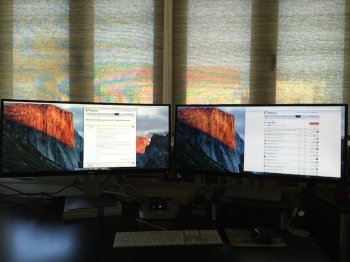Hello,
I have a Mac Mini late 2014 (2.8GHz, 8gb RAM, Intel Iris graphics) running an LG 34UM95 monitor at 3440x1440 resolution @60Hz, through the thunderbolt port.
I would like to add another LG 34UM95 under the same resolution, running through the 2nd thunderbolt port or daisy-chained to the first one.
So the total number of pixels to be driven would be 2 x 3440 x 1440 = 9.9m pixels
(1)
On the Apple specs website, the following information is available:
http://www.apple.com/mac-mini/specs/
Support for up to two displays at 2560 by 1600 pixels
or 2 x 2560 x 1600 = 8.19m pixels
Thus, on first thought, driving two 34" screens would be a no go.
(2)
However, I understand that the 2014 Macbook Pro 13" inch retina, which has the same Iris graphics card (I believe it's the 5100) can drive two screens of 2560 by 1600 pixels PLUS the retina display at 2560 by 1600 pixels
https://support.apple.com/kb/SP703?locale=en_US
Simultaneously supports full native resolution on the built-in display and up to 2560 by 1600 pixels on up to two external displays
or 2x (2560 x 1600) + (2560x1600) = 12.3m pixels
This would be sufficient to drive the two 34" monitors. Plus, the two Thunderbolt connections are not limiting this setup.
So what gives?
Note that I want this setup for productivity apps and I will NOT be playing games.
My question is, would I be able to drive two 34" monitors at 3440 x 1440 resolution on my 2014 Mac Mini?
thanks
Loukas
I have a Mac Mini late 2014 (2.8GHz, 8gb RAM, Intel Iris graphics) running an LG 34UM95 monitor at 3440x1440 resolution @60Hz, through the thunderbolt port.
I would like to add another LG 34UM95 under the same resolution, running through the 2nd thunderbolt port or daisy-chained to the first one.
So the total number of pixels to be driven would be 2 x 3440 x 1440 = 9.9m pixels
(1)
On the Apple specs website, the following information is available:
http://www.apple.com/mac-mini/specs/
Support for up to two displays at 2560 by 1600 pixels
or 2 x 2560 x 1600 = 8.19m pixels
Thus, on first thought, driving two 34" screens would be a no go.
(2)
However, I understand that the 2014 Macbook Pro 13" inch retina, which has the same Iris graphics card (I believe it's the 5100) can drive two screens of 2560 by 1600 pixels PLUS the retina display at 2560 by 1600 pixels
https://support.apple.com/kb/SP703?locale=en_US
Simultaneously supports full native resolution on the built-in display and up to 2560 by 1600 pixels on up to two external displays
or 2x (2560 x 1600) + (2560x1600) = 12.3m pixels
This would be sufficient to drive the two 34" monitors. Plus, the two Thunderbolt connections are not limiting this setup.
So what gives?
Note that I want this setup for productivity apps and I will NOT be playing games.
My question is, would I be able to drive two 34" monitors at 3440 x 1440 resolution on my 2014 Mac Mini?
thanks
Loukas