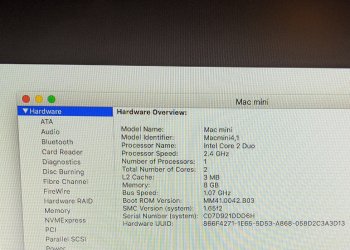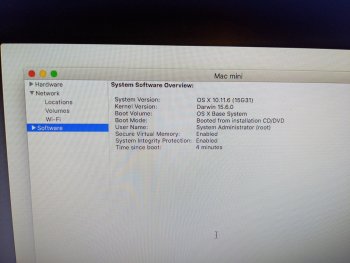I put my 2010 Mac Mini in storage a couple of years ago when I bought a new laptop. I've recently got it out of storage with the intention of selling it however I've run into some issues.
I turned it on and got to the logon screen however was unable to login after numerous attempts, I can't remember if I reset it all when I first put it into storage. Then I looked online and tried going into OS X Utilities. However I have no Time Machine backup and I can't seem to install any OS, either the one on the disc (10.6.3 - Sierra?) or El Capitan.
Now when I turn the Mac Mini back on it goes to OS X Utilities and not the logon screen. I've found some solutions which may work on the logon screen as the Software info says User Name: System Admin (root).
Can anyone help me get back to the logon screen please?
I turned it on and got to the logon screen however was unable to login after numerous attempts, I can't remember if I reset it all when I first put it into storage. Then I looked online and tried going into OS X Utilities. However I have no Time Machine backup and I can't seem to install any OS, either the one on the disc (10.6.3 - Sierra?) or El Capitan.
Now when I turn the Mac Mini back on it goes to OS X Utilities and not the logon screen. I've found some solutions which may work on the logon screen as the Software info says User Name: System Admin (root).
Can anyone help me get back to the logon screen please?