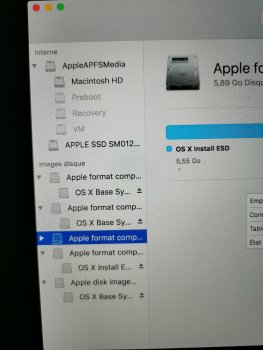Hi,
I've got to reset Mac Os Sierra on my Macbook Pro (in order to hand it to someone to my family) but I have no idea how to do that.
I've tried to do it on my own I get a generic error message ("there's been a problem, please relaunch this app") at the end of the process.
I presume the partitioning of the disks might be part of the issue (see attached screenshot to see the present structure) but I have no idea what do at this point. Which partitions can be safely deleted/restored/partitioned) ?
Any help will be more than welcome.
Thanks !
I've got to reset Mac Os Sierra on my Macbook Pro (in order to hand it to someone to my family) but I have no idea how to do that.
I've tried to do it on my own I get a generic error message ("there's been a problem, please relaunch this app") at the end of the process.
I presume the partitioning of the disks might be part of the issue (see attached screenshot to see the present structure) but I have no idea what do at this point. Which partitions can be safely deleted/restored/partitioned) ?
Any help will be more than welcome.
Thanks !