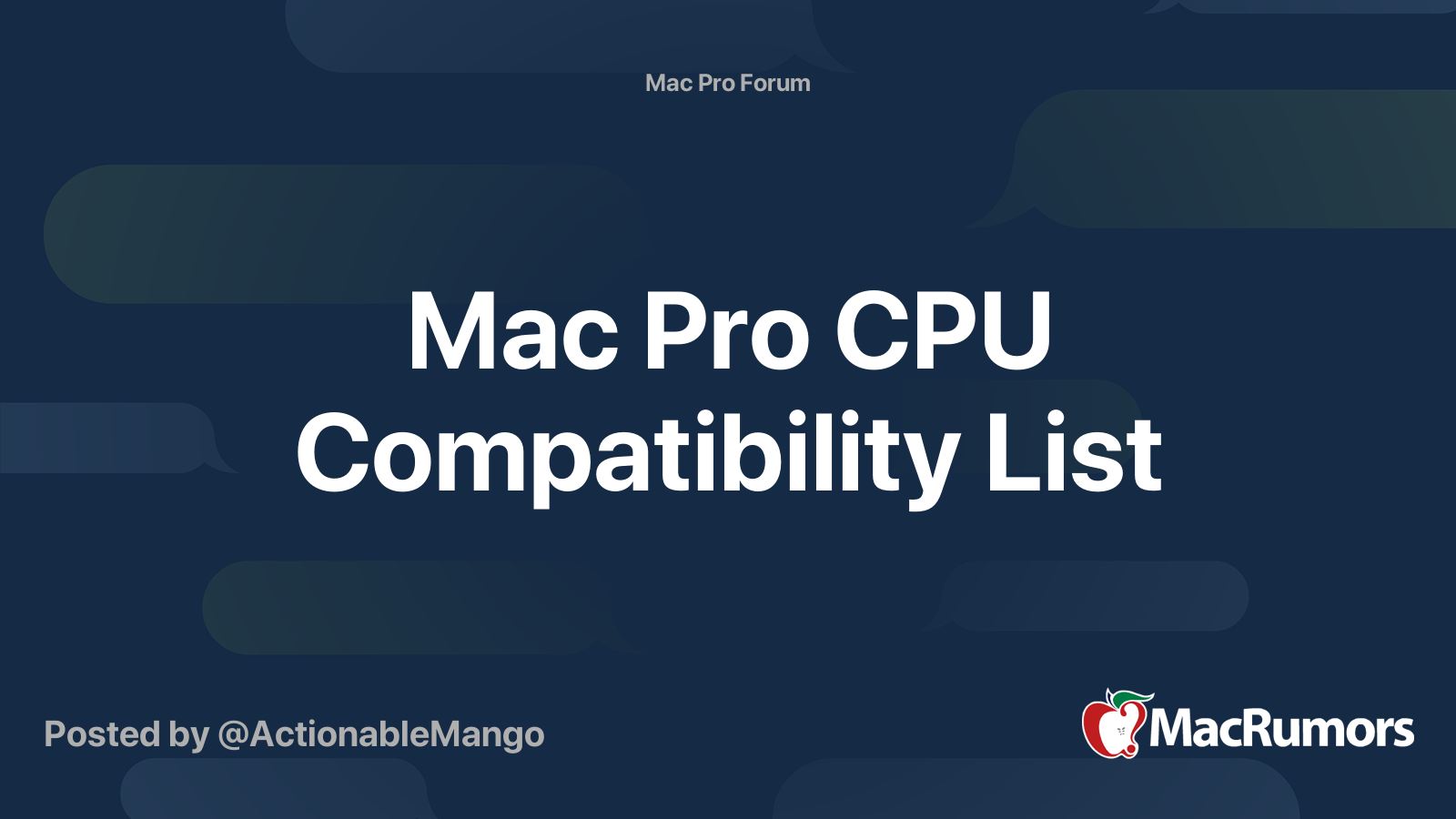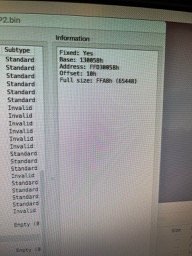I have a Mid-2012 cMP (5,1, A1289 - 2629) that has a very strange problem (or maybe I just don't have enough information). It powers up but won't boot or drive the display. I have followed the Apple Service Manual's diagnostic procedures for this device but cannot narrow the problem down further than "backplane and/or processor board". I have already tried swapping out the GPU, power supply and backplane, so far to no avail. I hope that someone can enlighten me or suggest further steps.
When the system is fully assembled and powered up:
• System boots to power
• System chimes properly (and resets PRAM upon Cmd-Opt-P-R)
• Power button LED turns on and remains steady
• No RAM Diagnostic LEDs illuminate
• System fans and GPU fans start
• Hard drive does NOT spin up
• Keyboard “Caps Lock” LED does NOT light up when "Caps Lock" key is depressed
• GPU fans spin up but no video signal is sent
• System shuts down immediately when the power button is pressed; the normal shut-down delay (for housekeeping, etc.) does NOT take place.
• As mentioned, I have tried swapping out the PSU, GPU and backplane; the symptoms remain the same.
I performed the Minimum Configuration Tests as specified in the Apple Mac Pro Mid 2010 Mid 2012 Technician Guide Service Manual, pages 33-37, and found the following:
1) The backplane (when installed by itself) seems to test OK; with the backplane-only installed and power applied:
- CPU_A LED illuminates (Red for .5 sec)
- CPU_B LED illuminates (Red for .5 sec)
- 5V STBY illuminates upon pressing the DIAG button
- Upon removing power, both CPU LED's flash momentarily (as they are supposed to)
2) When the processor board (stripped of CPUs, heat sinks and RAM) is subsequently installed, the system does NOT function as expected. Initially, it is supposed to behave as shown above. Then the processor board is supposed to be activated by having the technician jump the SYS_PWR solder pads on the backplane, at which point:
- The processor cage fans should start turning slowly
- One RAM LED on the processor board should illuminate
- Upon pressing the DIAG button:
--- PSU_PWROK LED should illuminate
--- 5V STBY LED should illuminate
--- EFI_DONE LED should illuminate
--- GPU_DONE should illuminate
In my case, when power is applied WITHOUT jumping the SYS_PWR solder pads, the system behaves as expected but only for 4 seconds. Then system behaves as follows:
- At 4 seconds, BOTH RAM error LEDs on the processor board illuminate
- At 9 seconds, the processor cage fans begin turning slowly
- All appropriate LEDs (as described above) illuminate as they should
Again, this happens without jumping the SYS_PWR solder pads on the backplane. It is as if the backplane is sending power to the processor board without the essential step of jumping the SYS_PWR pads (and is also illuminating both RAM LEDs). I have actually ordered and installed a replacement backplane (tested and warranted to be working by a reputable vendor that I've used many times and having been careful to obtain the exact same model backplane) only to have it behave the exact same way. I have swapped out the power supply and the GPU for known good ones.
At first blush, the processor board looks to be the problem but if the backplane is not supposed to power up the processor board until SYS_PWR is activated (but is doing so), that may indicate some obscure backplane issue not mentioned in the documentation. At the same time, two backplanes in a row have manifested this behaviour; one of them a tested, warranted component. One that I didn't need, if that is not the problem, since the original one acted the very same way.
Any insight or advice would be gratefully accepted and carefully considered. I hate to add a processor board to the growing list of replaced components if that is not the problem. Whatever your answers, my sincere thanks and appreciation of the time and energy you spent reading and considering this problem.
When the system is fully assembled and powered up:
• System boots to power
• System chimes properly (and resets PRAM upon Cmd-Opt-P-R)
• Power button LED turns on and remains steady
• No RAM Diagnostic LEDs illuminate
• System fans and GPU fans start
• Hard drive does NOT spin up
• Keyboard “Caps Lock” LED does NOT light up when "Caps Lock" key is depressed
• GPU fans spin up but no video signal is sent
• System shuts down immediately when the power button is pressed; the normal shut-down delay (for housekeeping, etc.) does NOT take place.
• As mentioned, I have tried swapping out the PSU, GPU and backplane; the symptoms remain the same.
I performed the Minimum Configuration Tests as specified in the Apple Mac Pro Mid 2010 Mid 2012 Technician Guide Service Manual, pages 33-37, and found the following:
1) The backplane (when installed by itself) seems to test OK; with the backplane-only installed and power applied:
- CPU_A LED illuminates (Red for .5 sec)
- CPU_B LED illuminates (Red for .5 sec)
- 5V STBY illuminates upon pressing the DIAG button
- Upon removing power, both CPU LED's flash momentarily (as they are supposed to)
2) When the processor board (stripped of CPUs, heat sinks and RAM) is subsequently installed, the system does NOT function as expected. Initially, it is supposed to behave as shown above. Then the processor board is supposed to be activated by having the technician jump the SYS_PWR solder pads on the backplane, at which point:
- The processor cage fans should start turning slowly
- One RAM LED on the processor board should illuminate
- Upon pressing the DIAG button:
--- PSU_PWROK LED should illuminate
--- 5V STBY LED should illuminate
--- EFI_DONE LED should illuminate
--- GPU_DONE should illuminate
In my case, when power is applied WITHOUT jumping the SYS_PWR solder pads, the system behaves as expected but only for 4 seconds. Then system behaves as follows:
- At 4 seconds, BOTH RAM error LEDs on the processor board illuminate
- At 9 seconds, the processor cage fans begin turning slowly
- All appropriate LEDs (as described above) illuminate as they should
Again, this happens without jumping the SYS_PWR solder pads on the backplane. It is as if the backplane is sending power to the processor board without the essential step of jumping the SYS_PWR pads (and is also illuminating both RAM LEDs). I have actually ordered and installed a replacement backplane (tested and warranted to be working by a reputable vendor that I've used many times and having been careful to obtain the exact same model backplane) only to have it behave the exact same way. I have swapped out the power supply and the GPU for known good ones.
At first blush, the processor board looks to be the problem but if the backplane is not supposed to power up the processor board until SYS_PWR is activated (but is doing so), that may indicate some obscure backplane issue not mentioned in the documentation. At the same time, two backplanes in a row have manifested this behaviour; one of them a tested, warranted component. One that I didn't need, if that is not the problem, since the original one acted the very same way.
Any insight or advice would be gratefully accepted and carefully considered. I hate to add a processor board to the growing list of replaced components if that is not the problem. Whatever your answers, my sincere thanks and appreciation of the time and energy you spent reading and considering this problem.