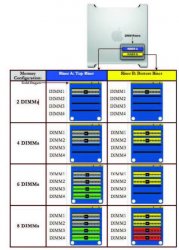i have a Mac Pro Quad Xeon/8-Core, it came with 2gb RAM, less than a year old
i bought 2 x 2gb of apple qualified ram from OWC, this is from the invoice:
---------------------
OWC 4GB Mac Pro 800MHz Kit 2GB x 2 FB
Matched Modules 2.0GB per for Mac Pro Quad Xeon/8-Core Qualified with Apple Qualified Heat-Spreader. LifeTime Advance Replacement Warranty.
OWC64FBMP2GB 2GB Mac Pro Qualified FB-DIMM 800MHz ECC
---------------------
here's the thing....
SOMETIMES (when booted up) the computer recognizes all the RAM in the machine, 6 GB
SOMETIMES the computer only recognizes the ORIGINAL 2 GB of RAM
and SOMETIMES the computer only recognizes the new 4 GB of RAM, and not the original 2 gb
YES, the RAM has been installed correctly (i think), the original 2 x 1GB sticks are in the top tray, the newer 2 x 2GB sticks are directly below in the bottom tray
is it the RAM?
is it the COMPUTER?
is it ME?
All I want for Xmas is my 6 gigs of RAM.
PLEASE HELP FULFILL MY CHRISTMAS WISHES WITH A SOLUTION TO THIS PERIODIC, UPSETTING, FRUSTRATING AND CRAZY PROBLEM
i bought 2 x 2gb of apple qualified ram from OWC, this is from the invoice:
---------------------
OWC 4GB Mac Pro 800MHz Kit 2GB x 2 FB
Matched Modules 2.0GB per for Mac Pro Quad Xeon/8-Core Qualified with Apple Qualified Heat-Spreader. LifeTime Advance Replacement Warranty.
OWC64FBMP2GB 2GB Mac Pro Qualified FB-DIMM 800MHz ECC
---------------------
here's the thing....
SOMETIMES (when booted up) the computer recognizes all the RAM in the machine, 6 GB
SOMETIMES the computer only recognizes the ORIGINAL 2 GB of RAM
and SOMETIMES the computer only recognizes the new 4 GB of RAM, and not the original 2 gb
YES, the RAM has been installed correctly (i think), the original 2 x 1GB sticks are in the top tray, the newer 2 x 2GB sticks are directly below in the bottom tray
is it the RAM?
is it the COMPUTER?
is it ME?
All I want for Xmas is my 6 gigs of RAM.
PLEASE HELP FULFILL MY CHRISTMAS WISHES WITH A SOLUTION TO THIS PERIODIC, UPSETTING, FRUSTRATING AND CRAZY PROBLEM