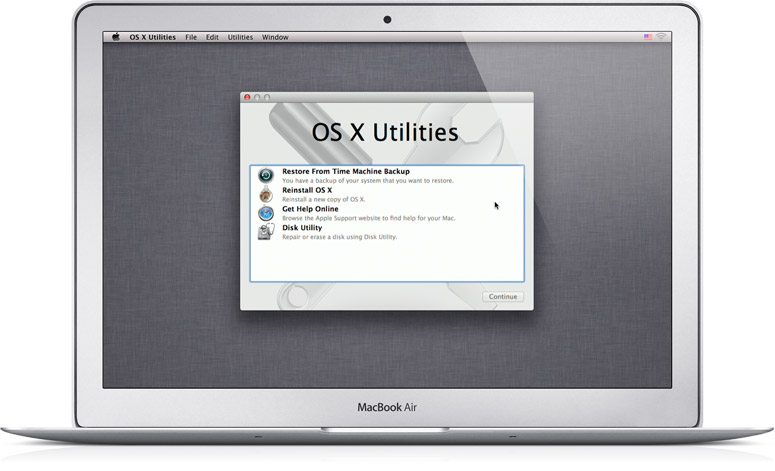hi guys
i'm brand new here and am probably one of the really annoying people that only turn up when they want something...in this case i want yoiur advice
my macbook pro 13" mid 2011 has got the flashing question mark folder of death syndrome,
i think i have tried all known commands and only been able to get to a blank grey screen,
i took advice online that my hard drive is most likely dead and gone which didn't surprise me as it was lagging anyway,
so i went ahead and replaced the hard drive and tried to start up from the osx dvd that came with the machine,
however i waqs met with the exact same situation..cannot start from dvd or get access to disk utility
so im here asking for educted advice..any experience i can leran from would be helpful
thanks guys
Dan
i'm brand new here and am probably one of the really annoying people that only turn up when they want something...in this case i want yoiur advice
my macbook pro 13" mid 2011 has got the flashing question mark folder of death syndrome,
i think i have tried all known commands and only been able to get to a blank grey screen,
i took advice online that my hard drive is most likely dead and gone which didn't surprise me as it was lagging anyway,
so i went ahead and replaced the hard drive and tried to start up from the osx dvd that came with the machine,
however i waqs met with the exact same situation..cannot start from dvd or get access to disk utility
so im here asking for educted advice..any experience i can leran from would be helpful
thanks guys
Dan