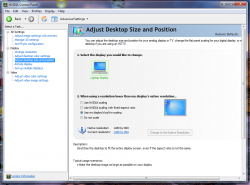I presently own a MacBook Pro 13 (2.56 Ghz, 4gb RAM) purchased about two weeks after its release, in 2009. I use it for daily life, professional activities, and gaming.
Until there everything's fine, but after Apple released the BootCamp 3.0 (or 3.1, don't remember) driver update, whenever I play a game on resolutions that are lower than 1280-800 I get two big black rectangles on both side of the screen, instead of the screen entirely filled, like it was prior the update.
Of course it's two black squares... but it's awfully uncomfortable to play like, it feels... crowded.
I don't know if I am the only, but I've never seen any other computer to which the same... anomaly(?) occurs.
My graphic card is a GeForce 9400, 256 VRAM.
My question: Is there a fix to this? I've played games on mac where the problem is inexistant, while it still is in Windows...
I've tried replacing the graphic driver by NVidia's original driver install package, but no chance.
It's getting my nerves while I'm gaming, because I am forced to play on higher resolution to do not have these empty black squares, these "wastes of space", which principally means lagg (I don't really rely on quality pictures, but much more on smooth Frames Per Second).
I'd upload a picture soon, if I manage to represent the issue appropriately.
Until there everything's fine, but after Apple released the BootCamp 3.0 (or 3.1, don't remember) driver update, whenever I play a game on resolutions that are lower than 1280-800 I get two big black rectangles on both side of the screen, instead of the screen entirely filled, like it was prior the update.
Of course it's two black squares... but it's awfully uncomfortable to play like, it feels... crowded.
I don't know if I am the only, but I've never seen any other computer to which the same... anomaly(?) occurs.
My graphic card is a GeForce 9400, 256 VRAM.
My question: Is there a fix to this? I've played games on mac where the problem is inexistant, while it still is in Windows...
I've tried replacing the graphic driver by NVidia's original driver install package, but no chance.
It's getting my nerves while I'm gaming, because I am forced to play on higher resolution to do not have these empty black squares, these "wastes of space", which principally means lagg (I don't really rely on quality pictures, but much more on smooth Frames Per Second).
I'd upload a picture soon, if I manage to represent the issue appropriately.