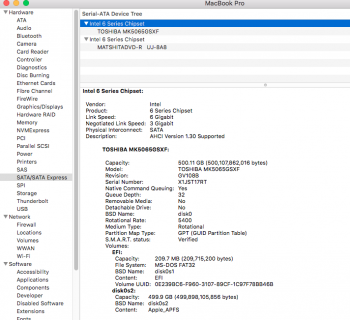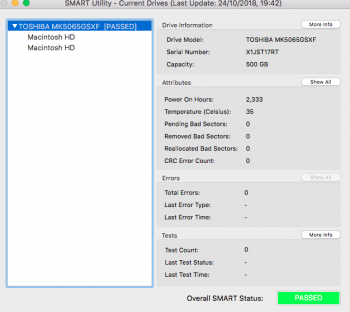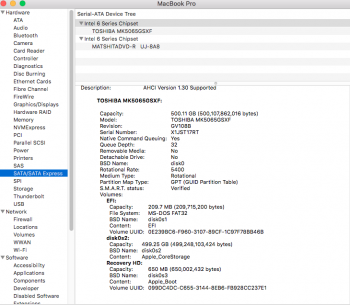Hi all,
I've just bought a pre-owned Macbook Pro (late 2011).
Everything has been wiped and there's a clean install of High Sierra 10.13.6 on.
It's very, very slow to start. At first I thought this was because it was a new account and new OS install, however it's actually taking longer and longer to start each time rather than starting to become quicker.
Today, after 37 minutes the progress bar had fully loaded but it still hadn't started so I forced a restart. Restarting again, it took 3 minutes to get to the desktop and then a further 1 minute for all icons to load on the desktop. I shut it down and started it again and the progress bar has loaded but after 15 minutes it still hasn't started.
I only bought it (pre-owned) a few days ago so there's not much on it. The hard drive is 500gb and 469gb is free. There's also 4gb ram.
When I first got it, I wiped everything and then reinstalled High Sierra (just to make sure that everything from the previous owner was gone). I erased the HD via disk utility, the format was 'unknown' so I selected 'APFS'. The first time I re-installed High Sierra, it came back with an error, something like 'can't create a preboot volume for APFS to install'. I tried to install again and the second time it worked.
I'm not sure if I have messed up the settings somehow and that's why it's taking ages to load? Maybe the HD isn't formatted properly??
Once the macbook has actually started it runs fine with no issues.
I've done a system report and it's came back with no issues.
I've also checked the SMART Status on 'system information' and it's showing as 'verified'.
Can anybody advise what could be going on please?
I've just bought a pre-owned Macbook Pro (late 2011).
Everything has been wiped and there's a clean install of High Sierra 10.13.6 on.
It's very, very slow to start. At first I thought this was because it was a new account and new OS install, however it's actually taking longer and longer to start each time rather than starting to become quicker.
Today, after 37 minutes the progress bar had fully loaded but it still hadn't started so I forced a restart. Restarting again, it took 3 minutes to get to the desktop and then a further 1 minute for all icons to load on the desktop. I shut it down and started it again and the progress bar has loaded but after 15 minutes it still hasn't started.
I only bought it (pre-owned) a few days ago so there's not much on it. The hard drive is 500gb and 469gb is free. There's also 4gb ram.
When I first got it, I wiped everything and then reinstalled High Sierra (just to make sure that everything from the previous owner was gone). I erased the HD via disk utility, the format was 'unknown' so I selected 'APFS'. The first time I re-installed High Sierra, it came back with an error, something like 'can't create a preboot volume for APFS to install'. I tried to install again and the second time it worked.
I'm not sure if I have messed up the settings somehow and that's why it's taking ages to load? Maybe the HD isn't formatted properly??
Once the macbook has actually started it runs fine with no issues.
I've done a system report and it's came back with no issues.
I've also checked the SMART Status on 'system information' and it's showing as 'verified'.
Can anybody advise what could be going on please?