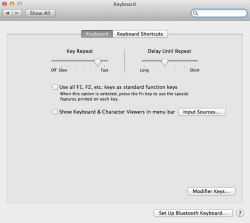Yesterday evening, I turned my MBP on and I noticed that the keys weren't lighting up. I tried covering the sensor, and adjusting the settings, nothing happened. I had some additional RAM installed and I thought something may have come loose but we opened it up again and couldn't find anything.
Also, this is odd: Yesterday when I first noticed the problem, I was under keyboard in the preferences and there is an option that you can check that says "Automatically..." Now that's not there... I don't know, perhaps a setting somewhere was changed.
Any help will be wonderful
EDIT: also the buttons themselves are not working anymore since I noticed this change in the preferences screen. The icons are not appearing on the screen at all.
Also, this is odd: Yesterday when I first noticed the problem, I was under keyboard in the preferences and there is an option that you can check that says "Automatically..." Now that's not there... I don't know, perhaps a setting somewhere was changed.
Any help will be wonderful
EDIT: also the buttons themselves are not working anymore since I noticed this change in the preferences screen. The icons are not appearing on the screen at all.