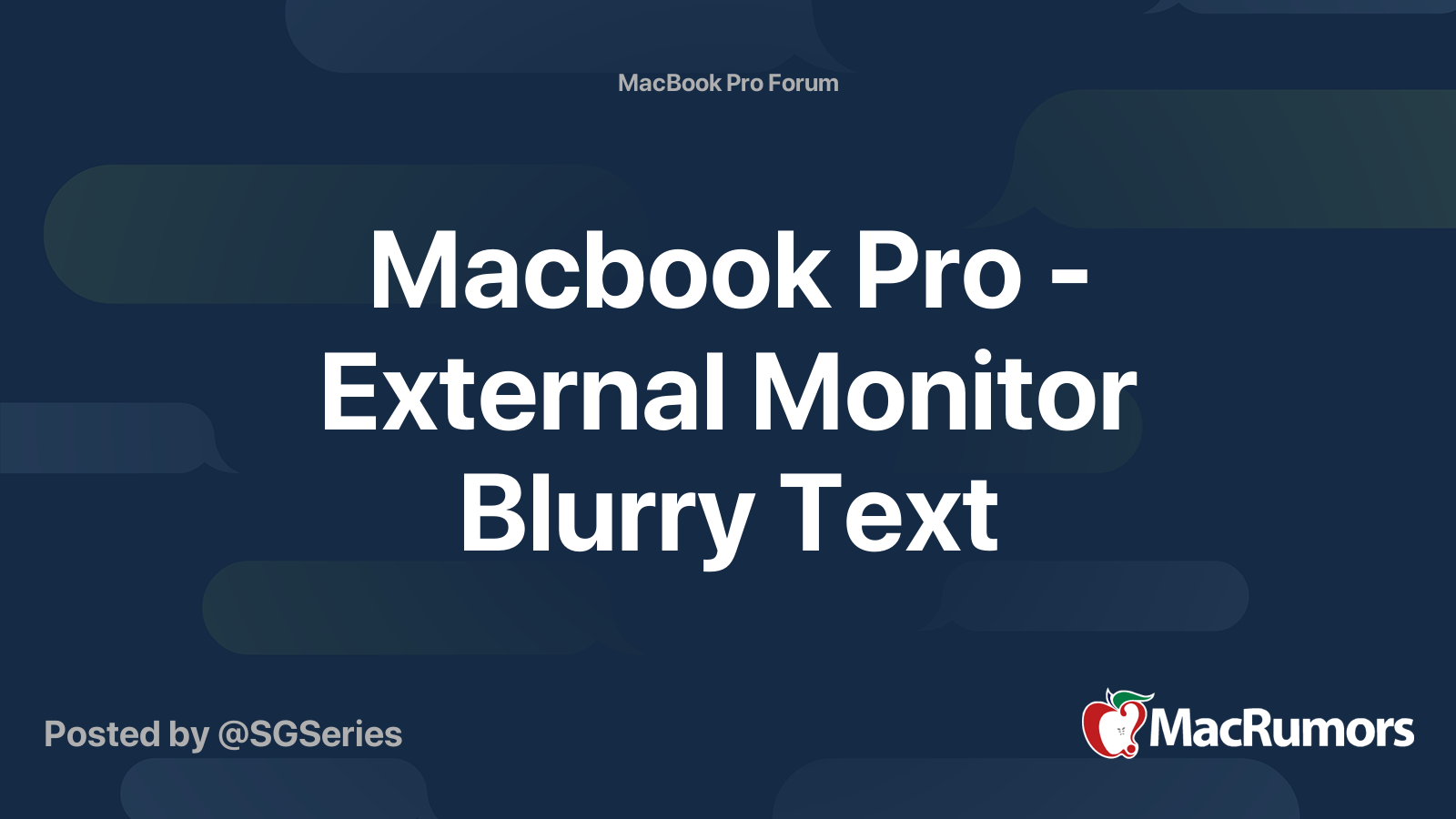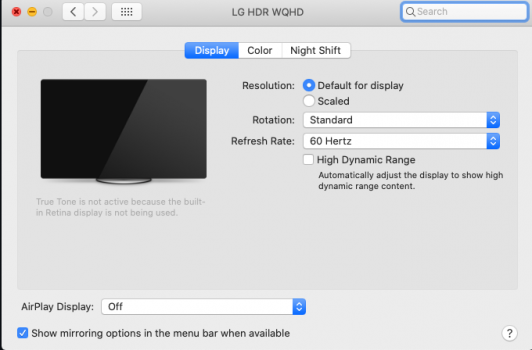Hello,
I recently purchased the LG 34WN80C-B 34" Ultrawide [https://www.ebuyer.com/951062-lg-34wn80c-b-34-ultrawide-curved-wqhd-ips-monitor-34wn80c-b] to use as an external display for my Macbook Pro 15" 2018 (Catalina OS) in clamshell mode.
The resolution is 3440x1440 but my problem is everything looks a little blurry/off and the color is rather disappointing. Now, I know I know I should be getting more from this monitor because I have boot camp with Windows 10 installed and the difference is astounding. I'm getting high resolution almost retina quality with great color.
Also, there is no way for me to scale up anything so all my windows are too small and I have to increase the zoom in browsers to be able to see anything.
I have tried USB-C, Displayport 1.4, and HDMI cables and they're all exactly the same.
Am I missing something here? Does Mac OS do something differently to Windows? I'm pretty disappointed with this especially at its price, my old £200 Samsung Monitor looked way better and as a Web Developer, it's important to have a high-quality display.
If there's anything I can try/fiddle with please let me know or an explanation to as why Windows can get the best out of this monitor and Mac OS can't.
Thanks!
I recently purchased the LG 34WN80C-B 34" Ultrawide [https://www.ebuyer.com/951062-lg-34wn80c-b-34-ultrawide-curved-wqhd-ips-monitor-34wn80c-b] to use as an external display for my Macbook Pro 15" 2018 (Catalina OS) in clamshell mode.
The resolution is 3440x1440 but my problem is everything looks a little blurry/off and the color is rather disappointing. Now, I know I know I should be getting more from this monitor because I have boot camp with Windows 10 installed and the difference is astounding. I'm getting high resolution almost retina quality with great color.
Also, there is no way for me to scale up anything so all my windows are too small and I have to increase the zoom in browsers to be able to see anything.
I have tried USB-C, Displayport 1.4, and HDMI cables and they're all exactly the same.
Am I missing something here? Does Mac OS do something differently to Windows? I'm pretty disappointed with this especially at its price, my old £200 Samsung Monitor looked way better and as a Web Developer, it's important to have a high-quality display.
If there's anything I can try/fiddle with please let me know or an explanation to as why Windows can get the best out of this monitor and Mac OS can't.
Thanks!