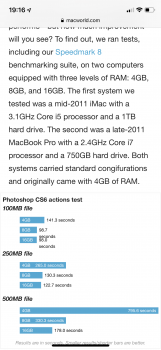Hi everyone, I purchase a mid 2012 macbook pro and it is running extremely slow.
It has to think and lags when I try to do simple tasks like open an excel file and click on a cell.
I am looking to upgrade to the latest macbook pro but when I just saw the specs they are exactly the same as my current 2012 version. That is, 2.9ghz, i7 and 8Gb ram.
Am I missing something? How are the latest versions improved? surely the new macbook will be quicker? I am really confused .
My macs specs are included below:
MacBook Pro (13-inch, Mid 2012)
Processor - 2.9ghz Intel Core i7
Memory - 8 GB 1600 MHZ DDR3
Startup Disk - Macintosh HD
Graphics - Intel HD Graphics 4000 1536 MB
It has to think and lags when I try to do simple tasks like open an excel file and click on a cell.
I am looking to upgrade to the latest macbook pro but when I just saw the specs they are exactly the same as my current 2012 version. That is, 2.9ghz, i7 and 8Gb ram.
Am I missing something? How are the latest versions improved? surely the new macbook will be quicker? I am really confused .
My macs specs are included below:
MacBook Pro (13-inch, Mid 2012)
Processor - 2.9ghz Intel Core i7
Memory - 8 GB 1600 MHZ DDR3
Startup Disk - Macintosh HD
Graphics - Intel HD Graphics 4000 1536 MB