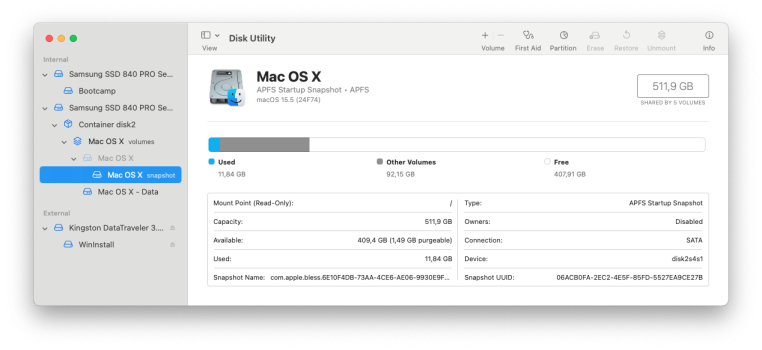Actually, Boot Camp 5 works with Windows 7 and 8. I'm in the middle right now of preparing the WinInstall USB using Boot Camp Assistant, and then see if everything is still good if I skip portioning the driveAh ok I see. I will try legacy boot then but might not be on upcomming days though
I was thrown off by: "MacBook Pro (Retina, Mid 2012)" on https://support.apple.com/en-us/106412
Got a tip for us?
Let us know
Become a MacRumors Supporter for $50/year with no ads, ability to filter front page stories, and private forums.
MacbookPro 9.1 OCLP Bootcamp method not working
- Thread starter jlnabais
- Start date
-
- Tags
- macbookpro 9.1
- Sort by reaction score
You are using an out of date browser. It may not display this or other websites correctly.
You should upgrade or use an alternative browser.
You should upgrade or use an alternative browser.
I was able to create the WinInstall USB without doing any partitioning. I also feel that I should mention that one of the options when you open Boot Camp Assistant is "Download the Latest Boot Camp Drivers". If you check that box, it will then look for an empty USB to put them on. So you if you already have a Windows 10 DVD, an empty drive - MBR partition, ExFAT, these drivers are all you really in order to take care of the GPU, audio, trackpad etc. And the BootCamp Control panelAh ok I see. I will try legacy boot then but might not be on upcomming days though
I was thrown off by: "MacBook Pro (Retina, Mid 2012)" on https://support.apple.com/en-us/106412
I don't have a DVD drive but I can see "Windows" on the legacy boot when I create a windows 10 from USB, I did that test before, so I am going to do it like that:
Use Bootcamp assitant on OCLP Seqoia check that, do the intall to pen (I'll use windows 10 version form the video you shared) ant I'll cancel the install on the partition window. Then I'll do the legacy boot install and see how it goes.
Use Bootcamp assitant on OCLP Seqoia check that, do the intall to pen (I'll use windows 10 version form the video you shared) ant I'll cancel the install on the partition window. Then I'll do the legacy boot install and see how it goes.
If you are not planning to install using a DVD drive, there is no need to use the ancient version of Windows 10 referenced in that video. He only uses it to get it all to fit onto a single layer DVD. You can use a current release if installing from the USBI don't have a DVD drive but I can see "Windows" on the legacy boot when I create a windows 10 from USB, I did that test before, so I am going to do it like that:
Use Bootcamp assitant on OCLP Seqoia check that, do the intall to pen (I'll use windows 10 version form the video you shared) ant I'll cancel the install on the partition window. Then I'll do the legacy boot install and see how it goes.
If you are not planning to install using a DVD drive, there is no need to use the ancient version of Windows 10 referenced in that video. He only uses it to get it all to fit onto a single layer DVD. You can use a current release if installing from the USB
You said that you created a Windows 10 USB using Boot Camp Assistant, and then cancelled when the partitioning screen appeared, in the past. Do you still have the USB? If so, you don’t have to repeat the process. You could already have everything you need , including the correct version of Boot Camp software for Windows.I don't have a DVD drive but I can see "Windows" on the legacy boot when I create a windows 10 from USB, I did that test before, so I am going to do it like that:
Use Bootcamp assitant on OCLP Seqoia check that, do the intall to pen (I'll use windows 10 version form the video you shared) ant I'll cancel the install on the partition window. Then I'll do the legacy boot install and see how it goes.
I still am surprised that any attempt at installing drivers for the iGPU ever occurred. Mac firmware disables that GPU when booting any other OS. Unless you only have an Intel GPU
If you are not planning to install using a DVD drive, there is no need to use the ancient version of Windows 10 referenced in that video. He only uses it to get it all to fit onto a single layer DVD. You can use a current release if installing from the USB
You said that you created a Windows 10 USB using Boot Camp Assistant, and then cancelled when the partitioning screen appeared, in the past. Do you still have the USB? If so, you don’t have to repeat the process. You could already have everything you need , including the correct version of Boot Camp software for Windows.I don't have a DVD drive but I can see "Windows" on the legacy boot when I create a windows 10 from USB, I did that test before, so I am going to do it like that:
Use Bootcamp assitant on OCLP Seqoia check that, do the intall to pen (I'll use windows 10 version form the video you shared) ant I'll cancel the install on the partition window. Then I'll do the legacy boot install and see how it goes.
I still am surprised that any attempt at installing drivers for the iGPU ever occurred. Mac firmware disables that GPU when booting any other OS. Unless you only have an Intel GPU. I have never seen my MacBook Pro attempt to install Intel HD 4000 while installing Windows, and I’ve done it about 6 times
Sometime before you attempt to install Windows again, please check to verify that you haven't turned on something in OCLP. Open the app, and on the Extras tab, there's something called Windows GMux. It "exposes integrated graphics to Windows". Meaning Windows may try to install a driver for the Intel HD4000. It's not something that is useful or desirable for my laptop or yours. I've looked into it.I don't have a DVD drive but I can see "Windows" on the legacy boot when I create a windows 10 from USB, I did that test before, so I am going to do it like that:
Use Bootcamp assitant on OCLP Seqoia check that, do the intall to pen (I'll use windows 10 version form the video you shared) ant I'll cancel the install on the partition window. Then I'll do the legacy boot install and see how it goes.
First of all thanks for all the help, time effort and patience @GH1852.
Windows GMux is off on OCLP I've confirmed and I rebuilt and installed it either way.
However I am trying your method, so I was able to use botocamp assistant on OCLP Seqoia Mac OS X and it did not error like the video at the end, I closed the window before creating the partitions from the setup.
I've booted using alt key to see the legacy bootloader and I can see "Windows" drive, I press it and then (at least for 40m) I get a never ending prompt. I leave screenshots, I've checked online and saw that some people say to select "EFI Boot" but that's what we are trying to avoid I guess. Have you ever seen this? I am using Windows 2h22 as you said USB could be with a newer version. Also the SSD where I want to install windows is ExFAT with MBR.
Thanks once more for your support.




EDIT: I selected "EFI Boot" on Legacy bootloader and I was able to install windows, and I can see it as a bootcamp partition on Mac OS X. However, I can't boot from it on the legacy boot I can conly see OCLP "EFI Boot" and "Mac OS X Disk" (screenshots bellow):




Windows GMux is off on OCLP I've confirmed and I rebuilt and installed it either way.
However I am trying your method, so I was able to use botocamp assistant on OCLP Seqoia Mac OS X and it did not error like the video at the end, I closed the window before creating the partitions from the setup.
I've booted using alt key to see the legacy bootloader and I can see "Windows" drive, I press it and then (at least for 40m) I get a never ending prompt. I leave screenshots, I've checked online and saw that some people say to select "EFI Boot" but that's what we are trying to avoid I guess. Have you ever seen this? I am using Windows 2h22 as you said USB could be with a newer version. Also the SSD where I want to install windows is ExFAT with MBR.
Thanks once more for your support.
EDIT: I selected "EFI Boot" on Legacy bootloader and I was able to install windows, and I can see it as a bootcamp partition on Mac OS X. However, I can't boot from it on the legacy boot I can conly see OCLP "EFI Boot" and "Mac OS X Disk" (screenshots bellow):
Attachments
Last edited:
I have seen the prompt for maybe 2-3 minutes, then Windows starts to install (when booting from Windows - NOT EFI). At this point, I really can't say what might be going on for you. I could recommend perhaps borrowing a USB external DVD drive and create a Windows DVD. But I'm not entirely confident that it would help- but it could. At least in theory, Windows won't install as legacy from a USB stick on any older Mac that came with a DVD drive.
Another approach, since you are using a completely separate drive for Windows anyway, is to use a different way to install Windows. Some people have had good luck with a tool called RUFUS for creating bootable Windows 10 installation discs. All you are trying to do is do an old fashioned legacy installation of Windows, and then afterwards, install the Boot Camp software that you already have on your USB drive- in the Boot Camp folder. For your own sanity, I'd recommend keeping the WinInstall drive as it is and use a different USB stick for trying to create a new RUFUS drive. You need access to a Windows machine to run RUFUS and create a bootable USB. You can find lots of RUFUS instructions online.
It looks to me like, for some reason, your USB drive isn't actually bootable as a legacy installation disc. And I don't know why, sorry to say.
I hate to mention this, but I've been told that trying to run a MacBook Pro 9,1 with two internal hard drives by taking out the DVD drive can lead to all kinds of issues, especially with Boot Camp, and it really isn't recommended. I just went ahead and bought an SSD that was twice as "large" and used Boot Camp assistant exactly as in the video.
That's the extent of what I know. I truly don't know anything about Sequoia and Boot Camp.
Another approach, since you are using a completely separate drive for Windows anyway, is to use a different way to install Windows. Some people have had good luck with a tool called RUFUS for creating bootable Windows 10 installation discs. All you are trying to do is do an old fashioned legacy installation of Windows, and then afterwards, install the Boot Camp software that you already have on your USB drive- in the Boot Camp folder. For your own sanity, I'd recommend keeping the WinInstall drive as it is and use a different USB stick for trying to create a new RUFUS drive. You need access to a Windows machine to run RUFUS and create a bootable USB. You can find lots of RUFUS instructions online.
It looks to me like, for some reason, your USB drive isn't actually bootable as a legacy installation disc. And I don't know why, sorry to say.
I hate to mention this, but I've been told that trying to run a MacBook Pro 9,1 with two internal hard drives by taking out the DVD drive can lead to all kinds of issues, especially with Boot Camp, and it really isn't recommended. I just went ahead and bought an SSD that was twice as "large" and used Boot Camp assistant exactly as in the video.
That's the extent of what I know. I truly don't know anything about Sequoia and Boot Camp.
Last edited:
Hey - I've found something that could simplify your situation a LOT. There's a relatively new open source app for installing Windows 10 or 11 onto an internal hard drive DIRECTLY from within MacOS. And it works with OCLP and Sequoia. The app is called Windows Install, and there's very little to it. It just writes the Window ISO to your disk (or partition) from within MacOS and also makes it Windows bootable. You definitely want the latest version if you want to do a legacy Windows installation from Sequoia. You would still need to install your Boot Camp drivers - eventually.
The instructional video is long, but you only need it starting at 14:37 - where they show how to do a legacy MBR install onto a separate internal drive. Exactly your situation. If you have any questions after watching it, please let me know.
Link to video -LINK
Link to download app - LINK
Project overview - LINK
It has to be granted full disk access in System Settings, Security and Privacy.
This is a quick overview of what you would do -
This is so fast and easy that I can’t see any reason to not try it. In addition to dragging your Windows 10 ISO to the app, you may have to toggle from UEFI to Legacy install. Unless it does that automatically.
The instructional video is long, but you only need it starting at 14:37 - where they show how to do a legacy MBR install onto a separate internal drive. Exactly your situation. If you have any questions after watching it, please let me know.
Link to video -LINK
Link to download app - LINK
Project overview - LINK
It has to be granted full disk access in System Settings, Security and Privacy.
This is a quick overview of what you would do -
- 3. "Install Windows legacy boot" Disk - MBR partition table, create partition and format exFAT. Select the volume name. Drag an ISO image or WIM file onto the program. Using the index, select the required version of Windows. Click "Install". The partition will be formatted in NTFS and the Windows system and bootloader will be installed on the prepared partition. Condition: The disk must be able to be disconnected during installation.
This is so fast and easy that I can’t see any reason to not try it. In addition to dragging your Windows 10 ISO to the app, you may have to toggle from UEFI to Legacy install. Unless it does that automatically.
Last edited:
It works! Downloaded the app, put it into my applications folder, dealt with it being unsigned application- I think that in Sequoia, you now have to go into Settings, Security. Used to be able to do it by right click and open . Gave it full disk access. I grabbed an old 120 GB hard drive in a USB 2(!!) enclosure, and ran the installation. Told the app Legacy and which drive to install to. Took 53 minutes because of USB 2 and ancient mechanical drive, but I got Windows 10, and the only thing missing is installing my Boot Camp software and drivers. I haven’t installed the drivers yet. It is really slow because of USB 2 and the drive. But no obvious issues yet. I will run Boot Camp setup.exe and will update you when I know the results.
Update-- without Boot Camp drivers, I didn't have WiFi (had Ethernet), didn't have Bluetooth, the GPU driver was some generic Microsoft driver, the audio drivers weren't Cirrus Logic for either input or output. And the trackpad didn't understand "right click". I ran the setup and it's all working. The only GPU listed is nVidia GeForce GT 650M - no Intel. Everything worked out fine. Without ever attempting to boot my Mac from a USB stick. And it did NOT mess up my OpenCore Ventura or my real Boot Camp. All 3 work.
Once Windows is running, you actually need 3 items from your USB drive to install Boot Camp. And they need to be together in the same place in Windows, like maybe the desktop. They are:
Folder - BootCamp
Folder - $WinPEDriver$
File - AutoUnattend.xml
Then, open BootCamp and run setup.exe.
Update-- without Boot Camp drivers, I didn't have WiFi (had Ethernet), didn't have Bluetooth, the GPU driver was some generic Microsoft driver, the audio drivers weren't Cirrus Logic for either input or output. And the trackpad didn't understand "right click". I ran the setup and it's all working. The only GPU listed is nVidia GeForce GT 650M - no Intel. Everything worked out fine. Without ever attempting to boot my Mac from a USB stick. And it did NOT mess up my OpenCore Ventura or my real Boot Camp. All 3 work.
Once Windows is running, you actually need 3 items from your USB drive to install Boot Camp. And they need to be together in the same place in Windows, like maybe the desktop. They are:
Folder - BootCamp
Folder - $WinPEDriver$
File - AutoUnattend.xml
Then, open BootCamp and run setup.exe.
Last edited:
I followed that method and I can see a "Windows" disk icon on Legacy boot menu, but when I press to boot to windows so I can install bootcamp, I get the following image. (I did it side by side with movie, I've downloaded the Windows Install latest, did exaclty as it showed on the youtube video from the time frame you've shared).



I am going to reinstall to make sure. Meanwhile, can you link me the exact ISO you have for Windows 10? Shouldn't be related, but may be worth to check.
I am going to reinstall to make sure. Meanwhile, can you link me the exact ISO you have for Windows 10? Shouldn't be related, but may be worth to check.
Yes, just do what I did. Legacy installation, and then the correct drivers. There’s a last step- run Apple Software Update in Windows, and 3 updates occur, including one for WiFi.Thanks a lot once more @GH1852!
I think I tried that in the past and I ran into the issue of blue screen but was with brigandier drivers (at the time I was following the approach from OCLP docs).
I know the app and I will try using the bootcamp from the USB drive instead of these.
At least on my machine, after the Boot Camp drivers were installed, screen brightness was very dim. That was fixed by going in Windows to Settings, System, Display and unchecking the box that says “automatically adjust screen brightness for conditions”
Last edited:
Yes, just do what I did. Legacy installation, and then the correct drivers. There’s a last step- run Apple Software Update in Windows, and 3 updates occur, including one for WiFi.
At least on my machine, after the Boot Camp drivers were installed, screen brightness was very dim. That was fixed by going in Windows to Settings, System, Display and unchecking the box that says “automatically adjust screen brightness for conditions”
I’m afraid that you have something going on with your Mac that’s beyond my level of expertise. It can’t boot from a legacy bootable USB. It can’t boot from a legacy internal disk. Have you tried “generic” fixes like resetting SMC and NVRAM?I followed that method and I can see a "Windows" disk icon on Legacy boot menu, but when I press to boot to windows so I can install bootcamp, I get the following image. (I did it side by side with movie, I've downloaded the Windows Install latest, did exaclty as it showed on the youtube video from the time frame you've shared).
View attachment 2534324
View attachment 2534325
View attachment 2534327
I am going to reinstall to make sure. Meanwhile, can you link me the exact ISO you have for Windows 10? Shouldn't be related, but may be worth to check.
I think it might be useful for you to post your issue at the discussion board for Windows Install.Yeah I reseted them. I am trying with another windows ISO. 2h22 from MS is not working.
Maybe my mac is messed up on another level, might be.
LINK
The developer of that app knows far more than I ever will about Windows. And he responds fairly quickly. Tell him you can't boot from a legacy USB installer. You can't boot from an internal hard drive after legacy install using his app. - No bootable disc found. Your Mac is running OCLP Sequoia. You have two internal hard drives instead of the standard 1.
Will do and also try windows version mentioned on https://discussions.apple.com/thread/8275003?answerId=33069690022&sortBy=rank#33069690022 seems some versions have problems with 2012 models.
I have another recommendation. EFI Windows installations are very problematic on my machine, and therefore on yours. You might want to mount the EFI partition on your Sequoia boot disk and make sure that you don’t find anything in there that’s problematic, that’s hanging around from your attempt at Windows EFI installation - you especially don’t want to see a folder named Microsoft . I think you can find instructions for mounting EFI many places. I can tell you what should be seen in EFI, or you can look it up.Will do and also try windows version mentioned on https://discussions.apple.com/thread/8275003?answerId=33069690022&sortBy=rank#33069690022 seems some versions have problems with 2012 models.
Register on MacRumors! This sidebar will go away, and you'll see fewer ads.