Excellent article. I use the Shortcuts multiple times a day and then always go to the Screenshots folder to Copy and Paste it as required. The CTRL Key will save a lot of time. Thank you, MacRumours!
Got a tip for us?
Let us know
Become a MacRumors Supporter for $50/year with no ads, ability to filter front page stories, and private forums.
macOS Quick Tip: Screenshot Straight to the Clipboard
- Thread starter MacRumors
- Start date
- Sort by reaction score
You are using an out of date browser. It may not display this or other websites correctly.
You should upgrade or use an alternative browser.
You should upgrade or use an alternative browser.
I don’t use the app frequently enough to retain the shortcuts, so I just added the app to my dock so it’s only a click away. Great little app though, super handy!
I’m just surprised none of the old timers mentions Command-Option-P-R to zap the PRAM! ;-)
shift-command-5 is the only combo you need to remember – brings up a meny where you can select screenshot or screen recording w/wo timer, part of screen etc.
This has been around for a very long time and I probably use it 10x or more per day - and have for years (it is a boon in the era of Teams/Slack/Messaging). Screen capture commands have been around since well before Mac OS X days, if I recall. This is almost as far from "news" or a "rumor" as this website could muster? Here, maybe I can be paid by the site for linking everyone to all the keyboard commands: https://support.apple.com/en-us/102650. Apologies in advance to MacRumors if they planned to fill their site with each of these in separate articles...
File under: One More Key™
Without that "shadow moat" all around the captured window, you can save a lot of on-screen space when doing documentation. You don't have to press Option until you click to capture. It's hand contorting enough to do a Control-Command-Shift-4! 🤞🫳 (then Space to toggle from Capture Selection to Selected Window)
Here's what it looks like, note that spare finger 😈
Hold down the Option key while taking the grab to suppress capture of the drop shadow of a selected window
Without that "shadow moat" all around the captured window, you can save a lot of on-screen space when doing documentation. You don't have to press Option until you click to capture. It's hand contorting enough to do a Control-Command-Shift-4! 🤞🫳 (then Space to toggle from Capture Selection to Selected Window)
Here's what it looks like, note that spare finger 😈
Attachments
Last edited:
Few more old tricks, but still very useful
You don't like the screenshot you are taking?
Click Esc and the screenshot is eliminated
Do you have too many screenshots on your desktop?
You can create a folder Screenshots on the desktop where all the screenshots will go:
open terminal and write or copy and paste this command
defaults write com.apple.screencapture location ~/Desktop/Screenshots
click enter or return and the next screenshot will be in your folder
You don't like the screenshot you are taking?
Click Esc and the screenshot is eliminated
Do you have too many screenshots on your desktop?
You can create a folder Screenshots on the desktop where all the screenshots will go:
open terminal and write or copy and paste this command
defaults write com.apple.screencapture location ~/Desktop/Screenshots
click enter or return and the next screenshot will be in your folder
I use it all the time and instead of using the default hand-contorting key combination, I changed it to ctrl-f12. So much easier!While cool, damn is that the hardest key combo to hold while dragging a mouse. Why can't it be close to paste match style shft+ctrl+optn+cmd and maybe hold down right click until selection is made.
There are just flat-out way too many modifier keys for these things. For a company like Apple that used to go out of their way to keep things simple by way of even eliminating buttons on our phones, it has always been ridiculous to figure out which finger salute you need to use to do certain things. Shift? Control? Option? Command? Maybe it's one of the 16 different combinations of them all together? There doesn't seem to be any rhyme or reason to which ones you need at any given time, and don't even get me started on trying to memorize the cute little icons they have for each of them, and the fact that sometimes instructions will only give you IKEA instructions on which combination to use...
Keep it simple, stupid!
Others have pointed out why the specific keys aren’t random, and that they aren’t new. For my part, I’m going to take issue with the specifics of KISS.
I believe the sins you think Apple to be committing here are ones of discoverability and complexity, right? The snapshot app solves both of these issues, making secondary ways of doing the same action irrelevant in this case*. The irony is that old Apple actually did commit these sins by not having an app available to do the same thing. So, your complaint is valid in the ‘00, but not so much today imho.
*secondary or tertiary ways can effect the primary if, by their existence, the user becomes confused about the purpose of the primary. I do not believe that applies here as users are generally familiar with the idea that a UI element and a key command can both trigger the same action.
neither news nor rumor. do your job
Parts of that are news to me
I got one better. If you have view options on your desktop as stack by Kind, it will stack them all together for you under a Screenshots dropdown iconFew more old tricks, but still very useful
You don't like the screenshot you are taking?
Click Esc and the screenshot is eliminated
Do you have too many screenshots on your desktop?
You can create a folder Screenshots on the desktop where all the screenshots will go:
open terminal and write or copy and paste this command
defaults write com.apple.screencapture location ~/Desktop/Screenshots
click enter or return and the next screenshot will be in your folder
After pressing Control-Command-Shift-4, you can let go. And then. press spacebar once, and then hold only Option while clicking to not grab the shadow.File under: One More Key™
Without that "shadow moat" all around the captured window, you can save a lot of on-screen space when doing documentation. You don't have to press Option until you click to capture. It's hand contorting enough to do a Control-Command-Shift-4! 🤞🫳 (then Space to toggle from Capture Selection to Selected Window)
Here's what it looks like, note that spare finger 😈
This post makes no sense. Keyboard shortcuts have been around since forever. That's like saying Cntrol + X to cut on windows is complicated or whatever it is that you are trying to say. Shift + Command + 4 has been around for decades.Others have pointed out why the specific keys aren’t random, and that they aren’t new. For my part, I’m going to take issue with the specifics of KISS.
I believe the sins you think Apple to be committing here are ones of discoverability and complexity, right? The snapshot app solves both of these issues, making secondary ways of doing the same action irrelevant in this case*. The irony is that old Apple actually did commit these sins by not having an app available to do the same thing. So, your complaint is valid in the ‘00, but not so much today imho.
*secondary or tertiary ways can effect the primary if, by their existence, the user becomes confused about the purpose of the primary. I do not believe that applies here as users are generally familiar with the idea that a UI element and a key command can both trigger the same action.
Parts of that are news to me
I was trying to think of how to respond to this nonsense, then I remembered how much better my life is now that I’ve stopped engaging with people like you.neither news nor rumor. do your job
After all, anyone who claims that a website ought to be limited in the type of content they publish to align strictly – and forever – to their name and initial mandate, is either a fool or a troll, and neither of those will enrich your life by engaging.
Do better, sputnikv. It’s easy when the bar is as low as the one you’ve set with that comment.
(dammit, I went and engaged! 🤣)
The screenshot in this article is depressing as a reminder of all the character those app icons lost over the years.
There are several ways you can take screenshots on a Mac. Preview offers the option from its File menu. There's also a little screen capture app in the macOS Utilities folder called Screenshot. But the simplest and most common method is to use your Mac's built-in shortcut key combinations.
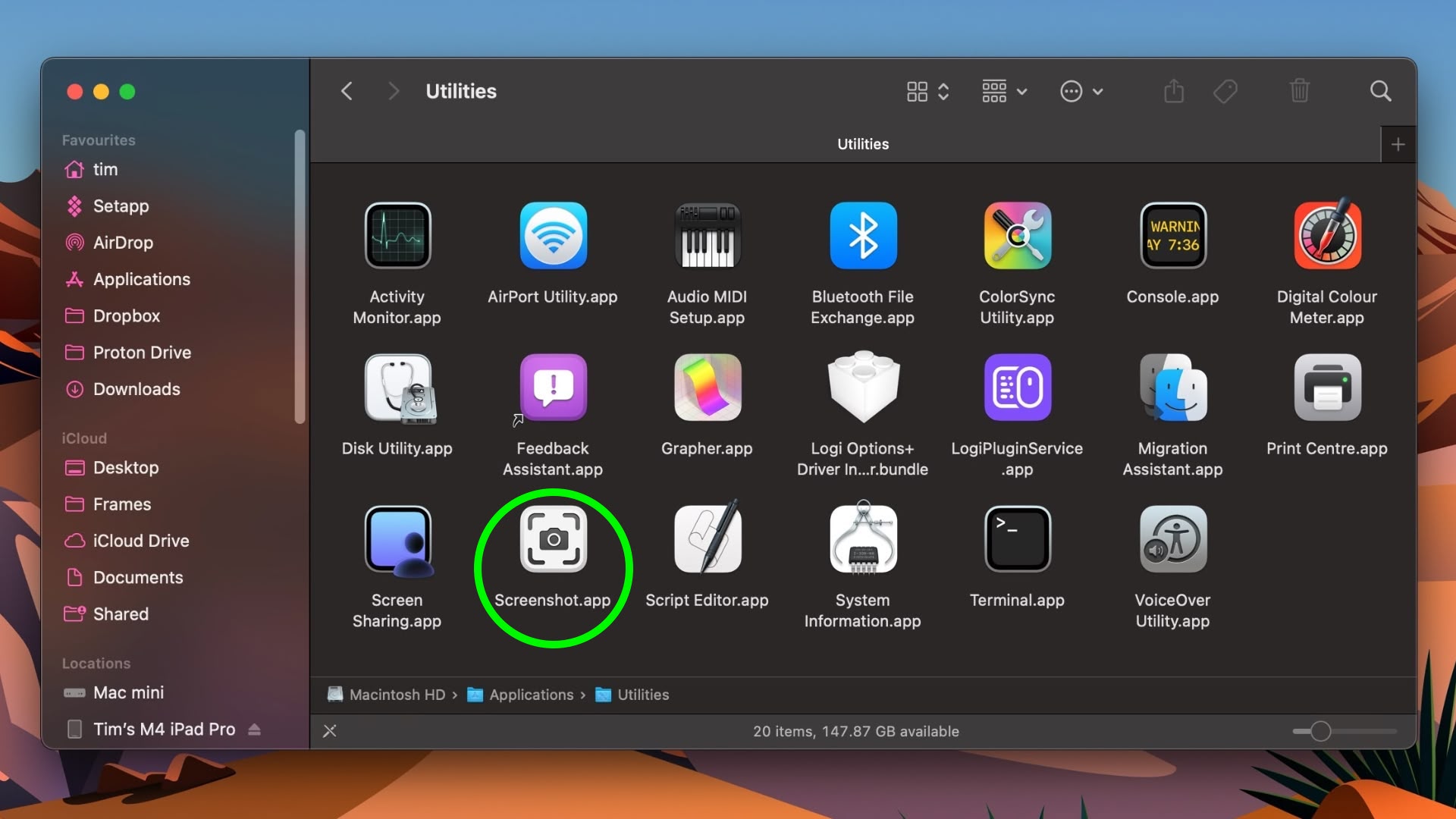
Taking a screenshot is as easy as hitting Shift-Command-3 to capture the whole screen, or Shift-Command-4 to capture a portion of the screen using the mouse cursor as a crosshair selection tool (a tap of the spacebar also turns it into a camera for capturing windows).
Screenshots taken using key shortcuts are typically saved on your desktop. However, if you tack the Control key onto either of these shortcuts, macOS will copy the captured image to the clipboard instead of saving it as a file on your desktop, which is useful if you want to paste it into an application that can edit or view images, or use Universal Clipboard to paste it on another Apple device.
In Preview, for example, Command-N creates a new document from the contents of the clipboard without you having to specify a filename until you're ready to save it. You can also access this function in Preview's menu bar (File ➝ New From Clipboard).
Article Link: macOS Quick Tip: Screenshot Straight to the Clipboard
agreed though cmd+shift+S would be a better combo like it is for windows to do the same thing (cmd -> winkey)I don't know why MacRumors doesn't just suggest using cmd+shift+5
It's such a better interface to access all screenshot options.
Since no one has mentioned it: you can also right-click the little screenshot preview for more options on what to do with it.

I’m not sure if you mean mine, or the one I’m replying to. If mine, sorry about that.This post makes no sense.
Keyboard shortcuts have been around since forever. That's like saying Cntrol + X to cut on windows is complicated or whatever it is that you are trying to say. Shift + Command + 4 has been around for decades.
Yep. We agree.
Discovered two key strokes I didn’t know existed:
In the finder if you hit the command plus and minus it makes the icons bigger and smaller.
To access the content of a folder in the dock just hold command option and click on the dock folder and it opens up that folder instead of showing you a view that you configured in the dock. If he just press command it opens the parent folder.
In the finder if you hit the command plus and minus it makes the icons bigger and smaller.
To access the content of a folder in the dock just hold command option and click on the dock folder and it opens up that folder instead of showing you a view that you configured in the dock. If he just press command it opens the parent folder.
Indeed. And the portion of the screen being captured will be the same size and location each time, until you change it.Command-Shift-5 has the same function as launching the Screenshot app. This way you get access to all the different options with one shortcut.
Meaning you can repeatedly capture the same portion of the screen quickly. Handy for capturing slides etc.
The screenshot to final cut pro workflow is kind of annoying. You have to wait several seconds for it to show up on the desktop, because if you drag from the bottom right it'll render as a missing image because it's trying to copy in from the paste queue which is later empty, rather than from the desktop. Any way around that?
Steve Jobs speaks from the graveThere are just flat-out way too many modifier keys for these things. For a company like Apple that used to go out of their way to keep things simple by way of even eliminating buttons on our phones, it has always been ridiculous to figure out which finger salute you need to use to do certain things. Shift? Control? Option? Command? Maybe it's one of the 16 different combinations of them all together? There doesn't seem to be any rhyme or reason to which ones you need at any given time, and don't even get me started on trying to memorize the cute little icons they have for each of them, and the fact that sometimes instructions will only give you IKEA instructions on which combination to use...
Keep it simple, stupid!
Lucky for you there's a new windowing feature called the dock now included with Mac OS.I miss the touchbar, I used to have an icon for screenshots...
And when taking screenshots of windows, you can hold down Option while clicking the mouse on the desired window, to get it to leave off the background border surrounding the window.And if you let go of the keys and then press spacebar, you can screenshot the window under the cursor. Hit spacebar again to toggle window/screen portion.
Register on MacRumors! This sidebar will go away, and you'll see fewer ads.



