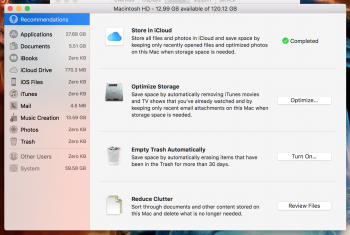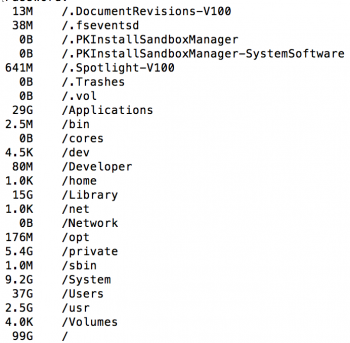EDIT: Thanks to Fishrrman for their suggestion to use DiskWave. I was able to clear up my problem pretty quickly.
I've got a 2015 MacBook Pro that I've had for a few months now. Because it was a huge investment for us as it was, we didn't spare the money for the 256GB SSD, only settled for the 128GB model. By the time I had the laptop for just three days, I already had 30GB left of my storage. I have since purchased a 1TB external USB hard drive specifically for use with this machine, but I don't bring it with me to school because I walk a lot and the MacBook can handle the shock in its protective case, laptop bag and my backpack - the hard drive can't (and I'm glad I don't bring that hard drive with me because one week I slipped twice, each fall having the capacity to destroy a hard drive).
I noticed that the storage macOS takes up fluctuates quite dramatically (I don't recall El Capitan being quite this extreme), which I don't like because of the unnecessary write cycles on the SSD, but as time progressed I've noticed that the storage macOS is taking up has increased quite dramatically. One month ago, I had 40GB on my MacBook's SSD. I now only have 13GB free. In that one month period, I did not install any new, large applications and kept the SSD clean of large documents which I'm no longer using. macOS now uses a whopping 60GB of storage and I definitely don't think that it should be.
This is quite an issue for me due to the limited storage I have available. Does anyone have any suggestions for me?
I've got a 2015 MacBook Pro that I've had for a few months now. Because it was a huge investment for us as it was, we didn't spare the money for the 256GB SSD, only settled for the 128GB model. By the time I had the laptop for just three days, I already had 30GB left of my storage. I have since purchased a 1TB external USB hard drive specifically for use with this machine, but I don't bring it with me to school because I walk a lot and the MacBook can handle the shock in its protective case, laptop bag and my backpack - the hard drive can't (and I'm glad I don't bring that hard drive with me because one week I slipped twice, each fall having the capacity to destroy a hard drive).
I noticed that the storage macOS takes up fluctuates quite dramatically (I don't recall El Capitan being quite this extreme), which I don't like because of the unnecessary write cycles on the SSD, but as time progressed I've noticed that the storage macOS is taking up has increased quite dramatically. One month ago, I had 40GB on my MacBook's SSD. I now only have 13GB free. In that one month period, I did not install any new, large applications and kept the SSD clean of large documents which I'm no longer using. macOS now uses a whopping 60GB of storage and I definitely don't think that it should be.
This is quite an issue for me due to the limited storage I have available. Does anyone have any suggestions for me?
Attachments
Last edited: