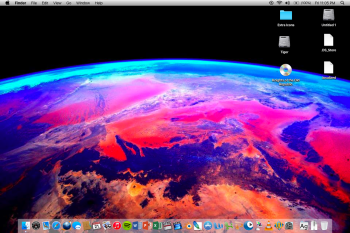Earlier this year, the @gavinstubbs09 and PowerPC Archive Team planned on releasing an El Capitan icon pack for OS X Leopard, similar to the Yosemite pack that was released a year prior. The pack was supposed to come on January 1st (or there about), but the release was held-up, and the topic switched to a macOS Sierra pack. Since the idea of the Sierra pack emerged, the team, along with others here, have made great strides towards building a fully inclusive macOS Sierra theme for Leopard.
The theme is set to include:
-Icons
-Traffic lights
-Menubar
-Dock
-...And more!
I created this thread for the purpose of discussing solely the macOS Sierra theme, and to make a new place to post the things that we have done to make our old Macs look new again! I will update this post with pictures and other ideas once they are posted or suggested. I look forward to seeing the responses and everyone's hard work!
Ideas:
-Dark mode?
-Possible release of full "macOS Sierra for PowerPC" Installer DMG
-Easy installer package, no manually using CandyBar or replacing system files
Current Progress:
January 2016
-Icons ready for use with CandyBar, FoxBoxes created for iCloud apps
Summer 2016
-Progress made with Traffic Lights and other UI Elements
October 2016
-Users here start work on UI Elements
Estimated Schedule:
-Pack to be completed by Early 2017 (January/February)
-UI Elements to be finished by December 2016
-Pack installer .zip or .dmg to be done by January 2017
Files (So Far):
Modified About This Mac Screen (https://forums.macrumors.com/attachments/resources-to-replace-zip.639513/)
San Fransisco Font (https://forums.macrumors.com/attachments/sanfranciscofont-zip.640478/)
Modified San Fransisco Font For PPC https://forums.macrumors.com/attachments/lucidagrande-dfont-zip.667024/
Thanks for taking the time to read this! Post will be updated as new ideas arise, or photos of ongoing work are posted!
Photos of Work!
Credit: Gavinstubbs09 (MacRumors)

Original progress, icons and iCloud app FoxBoxes
Credit: SourceSunTom (MacRumors)

SourceSunTom's work on the "About This Mac Screen"
Credit: SourceSunTom (MacRumors)

More of SourceSunTom's work on the checkboxes and menubar
Credit: Halibabamindingu (MacRumors)

MacRumors poster, Halibabamindingu's work so far on the Traffic lights
The theme is set to include:
-Icons
-Traffic lights
-Menubar
-Dock
-...And more!
I created this thread for the purpose of discussing solely the macOS Sierra theme, and to make a new place to post the things that we have done to make our old Macs look new again! I will update this post with pictures and other ideas once they are posted or suggested. I look forward to seeing the responses and everyone's hard work!
Ideas:
-Dark mode?
-Possible release of full "macOS Sierra for PowerPC" Installer DMG
-Easy installer package, no manually using CandyBar or replacing system files
Current Progress:
January 2016
-Icons ready for use with CandyBar, FoxBoxes created for iCloud apps
Summer 2016
-Progress made with Traffic Lights and other UI Elements
October 2016
-Users here start work on UI Elements
Estimated Schedule:
-Pack to be completed by Early 2017 (January/February)
-UI Elements to be finished by December 2016
-Pack installer .zip or .dmg to be done by January 2017
Files (So Far):
Modified About This Mac Screen (https://forums.macrumors.com/attachments/resources-to-replace-zip.639513/)
San Fransisco Font (https://forums.macrumors.com/attachments/sanfranciscofont-zip.640478/)
Modified San Fransisco Font For PPC https://forums.macrumors.com/attachments/lucidagrande-dfont-zip.667024/
Thanks for taking the time to read this! Post will be updated as new ideas arise, or photos of ongoing work are posted!
Photos of Work!
Credit: Gavinstubbs09 (MacRumors)
Original progress, icons and iCloud app FoxBoxes
Credit: SourceSunTom (MacRumors)
SourceSunTom's work on the "About This Mac Screen"
Credit: SourceSunTom (MacRumors)
More of SourceSunTom's work on the checkboxes and menubar
Credit: Halibabamindingu (MacRumors)
MacRumors poster, Halibabamindingu's work so far on the Traffic lights
Last edited: