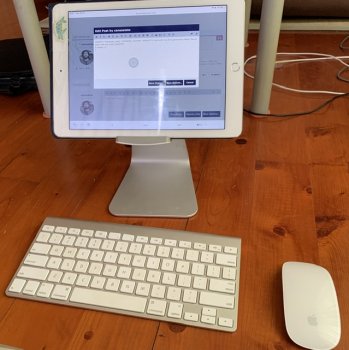Now that we have mouse support with IpadOS anybody else tempted to go the magic keyboard and mouse route to try when at a desk e.t.c? I know you can use the magic keyboard now but I think the combo will work well. Guessing it’s as simple as just connecting via Bluetooth with both?
Got a tip for us?
Let us know
Become a MacRumors Supporter for $50/year with no ads, ability to filter front page stories, and private forums.
Magic Keyboard and Mouse magic
- Thread starter The Game 161
- Start date
- Sort by reaction score
You are using an out of date browser. It may not display this or other websites correctly.
You should upgrade or use an alternative browser.
You should upgrade or use an alternative browser.
I tried with my first generation Magic Mouse and it did not work. Maybe in the later beta it will be enabled, but I don’t hold my breath on that. For the keyboard, smart folio is still a better choice over standalone keyboard, unless ipad is setup the way a laptop is setup, with a stand and ample space.Now that we have mouse support with IpadOS anybody else tempted to go the magic keyboard and mouse route to try when at a desk e.t.c? I know you can use the magic keyboard now but I think the combo will work well. Guessing it’s as simple as just connecting via Bluetooth with both?
ASK plus Magic Mouse combination?Now that we have mouse support with IpadOS anybody else tempted to go the magic keyboard and mouse route to try when at a desk e.t.c? I know you can use the magic keyboard now but I think the combo will work well. Guessing it’s as simple as just connecting via Bluetooth with both?
ASK plus Magic Mouse combination?
Well yeah I have both ask and the Logitech keyboard to try
Ask is better for weight but Logitech is a better typing experience
I've got several Anker bluetooth keyboards that I'm planning on using - along with a Magic Mouse I'm not very fond of. I much prefer the Magic Trackpad 2 for my MBP.
Can't wait for September... --- I sure hope it is as simple as connecting bluetooth.
--- I sure hope it is as simple as connecting bluetooth.
Can't wait for September...
FYI, I tried a Magic Trackpad 2 yesterday and it would only work while connected via USB. Scrolling did not work. So right now a regular BT mouse works much better. My Logitech MX Anywhere mouse works great and I have five buttons that I can customize. If you plan to use a mouse with iPadOS I would recommend using a mouse that has a smooth scrolling wheel as opposed to one that has detents. That will allow smoother scrolling in documents and while surfing. You can just fling the wheel and scroll quickly. The mouse I have does both.
It works =)I tried with my first generation Magic Mouse and it did not work.
Attachments
My iPad simply cannot see the mouse in the setting... I cannot even add it.It works =)
Uhm...Ok...let’s see...My iPad simply cannot see the mouse in the setting... I cannot even add it.
1) Are you sure your magic mouse is unpaired from other devices? (Mac) Sorry for the obvious question, just making sure, I did that mistake myself when I tried using it for the first time. And it wouldn’t pair even when my Mac was in stand-by.
2) Are you trying from the Settings → Bluetooth? If so, try from Settings → Accessibility → Touch → AssistiveTouch → Pointing Devices → Bluetooth devices
For the first one, I will give it a shot again. For the second one, yes, that’s where I expect to see the Magic Mouse.Uhm...Ok...let’s see...
1) Are you sure your magic mouse is unpaired from other devices? (Mac) Sorry for the obvious question, just making sure, I did that mistake myself when I tried using it for the first time. And it wouldn’t pair even when my Mac was in stand-by.
2) Are you trying from the Settings → Bluetooth? If so, try from Settings → Accessibility → Touch → AssistiveTouch → Pointing Devices → Bluetooth devices
It works =)
Awesome. I am looking forward to using my iPad with a mouse soon! Very cool.
Make sure you do it from Accessibility, as, in my experience, it will not show up from Settings → Bluetooth.For the first one, I will give it a shot again. For the second one, yes, that’s where I expect to see the Magic Mouse.
The pairing process seems to be a bit buggy but once it's paired it works well.
In trying to help with your issue, I unpaired mine on purpose and then struggled a little to get it to pair again (first time I tried, it just worked, I guess I have been lucky =) ).
In the end, I think I found a way that seems to works consistently.
1) Unpair your Magic Mouse (1) from any other paired device and turn it OFF. Just to be safe, you can also turn OFF bluetooth on your Mac.
2) Enable AssistiveTouch on your iPad (Settings → Accessibility → Touch → AssistiveTouch → AssistiveTouch ON)
2) Now turn OFF your iPad.
3) Turn ON your iPad
4) Turn ON your Magic Mouse, make sure the green light is blinking
5) go to Settings → Accessibility → Touch → AssistiveTouch → Pointing Devices → Bluetooth devices
6) Wait a few seconds for your mouse name to show up on your iPad, then tap on it.
7) Input the pairing code (0000 worked for me).
8) Enjoy!
Last edited:
Are you using the older Magic Mouse or a newer one? I tried with a new one that came with my iMac with no luck. Next time I’m home I will try your method. I read in another place, the older Magic Mouse is the only one that works right now. I dont know what else to call these but older and newer, I’m sure there is a better name. The keyboard it came with uses a lightning connector if that helps with aging.Make sure you do it from Accessibility, as, in my experience, it will not show up from Settings → Bluetooth.
The pairing process seems to be a bit buggy but once it's paired it works well.
In trying to help with your issue, I unpaired mine on purpose and then struggled a little to get it to pair again (first time I tried, it just worked, guessed I have been lucky =) ).
In the end I think I found a way that seems to works consistently.
1) Unpair your Magic Mouse (1) from any other paired device and turn it OFF
2) Enable AssistiveTouch on your iPad (Settings → Accessibility → Touch → AssistiveTouch → AssistiveTouch ON)
2) Now turn OFF your iPad
3) Turn ON your iPad
4) Turn ON your Magic Mouse, make sure the green light is blinking
5) go to Settings → Accessibility → Touch → AssistiveTouch → Pointing Devices → Bluetooth devices
6) Wait a few seconds for your mouse to show up, tap on it
7) Input the pairing code (0000 worked for me).
8) Enjoy!
I have the first Magic Mouse, the one without lightning connector and with replaceable batteries. Yours is the new model and, according to what I am reading around, it doesn't seem to be working. But you can try with this method and see if you have any luck. With my model, when it doesn't show up, rebooting and immediately trying to pair seem to be critical. Once paired it works very well, except for scrolling with the touch sensitive back.Are you using the older Magic Mouse or a newer one? I tried with a new one that came with my iMac with no luck. Next time I’m home I will try your method. I read in another place, the older Magic Mouse is the only one that works right now. I dont know what else to call these but older and newer, I’m sure there is a better name. The keyboard it came with uses a lightning connector if that helps with aging.
I just tried your step and it works! God.Make sure you do it from Accessibility, as, in my experience, it will not show up from Settings → Bluetooth.
The pairing process seems to be a bit buggy but once it's paired it works well.
In trying to help with your issue, I unpaired mine on purpose and then struggled a little to get it to pair again (first time I tried, it just worked, I guess I have been lucky =) ).
In the end, I think I found a way that seems to works consistently.
1) Unpair your Magic Mouse (1) from any other paired device and turn it OFF. Just to be safe, you can also turn OFF bluetooth on your Mac.
2) Enable AssistiveTouch on your iPad (Settings → Accessibility → Touch → AssistiveTouch → AssistiveTouch ON)
2) Now turn OFF your iPad.
3) Turn ON your iPad
4) Turn ON your Magic Mouse, make sure the green light is blinking
5) go to Settings → Accessibility → Touch → AssistiveTouch → Pointing Devices → Bluetooth devices
6) Wait a few seconds for your mouse name to show up on your iPad, then tap on it.
7) Input the pairing code (0000 worked for me).
8) Enjoy!
A few caveats though:
1. Assistive touch has to be on all the time. When assistive touch is off, cursor is gone as well. I think the reason it did not work before was I was not turning it on.
2. In this beta the cursor is extremely big. Hope it can go smaller. And the surface the mouse is using is much less tolerant when using it on an iPad than on a Mac. Cursor shakes nonstop when I try to use it on my bed. But no on my desk.
3. Usability is still limited, for example no touch scroll. But other mouse which does have a scroll wheel may work better in this regard.
But it is still pretty cool to see it coming nonetheless.
Ah! Great, I’m happy you could have it working!I just tried your step and it works! God.
A few caveats though:
1. Assistive touch has to be on all the time. When assistive touch is off, cursor is gone as well. I think the reason it did not work before was I was not turning it on.
2. In this beta the cursor is extremely big. Hope it can go smaller. And the surface the mouse is using is much less tolerant when using it on an iPad than on a Mac. Cursor shakes nonstop when I try to use it on my bed. But no on my desk.
3. Usability is still limited, for example no touch scroll. But other mouse which does have a scroll wheel may work better in this regard.
But it is still pretty cool to see it coming nonetheless.
1) There is an option to disable the annoying pop-up menu!
2) About the cursor, that’s my pain point. It’s HUGE!! Actually you can personalize size and colors, but for now the only two size options are “huge” and “even more gigantic”. I hope they add a smaller size or, even better, a normal cursor! Let’s ask them using the feedback app.
About sensitivity, I have noticed that too. There is an option to change acceleration intensity/cursor speed. I tweaked it a bit and found a value that works better for me.
3) You are absolutely correct, I have a 300 yen USB mouse (~3 USD) and the scroll wheel works there! I am hopeful they implement scrolling on the magic mouse in the next betas. In the meanwhile, when using Safari, check out the new scrolling algorithm, using the arrow keys of a keyboard. They changed it significantly and it’s so good now! At the moment it is my favorite way to scroll on iPad OS
Register on MacRumors! This sidebar will go away, and you'll see fewer ads.