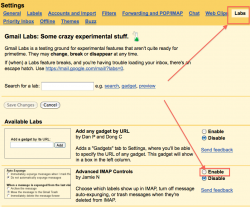All us a sudden my iPhone 4 Mail app keeps crashing. I open it up and within a second it closes. I have tried rebooting my iPhone and doing an iTunes sync. Airplane Mode is off and Fetch is checked on Manually.
I really would hate it if my only option is to delete mail accounts and start over, losing all my emails on the iPhone.
Please help.
I really would hate it if my only option is to delete mail accounts and start over, losing all my emails on the iPhone.
Please help.