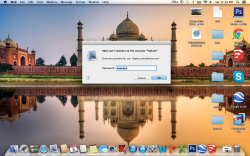Hello, all. I just got my MacBook pro 13 inch less than a week ago, and its running the latest version of OSX. Unfortunately, I am constantly getting a dialogue from Mail that reads "Mail can't connect to the account "Yahoo" (See attachment). I can still receive new messages from that account. I haven't changed my password for that account since before I got my Mac, and I've reentered the correct password several times but I continue to get that dialogue, both when using mail and while it's running in the background. Help please?
Got a tip for us?
Let us know
Become a MacRumors Supporter for $50/year with no ads, ability to filter front page stories, and private forums.
Mail problems
- Thread starter tbfenton
- Start date
- Sort by reaction score