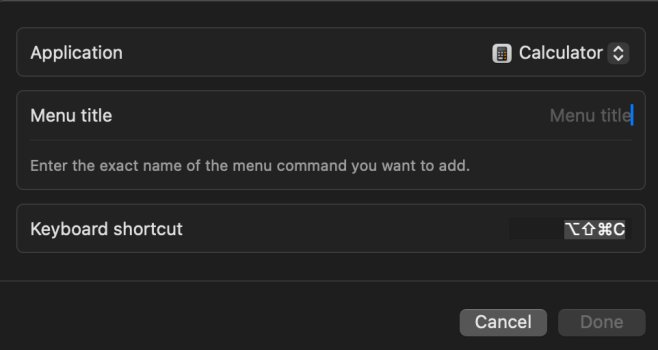I got my boss to switch to an M3 MacBook Pro a few months ago. He wants to make a shortcut to open the calculator. I thought this would be an easy thing but it does not seem to be working. I tried just going in settings, keyboard shortcuts and doing it there, but that does not work. I tried with automator and that does not work. This is in Sonoma latest update. He wants to use F13 on an Apple keyboard. Does anyone have a step by step on how to do this? I must be missing something here but can't figure it out.
***Edit***
I figured it out, the simple step of turning on "keyboard shortcuts" in the settings so they actually works helps!
***Edit***
I figured it out, the simple step of turning on "keyboard shortcuts" in the settings so they actually works helps!
Last edited: