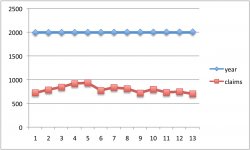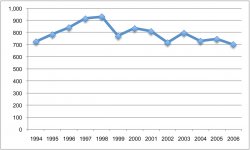This seems like something that should be so bloody simple but isn't.
I need to make a very, very simple line graph. In column A, I have a list of years. In column B, I have the data....numbers that correspond to something in that year. Simple, right? It really couldn't be any less complex. I selected both columns, then I went to create a new line graph, and it created a graph that had the years (from 0-2500 even though the actual range is 1973-2005) on the Y axis, and the data on the X axis. And each column of data was its own series, so I had 2 lines, which, due to the scales, was basically 2 horizontal lines. I removed the extra series (the year series), and was able to get the line to look right. It also put the column B data on the Y axis like I want, but on the X axis, it just counts from 1-33. But I want the years on the X axis. How the hell do I do this? I'm 99% positive Excel 2004 let you set the X axis labels.....did they really remove it in 2008?
This seems like something that should be so simple, I shouldn't have to post on a forum to figure out....anyone have any ideas? Thanks
I need to make a very, very simple line graph. In column A, I have a list of years. In column B, I have the data....numbers that correspond to something in that year. Simple, right? It really couldn't be any less complex. I selected both columns, then I went to create a new line graph, and it created a graph that had the years (from 0-2500 even though the actual range is 1973-2005) on the Y axis, and the data on the X axis. And each column of data was its own series, so I had 2 lines, which, due to the scales, was basically 2 horizontal lines. I removed the extra series (the year series), and was able to get the line to look right. It also put the column B data on the Y axis like I want, but on the X axis, it just counts from 1-33. But I want the years on the X axis. How the hell do I do this? I'm 99% positive Excel 2004 let you set the X axis labels.....did they really remove it in 2008?
This seems like something that should be so simple, I shouldn't have to post on a forum to figure out....anyone have any ideas? Thanks