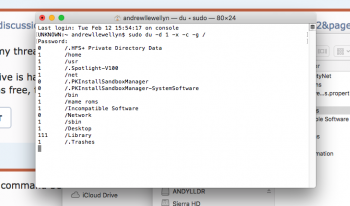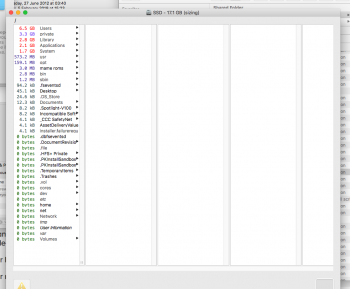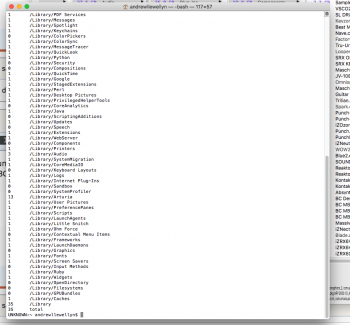https://discussions.apple.com/thread/250159104?answerId=250294413022&page=1
That is my thread on the apple support page, anyone else suffer from this issue??
If my drive is half full with my own data then the system becomes as big or even more, i have a 512gb ssd of which 50gb was free, the system had 240gb of data i could never locate or account for!
That is my thread on the apple support page, anyone else suffer from this issue??
If my drive is half full with my own data then the system becomes as big or even more, i have a 512gb ssd of which 50gb was free, the system had 240gb of data i could never locate or account for!