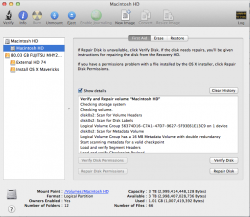Hello all,
I ran into some serious trouble when trying to install Mavericks.
Almost new (2013) iMac with 3TB SATA Drive.
Mavericks installation failed, tried to go back to 10.9, also failed.
The problem during the installation of one of the two was that no Recovery HD could be created.
I had a Recovery HD before; after trying to resize the OS X Volume partition to create free space for a new Recovery HD during installation I went ahead and deleted my Recovery HD with the diskutil command as described by the first few steps here:
http://derflounder.wordpress.com/20...ilding-a-malfunctioning-recover-hd-partition/
Unfortunately the merging of the recovery HD with the OS X Volume failed.
Now both when trying to install 10.9 from a USB drive or 10.8 from internet recovery mode, it shows that I cannot boot from the main HD: it is greyed out and I cannot select it for installation of the OS.
I suspect that I have destroyed the structure of the drive with using the diskutil command.
A similar problem was reported (and solved) here:
https://forums.macrumors.com/threads/1651573/
However, I do not have a fusion drive and do not know how specific the steps described there are to that machine. I do not want to break the drive any further.
So I would be very grateful for any help!
The following is the output of the "diskutil list" command. The volumes shown under /dev/disk2 are my external USB drive (with a working install of 10.8 and a 10.9 installer on a different partition):
Thank you so much!
mmand
edit:
- Maybe I should have said explicitely that the disk is erased. It is.
- I do not know how to check if FileVault is turned on or off for the main HD. I sure did not turn it on myself, and it is turned off on my external USB HD 10.8 installation.
edit2:
Some results of using the verifyPermission command in terminal (from my working 10.8 installation on my USB drive. I guess it would not make a difference to run the command from the terminal in internet recovery mode):
I ran into some serious trouble when trying to install Mavericks.
Almost new (2013) iMac with 3TB SATA Drive.
Mavericks installation failed, tried to go back to 10.9, also failed.
The problem during the installation of one of the two was that no Recovery HD could be created.
I had a Recovery HD before; after trying to resize the OS X Volume partition to create free space for a new Recovery HD during installation I went ahead and deleted my Recovery HD with the diskutil command as described by the first few steps here:
http://derflounder.wordpress.com/20...ilding-a-malfunctioning-recover-hd-partition/
Unfortunately the merging of the recovery HD with the OS X Volume failed.
Now both when trying to install 10.9 from a USB drive or 10.8 from internet recovery mode, it shows that I cannot boot from the main HD: it is greyed out and I cannot select it for installation of the OS.
I suspect that I have destroyed the structure of the drive with using the diskutil command.
A similar problem was reported (and solved) here:
https://forums.macrumors.com/threads/1651573/
However, I do not have a fusion drive and do not know how specific the steps described there are to that machine. I do not want to break the drive any further.
So I would be very grateful for any help!
The following is the output of the "diskutil list" command. The volumes shown under /dev/disk2 are my external USB drive (with a working install of 10.8 and a 10.9 installer on a different partition):
Code:
me-mas709:~ mext$ diskutil list
/dev/disk0
#: TYPE NAME SIZE IDENTIFIER
0: GUID_partition_scheme *3.0 TB disk0
1: EFI 209.7 MB disk0s1
2: Apple_CoreStorage 3.0 TB disk0s2
/dev/disk1
#: TYPE NAME SIZE IDENTIFIER
0: Apple_HFS Macintosh HD *3.0 TB disk1
/dev/disk2
#: TYPE NAME SIZE IDENTIFIER
0: GUID_partition_scheme *80.0 GB disk2
1: EFI 209.7 MB disk2s1
2: Apple_HFS External HD 74 71.2 GB disk2s2
3: Apple_Boot Recovery HD 650.0 MB disk2s3
4: Apple_HFS Install OS X Mavericks 7.9 GB disk2s4Thank you so much!
mmand
edit:
- Maybe I should have said explicitely that the disk is erased. It is.
- I do not know how to check if FileVault is turned on or off for the main HD. I sure did not turn it on myself, and it is turned off on my external USB HD 10.8 installation.
edit2:
Some results of using the verifyPermission command in terminal (from my working 10.8 installation on my USB drive. I guess it would not make a difference to run the command from the terminal in internet recovery mode):
Code:
me-mas709:~ mext$ diskutil verifyPermissions /dev/disk0
Error starting permissions verification for disk0: Unrecognized file system (-69846)
me-mas709:~ mext$ diskutil repairPermissions /dev/disk0
Error starting permissions repair for disk0: Unrecognized file system (-69846)
me-mas709:~ mext$ diskutil verifyPermissions /dev/disk0s2
Error starting permissions verification for disk0s2: Unrecognized file system (-69846)
me-mas709:~ mext$ diskutil repairPermissions /dev/disk0s2
Error starting permissions repair for disk0s2: Unrecognized file system (-69846)
me-mas709:~ mext$ diskutil verifyPermission /dev/disk1
diskutil: did not recognize verb "verifyPermission"; type "diskutil" for a list
me-mas709:~ mext$ diskutil verifyPermissions /dev/disk1
Error starting permissions verification for disk1 Macintosh HD: Unable to determine the Mac OS X version on the targeted disk (-69831)
Last edited: