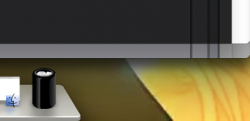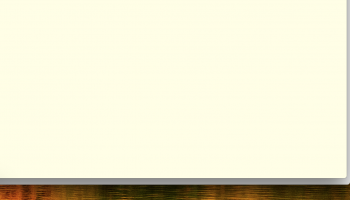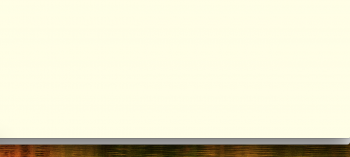It’s not resolved.
I’ve spent many hours of my life on snapping the Terminal to the edges of the screen and the dock.
I work with the Terminal every day. This is pain.
As soon as one opens a new tab, uses the Find command, or accidentally splits the windows or changes the font size, the window resizes itself again. With gaps, of course.
The size of the gap(s) depends on the chosen font, the font size, the line spacing and character spacing and maybe some random numbers. The gap or gaps are on the right side and at the dock.
Depending on the settings, many times it’s impossible to remove the gap with the mouse dragging.
With some lucky combinations, the size of the gaps was a "lucky" one, and it’s possible to snap the Terminal window to the edges with the mouse, after the green plus button.
This is how I spent hours on it over years of work. It’s stupid to have the gaps there. Visually, it’s the same as if my screen’s size would be wrong. I don’t think Steve Jobs would have liked it.
Since the last update, I can’t remove the bottom gap on my iMac at all. I tried many font and size combinations. They didn’t help.
It’s also stupid that I have to choose a font, a font size, line and character spacing only to fix a bug Apple couldn’t fix over many years. But now, it doesn’t help anymore.
I know the explanation. The pixel size of the window divided by line rows and columns.
This explanation is as retarded as it can be.
The main purpose of 90% of the software on my Mac is displaying text. Editors, IDEs, etc. The rest 10% of the software displays text only for fun. For example, even my music player displays the playlist. And wow, I can snap it to the edges of the screen.
Many of these apps can handle fixed width fonts and support word-wrap as well regardless of what font and font size I choose.
Only Terminal can’t.
Too bad it’s the app I use the most.
If there was a proper replacement in the App Store, I would pay for it, regardless how stupid it is that Apple can’t fix this. I want to work. But I found no proper replacement. Also, the Better Snap tool also doesn’t help now. (I haven’t tried it before today).
[doublepost=1519050891][/doublepost]Screenshot 1: How the Terminal looks, if it has multiple tabs, after Option + Green button click.
Screenshot 2: How the Terminal looks after I try to remove the gaps with the mouse. I can remove the right one, spending my life on resizing windows. I can’t remove the bottom one anyhow. Better Snap doesn’t help.
Note 1: if there is one tab open, the size of the gaps differ.
Note 2: The size of the gaps differ on each of my Macs. I have to use different font and spacing settings on them to improve the situation as much as possible.
[doublepost=1519051338][/doublepost]It’s also pure madness that an app resizes its window when I use Edit/Find then it resizes the window again when I close the input for the Find (by pressing ESC)
Maybe they should call it "Find and Resize". Even better "Find and Torture you"