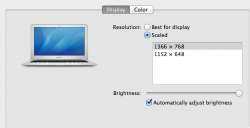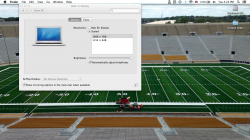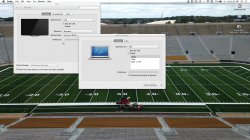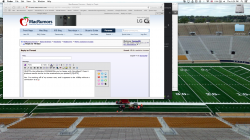When I attach my 11" air to an HDTV to show something on the big screen, the resolution on my laptop changes to show what is showing on the TV. Everything shrinks in size as if it were being displayed in 1080P.
Is there a way to keep this setting on the laptop for when it isn't mirroring to a tv? I kinda like all of the small icons.
Is there a way to keep this setting on the laptop for when it isn't mirroring to a tv? I kinda like all of the small icons.