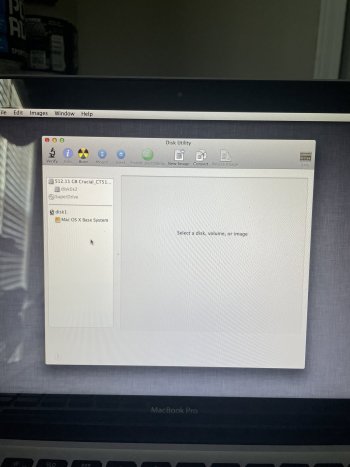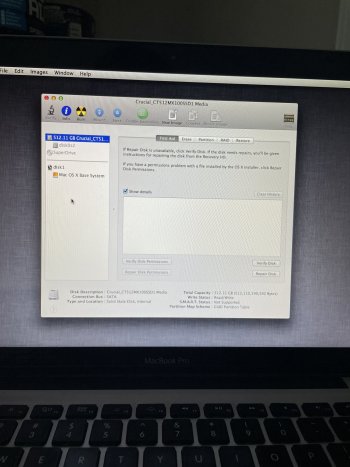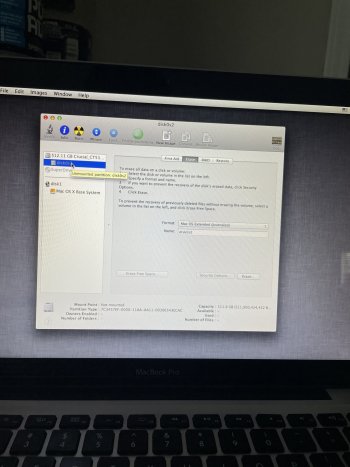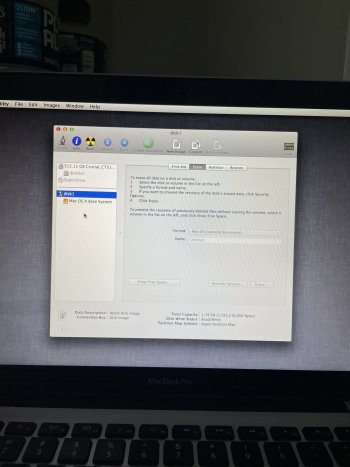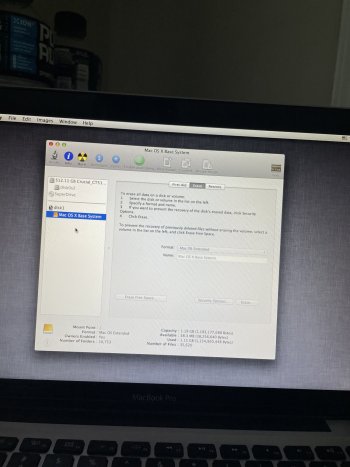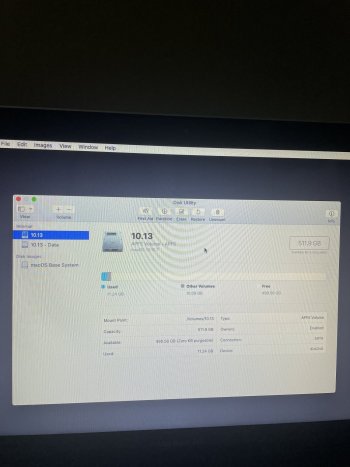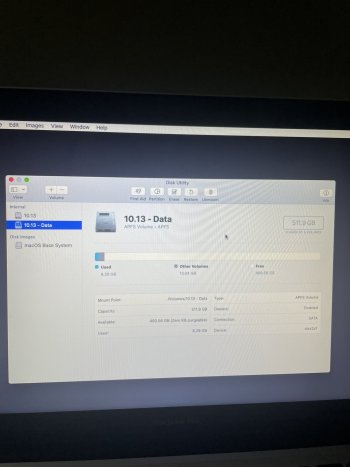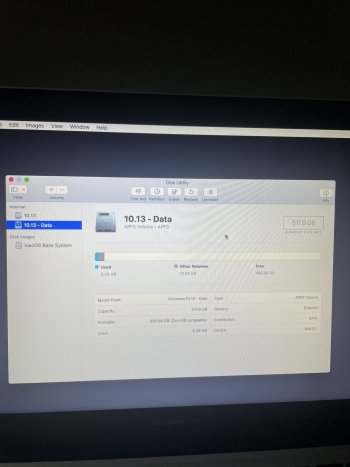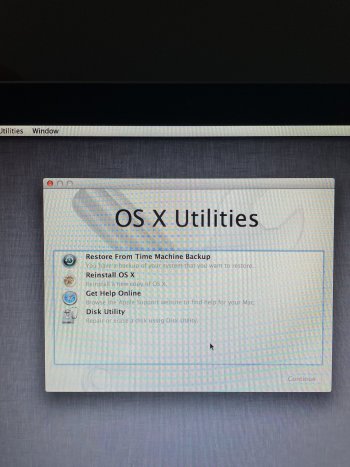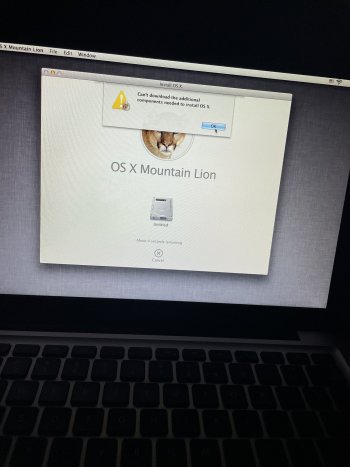Any tips or advice would be much appreciated.
Got a tip for us?
Let us know
Become a MacRumors Supporter for $50/year with no ads, ability to filter front page stories, and private forums.
MBP 2012 stuck on loading screen
- Thread starter Chrisjames105
- Start date
- Sort by reaction score
You are using an out of date browser. It may not display this or other websites correctly.
You should upgrade or use an alternative browser.
You should upgrade or use an alternative browser.
Do you have a back up / clone on and external drive? you could try to boot from your back up ?
Perhaps something has become disconnected inside ? a swollen battery can do this - maybe the drive got corrupted?
You could also try booting from an internet start up - Shift-Option-Command-R - Mac startup key combinations
Perhaps something has become disconnected inside ? a swollen battery can do this - maybe the drive got corrupted?
You could also try booting from an internet start up - Shift-Option-Command-R - Mac startup key combinations
Ok so I did shift option command r and I’m in disk utility but I have no clue what to do now.Do you have a back up / clone on and external drive? you could try to boot from your back up ?
Perhaps something has become disconnected inside ? a swollen battery can do this - maybe the drive got corrupted?
You could also try booting from an internet start up - Shift-Option-Command-R - Mac startup key combinations
Attachments
Well that is good news - perhaps the Mac is working - but it is hard to tell from your screen shot what might be wrong
What macOS were you on? there does not seem to be an APFS volume on either drive?
Perhaps send a screen shot of the details for both the Internal and External drives?
?? - Do you have a back up / clone on and external drive? you could try to boot from your back up ?
What macOS were you on? there does not seem to be an APFS volume on either drive?
Perhaps send a screen shot of the details for both the Internal and External drives?
?? - Do you have a back up / clone on and external drive? you could try to boot from your back up ?
I’m not sure what you meant by a screenshot of the details so I clicked on each one and took a screenshot. If there’s a different screen you need let me know.Well that is good news - perhaps the Mac is working - but it is hard to tell from your screen shot what might be wrong
What macOS were you on? there does not seem to be an APFS volume on either drive?
Perhaps send a screen shot of the details for both the Internal and External drives?
?? - Do you have a back up / clone on and external drive? you could try to boot from your back up ?
**I do not have a backup. I don’t own an external drive.
Attachments
Your drive seems to be formatted in the older HFS format? Not the newer APFS format?
Did you reformat these drives ? - with no back up? if so your data may be gone? I hope I am wrong
You cannot install new versions of macOS on HFS - ie High Sierra, Mojave, Big Sur etc. - needs to be APFS
This is why a back up is so important - I hope I am wrong and taking a bad guess - but you may have lost your data?
Did you reformat these drives ? - with no back up? if so your data may be gone? I hope I am wrong
You cannot install new versions of macOS on HFS - ie High Sierra, Mojave, Big Sur etc. - needs to be APFS
This is why a back up is so important - I hope I am wrong and taking a bad guess - but you may have lost your data?
I didn’t have any data on there that I needed. I barely used this computer. Does this mean the computer is done for? I can’t fix it? I just need it to actually load and turn on. I’m not trying to recover anything.Your drive seems to be formatted in the older HFS format? Not the newer APFS format?
Did you reformat these drives ? - with no back up? if so your data may be gone? I hope I am wrong
You cannot install new versions of macOS on HFS - ie High Sierra, Mojave, Big Sur etc. - needs to be APFS
This is why a back up is so important - I hope I am wrong and taking a bad guess - but you may have lost your data?
Cool - I was worried more about your data
You should be able to reformat to APFS and install Mojave 👍
I have a 2012 MBP i7 16g mem - it is awesome - works awesome on Mojave - don't install anthing after Mojave - IMHO
You will get it figured out
You should be able to reformat to APFS and install Mojave 👍
I have a 2012 MBP i7 16g mem - it is awesome - works awesome on Mojave - don't install anthing after Mojave - IMHO
You will get it figured out
I don’t know how to do that. I can’t get the computer to load.Cool - I was worried more about your data
You should be able to reformat to APFS and install Mojave 👍
I have a 2012 MBP i7 16g mem - it is awesome - works awesome on Mojave - don't install anthing after Mojave - IMHO
You will get it figured out
Both internal drives say APFS so now I’m confused.Cool - I was worried more about your data
You should be able to reformat to APFS and install Mojave 👍
I have a 2012 MBP i7 16g mem - it is awesome - works awesome on Mojave - don't install anthing after Mojave - IMHO
You will get it figured out
Attachments
Second the recommendation by @mikzn : Mojave is very stable and runs very smooth on a MBP 2012.
The screenshots show that Catalina was/is installed.
Personally I would do the following:
Make a USB Mojave installer with createinstallmedia , plug it in the MBP and keep the option key pressed while booting
Choose the Mojave installer , and when it's booted, open disk utilty .
In disk utilty set "view" to show all devices.
Now you can choose the drive itself (Crucial) to erase and format : GUID partition and APFS format .
Once done close the Disk Utility and start the installer for Mojave.
Mojave : https://support.apple.com/en-us/HT211683
createinstallmedia: https://support.apple.com/en-us/HT201372
These are containers (like a subdivison used by the OS in APFS format), dont delete them , but as afore mentioned delete and format the device itself.
The screenshots show that Catalina was/is installed.
Personally I would do the following:
Make a USB Mojave installer with createinstallmedia , plug it in the MBP and keep the option key pressed while booting
Choose the Mojave installer , and when it's booted, open disk utilty .
In disk utilty set "view" to show all devices.
Now you can choose the drive itself (Crucial) to erase and format : GUID partition and APFS format .
Once done close the Disk Utility and start the installer for Mojave.
Mojave : https://support.apple.com/en-us/HT211683
createinstallmedia: https://support.apple.com/en-us/HT201372
Both internal drives say APFS so now I’m confused.
These are containers (like a subdivison used by the OS in APFS format), dont delete them , but as afore mentioned delete and format the device itself.
Last edited:
Okay I will try this. I’ll get back to ya soon.Second the recommendation by @mikzn : Mojave is very stable and runs very smooth on a MBP 2012.
The screenshots show that Catalina was/is installed.
Personally I would do the following:
Make a USB Mojave installer with createinstallmedia , plug it in the MBP and keep the option key pressed while booting
Choose the Mojave installer , and when it's booted, open disk utilty .
In disk utilty set "view" to show all devices.
Now you can choose the drive itself (Crucial) to erase and format : GUID partition and APFS format .
Once done close the Disk Utility and start the installer for Mojave.
Mojave : https://support.apple.com/en-us/HT211683
createinstallmedia: https://support.apple.com/en-us/HT201372
These are containers (like a subdivison used by the OS in APFS format), dont delete them , but as afore mentioned delete and format the device itself.
Oh I actually cant download the mojave download files? I dont have another mac to use. Just a gateway PC. The MBP Im trying to fix wont load to even get to the point of opening safari and downloading what I need.Second the recommendation by @mikzn : Mojave is very stable and runs very smooth on a MBP 2012.
The screenshots show that Catalina was/is installed.
Personally I would do the following:
Make a USB Mojave installer with createinstallmedia , plug it in the MBP and keep the option key pressed while booting
Choose the Mojave installer , and when it's booted, open disk utilty .
In disk utilty set "view" to show all devices.
Now you can choose the drive itself (Crucial) to erase and format : GUID partition and APFS format .
Once done close the Disk Utility and start the installer for Mojave.
Mojave : https://support.apple.com/en-us/HT211683
createinstallmedia: https://support.apple.com/en-us/HT201372
These are containers (like a subdivison used by the OS in APFS format), dont delete them , but as afore mentioned delete and format the device itself.
There are ways to make an Mac OS installer running Windows with e.g. Transmac or similar.Oh I actually cant download the mojave download files? I dont have another mac to use. Just a gateway PC. The MBP Im trying to fix wont load to even get to the point of opening safari and downloading what I need.
I'm not a Windows user so you may have to google this.
yes the files are way to big to email
I would wipe the drive clean again - seems like you have done that already ? - so do it again? - reformat to 1 partition - APFS - and try to get Mojave to install ?
Or start from scratch ? . . .
Shift + Option + Command (⌘) + R: Install the macOS that came with your Mac, or the version closest to it that is still available. Should launch internet recovery and then find the version of macOS that came with your Mac.
I would wipe the drive clean again - seems like you have done that already ? - so do it again? - reformat to 1 partition - APFS - and try to get Mojave to install ?
Or start from scratch ? . . .
Shift + Option + Command (⌘) + R: Install the macOS that came with your Mac, or the version closest to it that is still available. Should launch internet recovery and then find the version of macOS that came with your Mac.
I’m confused to why I have two internal drives. One is 10.13 and the other is 10.13 - data. I have no clue which one to use.yes the files are way to big to email
I would wipe the drive clean again - seems like you have done that already ? - so do it again? - reformat to 1 partition - APFS - and try to get Mojave to install ?
Or start from scratch ? . . .
Shift + Option + Command (⌘) + R: Install the macOS that came with your Mac, or the version closest to it that is still available. Should launch internet recovery and then find the version of macOS that came with your Mac
This is normal for Catalina, Big Sur and Monterey
Apple locks down the system (no changes allowed) - everything else is stored in the data partition
Apple locks down the system (no changes allowed) - everything else is stored in the data partition
Okay I did shift option command r now what do I choose to install the os that came with the Mac? Because if I click reinstall OS X it just let’s me install Catalina …This is normal for Catalina, Big Sur and Monterey
Apple locks down the system (no changes allowed) - everything else is stored in the data partition
Attachments
APFS is a newer format introduced with High Sierra ,and used for OS High Sierra and newer.Okay I did shift option command r now what do I choose to install the os that came with the Mac? Because if I click reinstall OS X it just let’s me install Catalina …
As mentioned before: APFS divides the disk in containers ,that's why you see 2 "drives" (which is not the case).
Previously the default format was Mas OS extended (journaled) also called HFS+.
A newer OS can read and identify HFS+ format , but not the other way around: an older OS doesnt "understand" APFS formatted drives.
Since you dont have a USB installer , there are 2 options now:
1- Recovery:if the drive is still APFS format, using recovery will install the OS that was installed : Catalina.
2- Internet Recovery: this will download and install the OS that came with this model : Mountain Lion ( as shown in your attachment post #19).
Note that your drive must be formatted to Mac OS extended (=HFS+) to do this.
In both cases after installing an OS you can download Mojave and make a bootable USB installer.
Last edited:
I'll add to the info posted by @KeesMacPro 👍
If you are trying to install - pre Catalina ? - use disk utilities to wipe the drive and return to 1 partition "then" use the "Reinstall macOS" option - if you don't do this it may attempt to reinstall a different macOS - Catalina?
Your screen shot - post 19 shows "Mountain Lion" - indicated by the picture of the cougar
Your other post #10 shows the drive named 10.13 is actually in install of catalina 10.15.7 - very confusing and Catalina may be why there are 2 or more? partitions? - I would wipe the drive clean to 1 partition
Post# 10

More info here - From the apple Page - How to reinstall macOS
quote . . .
When you install macOS from Recovery, you get the current version of the most recently installed macOS, with some exceptions:
If you are trying to install - pre Catalina ? - use disk utilities to wipe the drive and return to 1 partition "then" use the "Reinstall macOS" option - if you don't do this it may attempt to reinstall a different macOS - Catalina?
Your screen shot - post 19 shows "Mountain Lion" - indicated by the picture of the cougar
Your other post #10 shows the drive named 10.13 is actually in install of catalina 10.15.7 - very confusing and Catalina may be why there are 2 or more? partitions? - I would wipe the drive clean to 1 partition
Post# 10
More info here - From the apple Page - How to reinstall macOS
quote . . .
Other macOS installation options
When you install macOS from Recovery, you get the current version of the most recently installed macOS, with some exceptions:
- On an Intel-based Mac: If you use Shift-Option-Command-R during startup, you're offered the macOS that came with your Mac, or the closest version still available. If you use Option-Command-R during startup, in most cases you're offered the latest macOS that is compatible with your Mac. Otherwise you're offered the macOS that came with your Mac, or the closest version still available.
- If the Mac logic board was just replaced, you may be offered only the latest macOS that is compatible with your Mac. If you just erased your entire startup disk, you may be offered only the macOS that came with your Mac, or the closest version still available.
Excellent post, I couldnt agree more !I would wipe the drive clean to 1 partition
Just to avoid confusion:
When in internet recovery open Disk Utility.
Click on the button "view" and set it to "show all devices".
Now you should see the actual drive called "Crucial .... ".
This is the one you have to erase and format to HFS+.
This way after installing ML you can easily upgrade to Mojave.
If you install Catalina, downgrading to Mojave is a bit more complicated.
Last edited:
I did this. I erased crucial to Mac OS extended. But when I was installing mountain lion I got this…Excellent post, I couldnt agree more !
Just to avoid confusion:
When in internet recovery open Disk Utility.
Click on the button "view" and set it to "show all devices".
Now you should see the actual drive called "Crucial .... ".
This is the one you have to erase and format to HFS+.
This way after installing ML you can easily upgrade to Mojave.
If you install Catalina, downgrading to Mojave is a bit more complicated.
Attachments
FWIW - if it was me - I would be trying to get Mojave or High Sierra and format would need to be APFS
On the other hand - if the drive is not an SSD - choosing an earlier macOS might make sense with HFS+
On the other hand - if the drive is not an SSD - choosing an earlier macOS might make sense with HFS+
OK, format Crucial to APFS and see what OS it installs (Catalina I guess).I did this. I erased crucial to Mac OS extended. But when I was installing mountain lion I got this…
Register on MacRumors! This sidebar will go away, and you'll see fewer ads.